There’s nothing more frustrating than opening a YouTube video in Chrome, only to be greeted with blank screens, buffering loops, or incomplete page loads. As one of the most widely used browsers for watching videos online, Google Chrome is expected to seamlessly stream content. However, users occasionally encounter issues where YouTube won’t fully load in Chrome. Understanding the root causes of these problems—and how to resolve them—can help restore a smooth viewing experience.
Common Causes of YouTube Loading Issues in Chrome
YouTube not loading fully in Chrome can stem from several factors, ranging from minor browser glitches to more complex network configurations. Here’s a closer look at the most common culprits:
- Browser Cache and Cookies: Accumulated cache files and cookies may become corrupted or outdated, causing YouTube elements not to load correctly.
- Extensions and Add-ons: Certain browser extensions, especially ad blockers or privacy tools, may interfere with YouTube’s scripts.
- Outdated Browser: An older version of Chrome might lack compatibility with recent changes in YouTube’s codebase.
- Network Connectivity: Unstable internet or incorrect DNS settings can prevent essential data from loading.
- Hardware Acceleration: This Chrome setting can sometimes backfire on older systems or outdated drivers.
- Corrupted User Profile: A damaged Chrome user profile may manifest unpredictable behavior across websites.
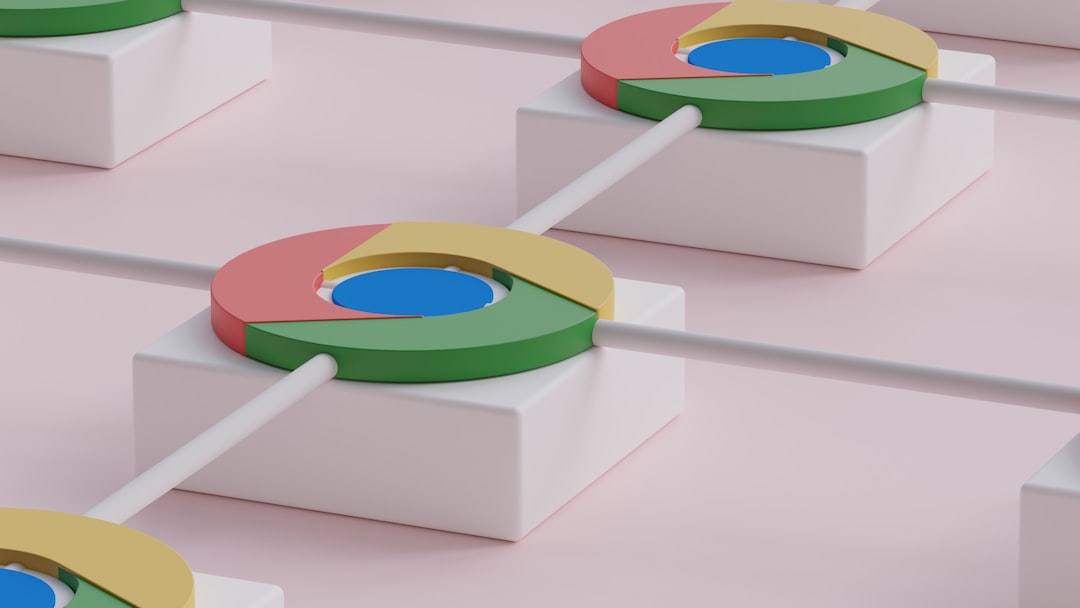
How to Fix YouTube Loading Issues in Chrome
Solving YouTube loading problems in Chrome involves a process of elimination. Follow these troubleshooting steps methodically to diagnose and fix the issue:
1. Clear Cache and Cookies
Over time, the browser accumulates cache and cookies that might conflict with site functionality.
- Open Chrome and click on the three vertical dots in the upper-right corner.
- Select Settings > Privacy and Security > Clear browsing data.
- Choose All time for the time range and check both Cookies and other site data and Cached images and files.
- Click Clear data and restart Chrome.
2. Disable Problematic Extensions
To see if extensions are causing the issue:
- Go to chrome://extensions by typing it in the address bar.
- Toggle off extensions one by one—especially ad blockers or script managers.
- Refresh YouTube each time to see if the problem resolves.
Alternatively, you can open Chrome in Incognito Mode (Ctrl+Shift+N) where extensions are disabled by default. If YouTube works there, it likely points to an extension conflict.
3. Update Chrome
Ensure that you’re using the latest version of Chrome:
- Click the three dots, then select Help > About Google Chrome.
- Chrome will automatically check for updates and install them.
- Restart the browser after updating.
4. Check Internet Connection and DNS
Slow or unstable internet may not load full YouTube pages. Consider restarting your router and checking other websites for performance.
For DNS-related solutions:
- Open Control Panel > Network and Internet > Network and Sharing Center.
- Select Change adapter settings, right-click your active connection, and choose Properties.
- Select Internet Protocol Version 4 (TCP/IPv4) and click Properties.
- Use the following DNS: 8.8.8.8 and 8.8.4.4 (Google’s public DNS).

5. Disable Hardware Acceleration
Hardware acceleration can cause rendering issues on some setups.
- In Chrome, go to Settings > System.
- Toggle off Use hardware acceleration when available.
- Restart the browser.
6. Reset Chrome or Create a New Profile
If problems persist, your Chrome profile might be corrupted.
To reset Chrome:
- Go to Settings.
- Scroll to the bottom and click Reset settings.
- Select Restore settings to their original defaults.
Alternatively, create a new profile:
- Click on your profile icon in Chrome’s top-right corner.
- Click Add, enter a name, and choose an icon.
- Log in with your Google account (optional) and test YouTube in the new profile.
7. Use YouTube in Another Browser
If all else fails, try accessing YouTube in a different browser like Firefox, Edge, or Brave. If it loads properly, the issue likely lies within Chrome, confirming the need to reset or reinstall it.
Preventive Measures to Avoid Future Issues
Once the issue is resolved, here are some best practices to keep Chrome and YouTube working well together:
- Regularly update your browser and system drivers.
- Limit the number of active extensions and uninstall those not in use.
- Clear cache and cookies every few weeks.
- Monitor your network health through regular speed and connection checks.
By keeping your browser in good shape and being mindful of system resources and add-ons, you can ensure a smoother and more reliable YouTube viewing experience going forward.
Frequently Asked Questions
- Why does YouTube show a black screen on Chrome?
- It could be due to hardware acceleration, outdated video drivers, or problematic extensions interfering with rendering.
- Can Chrome extensions block YouTube from loading?
- Yes, some extensions like ad blockers or privacy add-ons can block essential scripts, preventing YouTube from loading correctly.
- What if YouTube works in Incognito Mode but not in regular Chrome?
- This likely indicates an issue with extensions or corrupted cache. Disabling or removing extensions and clearing cached data usually resolves the problem.
- How can I tell if the problem is with YouTube or my browser?
- Try accessing YouTube on another browser or device. If it works elsewhere, the issue is likely with Chrome or its settings.
- Does reinstalling Chrome help fix YouTube issues?
- Yes. If nothing else works, uninstalling and reinstalling Chrome can resolve deeper issues caused by corrupted files or profiles.
Running into issues with YouTube on Chrome can be a headache, but understanding the root causes and applying the right fix can restore performance swiftly. These steps can help any user, tech-savvy or not, get back to binge-watching without interruption.
