Managing service accounts securely and efficiently has always been a critical component of IT infrastructure. With organizations increasingly adopting complex environments and security becoming more pivotal than ever, traditional methods of handling service account credentials are proving insufficient. That’s where Group Managed Service Accounts (gMSAs) come into play. This comprehensive guide will explore what gMSAs are, their benefits, how they work, and how to implement them effectively.
What Are Group Managed Service Accounts?
A Group Managed Service Account (gMSA) is a type of service account offered by Microsoft in Windows Server environments. Introduced in Windows Server 2012, gMSAs are designed to provide automated password management and simplified management of service accounts across multiple servers.
Unlike traditional user-based service accounts, which require manual intervention to update passwords and manage permissions, gMSAs handle these tasks automatically using the capabilities of Active Directory (AD). This not only enhances security but also reduces administrative overhead, making them a vital component of modern IT management.

Key Features of gMSAs
gMSAs come with a host of features that make them ideal for managing services securely and efficiently. Here are some of the standout benefits:
- Automatic Password Management: gMSAs automatically change their passwords every 30 days, completely removing the need for manual updates.
- Multi-Server Support: Unlike standalone Managed Service Accounts (sMSAs), gMSAs can be used across multiple servers, making them ideal for load-balanced services.
- Improved Security: Since passwords are managed by Windows and never revealed to administrators, the chances of human-related security breaches are diminished.
- Kerberos Constrained Delegation (KCD): gMSAs support advanced authentication scenarios like KCD, which is essential for secure multi-tier application deployments.
- Integration with Active Directory: All management is centralized via AD, allowing for consistent policy enforcement and auditing.
When Should You Use gMSAs?
gMSAs are best suited for scenarios where services run across multiple machines or need to meet higher security standards. Consider using gMSAs if:
- You want to eliminate the need for manual password rotation on service accounts.
- You’re deploying a load-balanced environment like a web farm or SQL Server cluster.
- You require secure Kerberos authentication for services.
- You want to ensure centralized management and compliance reporting for service account usage.
They’re particularly useful in Windows-centric environments where domain controllers and Active Directory are already in place, making integration smooth and robust.
How Do gMSAs Work?
Group Managed Service Accounts leverage the Key Distribution Service (KDS) in Active Directory to handle password requests and updates securely. Here’s a simplified overview of how it works:
- The Active Directory administrator creates a KDS Root Key (if it doesn’t already exist).
- Using PowerShell, the administrator creates a gMSA and defines which computers can use it.
- Windows automatically manages the gMSA password and securely distributes it to authorized computers.
- Services on those computers can be configured to run under the gMSA without manual password intervention.
These operations help ensure that only trusted computers have access to the account, and all activities are run under secure, controlled, and consistently updated credentials.
Setting Up a gMSA
Setting up a gMSA involves a few steps, mostly using PowerShell. Below is a step-by-step guide:
- Create a KDS Root Key:
This command needs to be run only once per domain:
Add-KdsRootKey –EffectiveImmediately - Create the gMSA:
Replace placeholders with actual names:
New-ADServiceAccount -Name gmsaAppAccount -DNSHostName "domain.local" -PrincipalsAllowedToRetrieveManagedPassword "GroupOrComputer" - Install the gMSA on the host computer:
Install-ADServiceAccount -Identity gmsaAppAccount - Verify installation:
Test-ADServiceAccount gmsaAppAccount
Once verified, you can assign the gMSA to services using standard Windows service configuration tools or PowerShell.

Best Practices for Using gMSAs
Even though gMSAs simplify service account management, adhering to best practices is vital to ensure security and efficiency. Here are our top recommendations:
- Use Managed OU Structures: Keep your gMSAs organized within specific Organizational Units (OUs) for easier management and auditing.
- Limit Access: Only allow trusted systems and administrators to interact with gMSAs. Use security groups to control access permissions.
- Regularly Audit Usage: Verify logs to ensure that gMSAs are only being used for their intended purposes.
- Document Everything: Maintain records of where gMSAs are used and by what services. This can be invaluable during troubleshooting or audits.
- Test Before Full Deployment: Always test gMSAs in a staging environment before rolling them out to production servers.
Common Misconceptions About gMSAs
There are a few myths surrounding the use of gMSAs. Let’s bust some of the most common ones:
- Myth: gMSAs are only for large enterprises.
Reality: While ideal for bigger setups, even small organizations can greatly benefit from automated password management. - Myth: gMSAs work outside Active Directory environments.
Reality: gMSAs heavily depend on AD and KDS. They won’t function in non-AD or standalone environments. - Myth: You still need to rotate passwords manually.
Reality: gMSAs automatically change their passwords and distribute them securely without manual involvement.
Limitations of gMSAs
While powerful, gMSAs aren’t without limitations. Being aware of them helps in planning a more effective deployment:
- They can only be used on domain-joined machines.
- Not all third-party applications support gMSAs natively.
- They can’t be used for interactive user logins.
- Requires Windows Server 2012 or later and functional domain-level support.
If you require access from non-Windows or non-domain environments, other solutions such as Azure Managed Identities may be more appropriate.
Conclusion
Group Managed Service Accounts are a powerful and secure way to manage service credentials in Windows environments. By automating password changes and centralizing control through Active Directory, gMSAs drastically reduce the risk of credential theft, simplify administrative processes, and ensure consistent security standards across services.
Organizations looking to modernize and secure their service account management should seriously consider implementing gMSAs wherever possible. As long as the environment supports it, the long-term benefits far outweigh the initial setup efforts.
From improved security to reduced manual work, gMSAs are more than just a feature—they are a significant step forward in enterprise account management strategy.