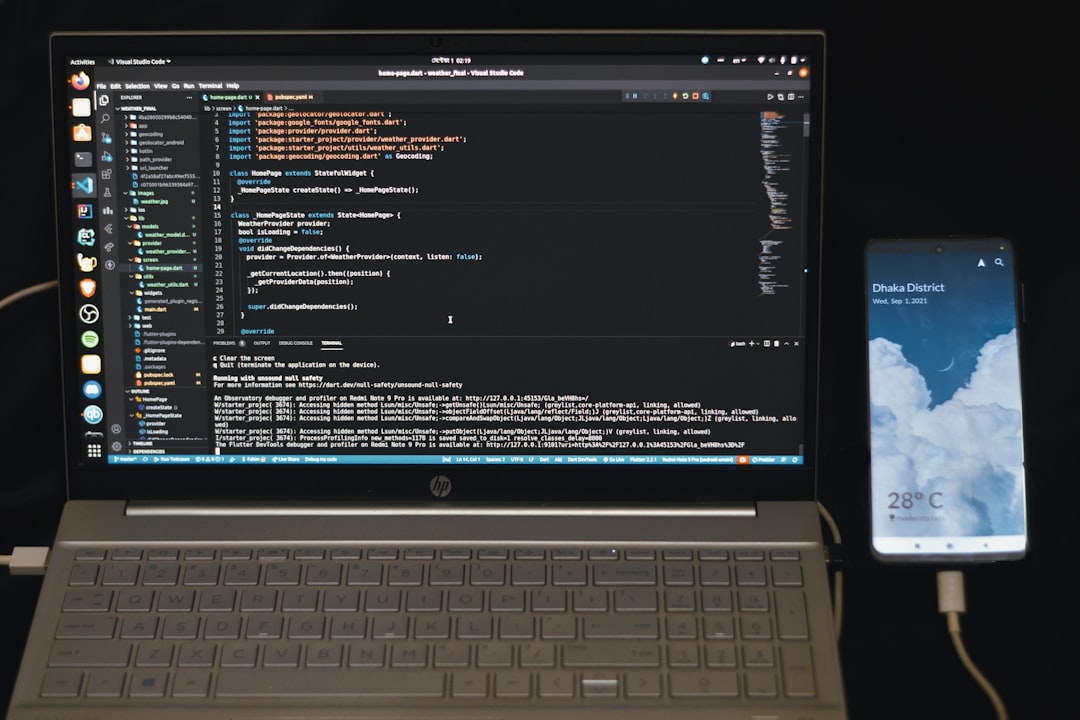HP laptops are known for their reliability and performance, and Zorin OS, a user-friendly Linux distribution based on Ubuntu, is often chosen as a lightweight alternative to traditional operating systems. However, some users may encounter an issue where there’s no sound output after installing Zorin OS on HP devices. Fortunately, most sound-related problems can be resolved by following a methodical troubleshooting process.
This article explores a step-by-step approach to diagnosing and fixing sound issues on HP laptops running Zorin OS. From checking hardware to installing drivers and adjusting configuration settings, several solutions are provided to help users restore audio functionality.
1. Check the Basics
- Volume Settings: The most obvious but often overlooked fix is confirming that the volume is not muted. Click the speaker icon on the taskbar and ensure the volume is up.
- Audio Output Device: Right-click the volume icon and select Sound Settings. Make sure the correct output device (e.g., internal speakers or HDMI) is selected.
If you’ve verified that these settings are correct and still have no sound, proceed to more technical solutions.
2. Run ALSA and PulseAudio Diagnostics
Linux uses ALSA and PulseAudio for sound management. Sometimes, these systems may not start correctly or load the right audio drivers.
sudo alsa force-reloadThis command reloads ALSA settings and often resolves audio glitches after reboot.
pulseaudio -k && pulseaudio --startThis command restarts PulseAudio, which might fix the sound issue immediately without needing a restart.
Check with pavucontrol
Install and launch the PulseAudio Volume Control tool to get more precise control over audio devices:
sudo apt install pavucontrolAfter installation, open the app and navigate through its tabs to adjust playback, output devices, and configuration settings.

3. Verify Sound Modules Are Loaded
Sound drivers in Linux are loaded as kernel modules. Use the following command to check for the presence of the sound module:
lspci | grep -i audioThis will tell you if your system recognizes the audio hardware. Then verify the loaded module:
lsmod | grep sndIf nothing shows, the driver might not be loading at boot, or there could be a compatibility issue with the Zorin OS kernel.
4. Install Missing Drivers
HP laptops might use Realtek, Intel, or other popular chipsets. Try reinstalling audio drivers with:
sudo apt update && sudo apt install linux-sound-base alsa-base alsa-utilsAfter installing these packages, reboot your system. Often, this reinitialization resolves driver issues.
5. Check BIOS Settings
Sometimes, audio devices are disabled at the BIOS level. Reboot your HP laptop and enter BIOS/UEFI settings (usually by pressing F10 or Esc during boot). Look for audio settings under Advanced or Integrated Peripherals and ensure the audio device is enabled.
6. Switch to an Older Kernel
In rare cases, a kernel update may cause sound compatibility issues. You can try booting from an earlier kernel version:
- Reboot the system.
- Select Advanced options for Zorin in the GRUB menu.
- Choose an older kernel and press Enter.
If sound returns, you may want to stick to the stable older kernel until an update addresses the issue.

7. Use the Zorin OS Support Forum
If all else fails, the Zorin OS Community Forum is incredibly helpful. Share your model number, current kernel, and troubleshooting steps you’ve taken to get more targeted help.
FAQ
- Q: Is this sound issue specific to certain HP laptop models?
A: While most HP laptops are compatible, models with certain Realtek or IDT chipsets may experience more issues. - Q: Will reinstalling Zorin OS fix the problem?
A: Sometimes it may help, especially if the install was corrupted. However, there are usually quicker ways to resolve sound problems. - Q: How do I know which audio chipset is in my laptop?
A: Use the commandlspci | grep -i audio. It will show details of the sound hardware. - Q: Can proprietary drivers help?
A: In some cases, yes. You can try using the Additional Drivers tool in Zorin to detect and install available proprietary drivers. - Q: What if my headphones work but laptop speakers don’t?
A: This could be a configuration issue in PulseAudio. Usepavucontrolto ensure the correct output source is selected.
By following these troubleshooting steps, most users should be able to restore sound functionality on their HP laptop running Zorin OS. The key lies in methodically testing each possible problem area and making small adjustments along the way.