For modern businesses leveraging online payments, understanding associated processing fees is essential for accurate budgeting and pricing. Stripe, one of the leading payment platforms globally, offers seamless integration, security, scalability, and real-time reporting. However, while their transaction fees are straightforward, they can still vary depending on card type, location, and specific Stripe services used. This is where a live cost estimator or Stripe fees calculator template becomes invaluable.
By embedding a live Stripe fees calculator on your website, you can deliver transparency and convenience to merchants, freelance clients, administrators, and any user dealing with fee estimations. It not only builds trust but also provides an interactive tool that simplifies financial insights. This article explores the benefits of such a calculator, how to embed one on your site, and key considerations along the way.
Why a Stripe Fees Calculator Is Important
Stripe converts complex payment infrastructure into a simplified process, but no matter how intuitive the platform is, users often still have the same question: “How much will Stripe charge me for this transaction?” The answer can be affected by factors such as:
- Domestic or international transactions
- Currency conversion
- Card types (credit, debit, AMEX)
- Platform add-ons like Stripe Connect or Billing
Manually calculating these intricacies can be error-prone and tedious. Embedding a Stripe fees calculator automates this process, saving users time and offering them clear information before making any financial decision.

Benefits of Embedding a Live Cost Estimator
There are several specific advantages when a live Stripe fees calculator is hosted directly on your website:
1. Enhanced User Experience
Interactive tools improve website engagement. Users stay longer when they find value-rich features, and offering a fee calculator provides real-time, usable information — a functionality many competitors may not offer.
2. Improved Transparency
For freelancers or marketplaces that resell services, showing Stripe-related costs upfront adds to your business credibility. It eliminates surprises later in the transaction process.
3. Increased Conversion Rates
Customers hesitate when costs are unclear. Real-time calculators remove ambiguity, guiding users through precise pricing structures and boosting confidence in purchasing decisions.
4. Reduced Support Requests
By helping users self-serve with accurate calculations, you limit customer support cases related to pricing confusion or processing fee inquiries.
How to Build a Stripe Fees Calculator Template
Creating a calculator can be simple depending on your development skill level or the CMS you’re using. At its core, the calculator needs inputs (transaction amount) and logic rules based on Stripe’s fee structure in your operating region.
Key Components of the Calculator:
- Input Field: For transaction amount.
- Drop-Down Menus: To select payment method, home currency, or card region (domestic/international).
- Calculation Logic: Based on Stripe’s fixed rates like 2.9% + $0.30 in the US for standard credit cards.
- Output Field: Showing Stripe’s fee and the net earnings.
This could be coded in JavaScript or embedded as a widget using third-party platforms. For example, some services offer calculators that let you create HTML widgets that automatically update based on user input.
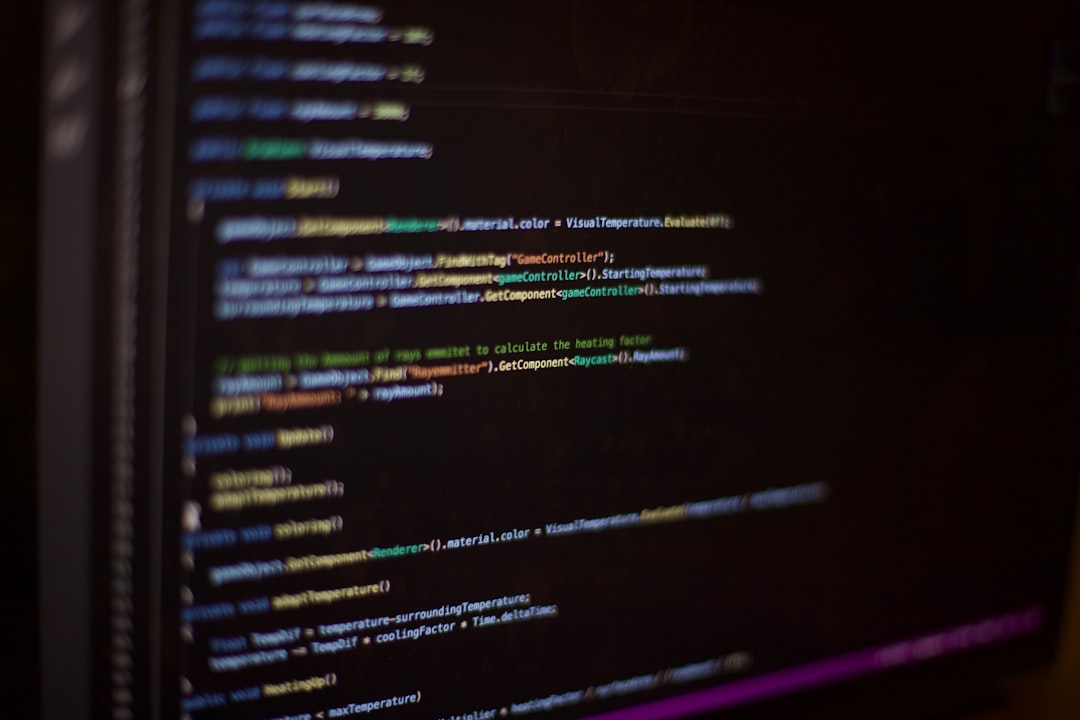
Steps to Embed the Calculator on Your Website
Here’s a general overview of how to add a calculator to your site:
- Design the Calculator: Either create your own layout using HTML/CSS or use a template provided by API services or open-source repositories.
- Implement Core Logic with JavaScript: This calculates the fee in real-time as the user inputs transaction data.
- Test Across Devices: Make sure the calculator functions properly on mobile, tablet, and desktop.
- Embed Into Site: Place it in relevant pages like pricing, dashboard, checkout, or FAQs using an iframe or direct code insertion within your CMS editor.
Bonus tip: For WordPress users, many block plugins support native HTML or JS embed codes. You can also use shortcode widgets available in most premium themes.
Enhancing the Calculator Experience
To make the calculator more user-friendly and align it with your website aesthetics and UX strategy, consider implementing the following:
- Clear Labels and Explanations: Define what each field means, and use tooltips to offer extra guidance.
- Currency Toggle: For global users, allowing switching between currencies enhances accessibility.
- Responsive Design: Ensure the calculator adjusts to all screens without getting cut off or misaligned.
- Dark Mode Compatibility: Offer a toggle if your site supports both dark and light viewing modes.
Use Cases Across Industries
A live Stripe fee calculator isn’t limited to just eCommerce operations. It benefits various sectors:
- Freelancers: Calculate net earnings after Stripe cuts for invoiced clients.
- Subscription Businesses: Predict recurring revenue outcomes minus payment fees.
- Marketplaces: Help vendors see exact take-home earnings from each sale.
- Nonprofits: Calculate fees on donations received via Stripe-powered forms.
In all these cases, a calculator boosts transparency, professionalism, and supports strategic financial planning.
Maintaining the Calculator
Stripe occasionally revises its fees depending on legal, regional, or strategic decisions. To ensure long-term accuracy:
- Set reminders every few months to double-check current fee schedules on Stripe’s pricing page.
- Consider dynamically pulling fee data via Stripe’s API (if available for your region and tier).
- Track user behavior through on-site analytics (heatmaps, clicks) to improve the calculator interface.
Final Thoughts
Embedding a Stripe fees calculator template empowers your users while positioning your site as an authority in financial clarity. With modern web tools and open access to fee data, it’s easier than ever to integrate such dynamic value into your interface. Done right, it enhances experience, reduces confusion, and could even contribute to increased conversions or repeat visits.
Whether you’re a SaaS provider, an instructor receiving course payments, or an eCommerce startup managing international card transactions, this small yet impactful tool can significantly improve user trust and financial transparency.
FAQ
Q: What are the typical fees charged by Stripe?
A: Standard domestic transactions in the U.S. are charged at 2.9% + $0.30 per transaction. International payments, AMEX cards, and currency conversions may incur additional fees.
Q: Can I create a Stripe fee calculator without coding?
A: Yes. Tools like Wix, WordPress plugins, and embedded HTML services can help you deploy a simple calculator without writing custom code.
Q: How accurate are these calculators?
A: A well-configured calculator using up-to-date Stripe fee structures is highly accurate. However, fees can occasionally change, so regular updates are essential.
Q: Is there an official Stripe calculator widget?
A: No, Stripe does not currently offer an official embeddable widget. Most calculators are community-developed or built in-house.
Q: Can I add multiple region support in one calculator?
A: Absolutely. Use conditional statements and location identifiers to change fee logic based on user selections or geolocation info.

