Podcasting has entered a new era with the help of artificial intelligence, making content creation and editing much more dynamic and efficient. However, producing professional-quality clips still requires a strategic approach—especially if your goal is to captivate your audience and drive engagement. Whether you’re working on promotional snippets or turning full episodes into digestible highlights, understanding the steps to edit AI podcast clips like a pro can make all the difference.
Why Focus on Clip Editing?
Short podcast clips—especially those under two minutes—are highly shareable and perfect for platforms like Instagram, TikTok, and Twitter. They serve as teasers that drive traffic to full episodes and boost follower engagement. That said, a poorly edited clip can push your audience away just as fast.
This guide walks you through a step-by-step process for editing podcast clips using AI tools and manual finesse to truly level up your content.
Step 1: Choose the Right Moment
The first step is selecting a compelling section of your episode that’s worth sharing. A great clip usually features a controversial opinion, an inspiring quote, a laugh-out-loud moment, or a helpful insight.
- Look for timestamps with high energy levels or emotional impact.
- Avoid overly long or context-heavy segments.
- Aim for 30 to 90 seconds per clip to optimize for social sharing.
Use AI transcription tools like Descript, Otter.ai, or Cleanvoice AI to scan through your episodes quickly and locate notable segments.
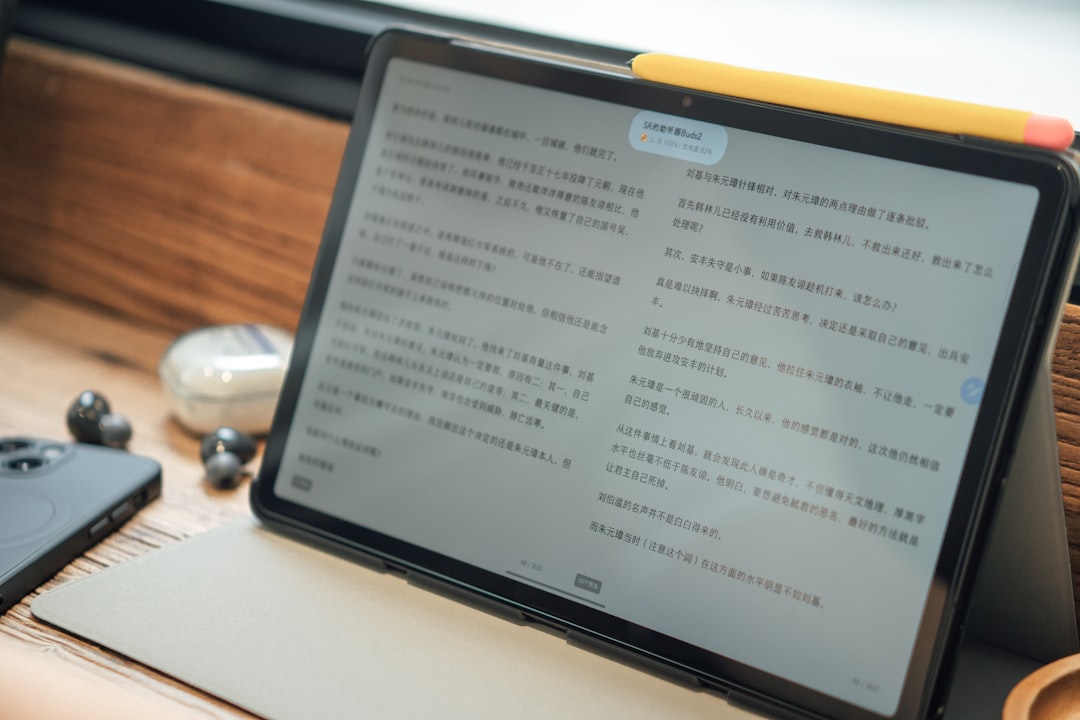
Step 2: Clean and Organize the Audio
After selecting your clip, it’s crucial to clean up the audio. AI tools are fantastic for removing background noise, filler words, and awkward pauses.
Recommended tools:
- Descript: Helps edit audio by editing text—delete “uhs” and “ums” with the press of a button.
- Adobe Podcast: AI-powered enhancement tool for studio-quality sound.
- Audacity: Offers fine-tuned control for audio cleaning, though slightly more manual.
Tips:
- Use noise reduction filters to eliminate ambient disturbances.
- Ensure volume normalization for consistent audio levels.
- Edit out internal dialogue or references that won’t make sense outside the full episode.
Step 3: Add Captions and Subtitles
Did you know that 85% of social video is watched without sound? This makes captions not just a luxury but a necessity.
Most AI transcription tools can auto-generate these for you, but you may need to tweak them manually for accuracy, punctuation, and flow.
Key tools for captioning:
- Descript: Offers dynamic captions with fonts and color options.
- Kapwing: User-friendly and supports styling and placement tweaks.
- VEED.io: Great for auto-captioning with fast render options.
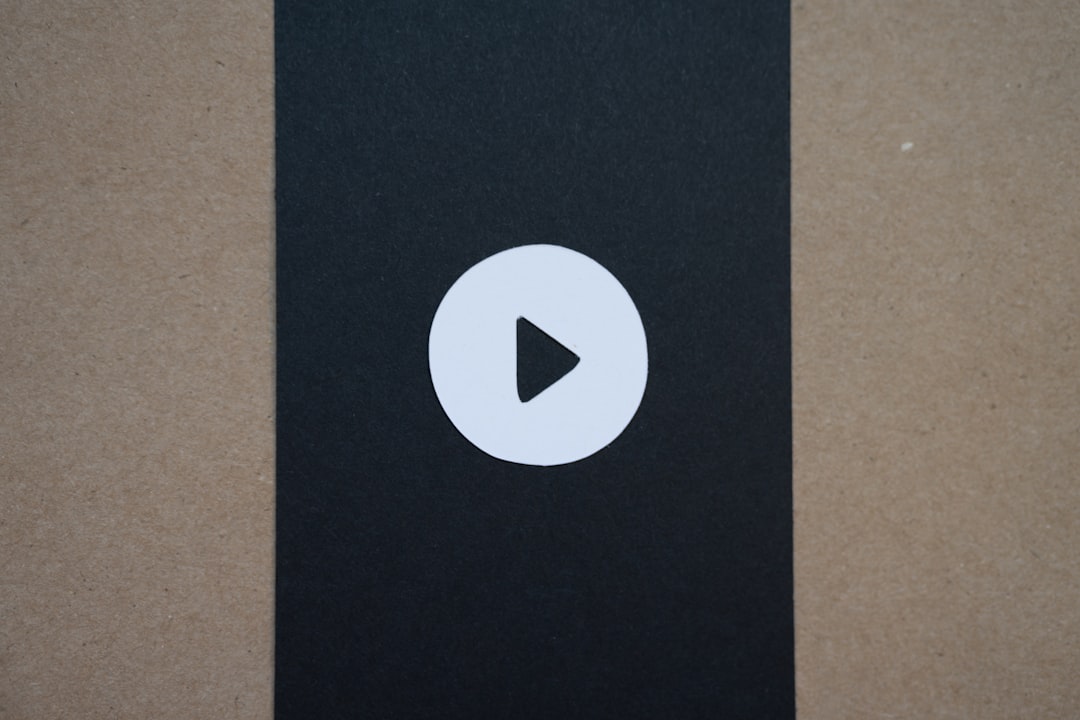
Step 4: Design a Visual Element
Audio alone won’t cut it on platforms that prioritize visuals. Creating a video version of your podcast clip, also known as an audiogram, can significantly boost engagement.
Use branded visuals, waveforms, and headshots to create a compelling presentation.
Types of visuals to include:
- Speaker names and/or social handles
- Animated waveforms synced to the dialogue
- Company logo and consistent brand colors
Top tools to design your clip:
- Headliner: Make audiograms quickly with auto-generated visuals.
- Canva: Excellent for adding custom branding elements.
- InVideo: Great for adding eye-catching transitions and motion graphics.
Step 5: Cut and Format for Each Platform
Each social media channel has its own preferred dimensions and clip length. Once your audio and visuals are polished, it’s time to tailor them to specific platforms.
General guidelines:
- Instagram Reels: 9:16 vertical, max 90 seconds
- YouTube Shorts: 9:16 vertical, 60 seconds
- Twitter: 1:1 square or 16:9 landscape, up to 140 seconds
- TikTok: 9:16 vertical, best under 60 seconds
Tools like Kapwing or FFmpeg allow precise video resizing and reformatting.
Step 6: Add Music and Sound Design
Adding background music can increase retention and emotional connection, but it must be subtle enough not to overpower the voice.
Sound design tips:
- Choose royalty-free tracks or subscribe to services like Artlist or Epidemic Sound.
- Keep background volume under 10% of the voice track’s decibel level.
- Fade in/out music at the beginning and end to keep transitions smooth.
Step 7: Review and Export
Before publishing, watch your clip multiple times on different devices. Check for:
- Spelling and timing of captions
- Audio syncing issues
- Proper branding and logo placement
Export in high quality (1080p minimum for video; 320kbps for audio). Always save your raw project file in case future edits are necessary.
Step 8: Publish and Monitor
With everything perfected, schedule your post across different platforms. Use metadata and hashtags to increase visibility. Don’t forget to monitor performance and gather insights:
- Track engagement metrics like shares, comments, and likes.
- Use A/B testing across platforms to identify the most engaging types of clips.
- Repurpose top-performing clips into carousel posts, stories, or even blog content.

Bonus Tip: Create a Clip Library
A consistent editing workflow will reward you by building a library of high-quality, evergreen podcast clips. Organize them using tags, episode numbers, or themes to make future repurposing easier.
Not only does this enhance your publishing consistency, but it also helps you maintain a content-rich presence across platforms without starting from scratch every time.
Final Thoughts
Editing AI podcast clips like a pro is not just about the tools—it’s about storytelling, technique, and polish. By mastering the steps from selecting impactful moments to adding visuals and captions, you’ll be well on your way to captivating a larger audience and growing your podcast brand substantially.
Stay creative, experiment often, and let AI do the heavy lifting while you focus on what matters—connecting with your audience.

