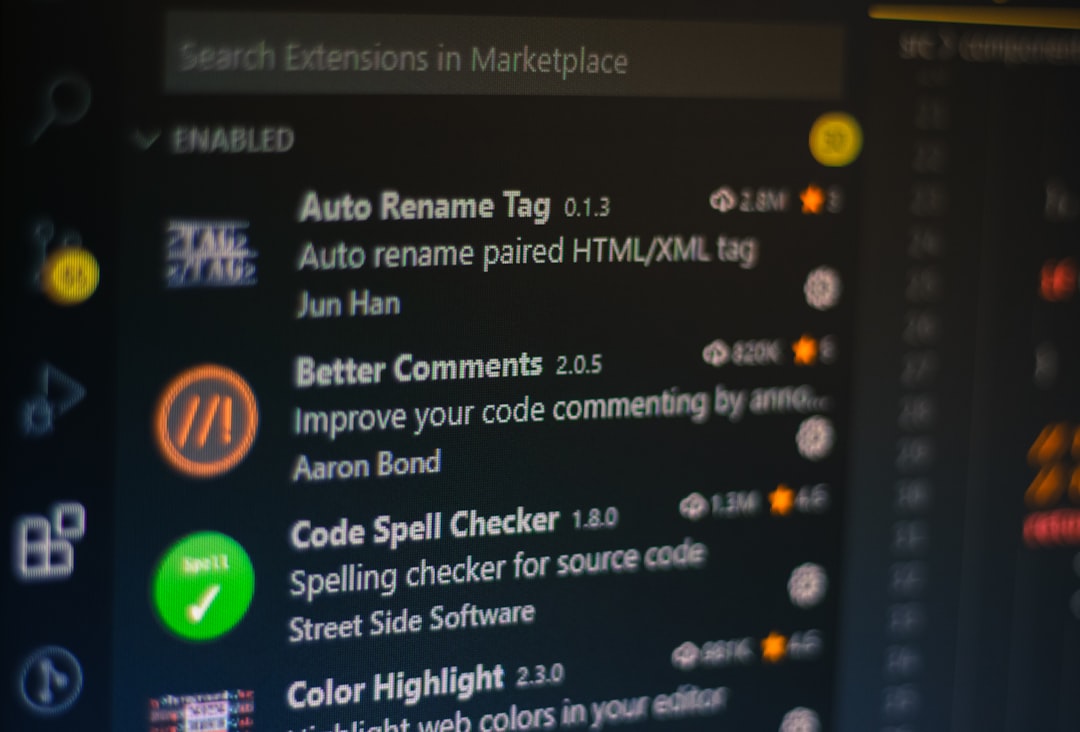Many Smite players encounter a frustrating issue where the game gets stuck on the verification screen during startup. Whether you’re a seasoned player or new to the battleground of the gods, running into this problem can prevent you from jumping into a game. Fortunately, there are several tried and true solutions to get Smite moving again and past that never-ending verification process.
This issue usually occurs when the Hi-Rez client has trouble verifying your game files or connecting to the Smite servers. It could stem from corrupted game data, security software interference, or connectivity issues. Before diving into more complex fixes, players are encouraged to try restarting their computer and relaunching the game to see if the issue resolves itself. If that doesn’t do the trick, follow the solutions below.
1. Restart the Hi-Rez Services
The Hi-Rez Authenticate and other background services are crucial for Smite to launch correctly. Restarting them can often fix the verification loop:
- Press Ctrl + Shift + Esc to open Task Manager.
- Look for any service or process beginning with Hi-Rez or Smite.
- End those processes manually.
- Reopen Smite and check if it progresses past the verification screen.
After ensuring all relevant services are refreshed, sometimes this simple step alone can fix the issue.
2. Run Smite as Administrator
Running the game launcher with administrative privileges allows it to bypass certain system restrictions. Here’s how to do it:
- Right-click the Smite launcher icon on your desktop or Start Menu.
- Select Run as Administrator.
- Once open, allow it to access your system and observe if the verification completes.
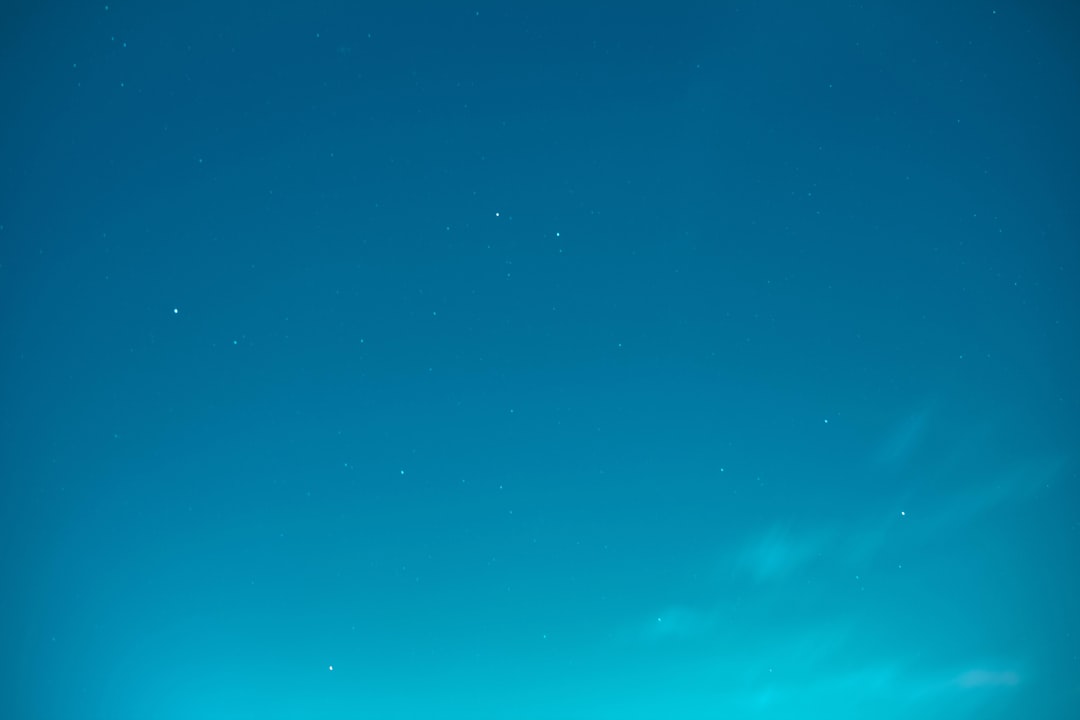
3. Check Firewall and Antivirus Exceptions
Security software can sometimes mistakenly block Smite’s connection to its servers, leading to verification hang-ups. Review your settings and do the following:
- Add Smite and the Hi-Rez Diagnostics Tool to your antivirus exceptions.
- Do the same for your Windows Firewall or any third-party firewall you’re using.
- Temporarily disable antivirus software as a test (be cautious when doing so).
If the game launches successfully afterward, adjust your permanent exceptions to allow future safe runs.
4. Use Steam’s File Verification Tool
If you’re playing Smite via Steam, it comes with a handy feature to check and repair any corrupted or missing game files:
- Open the Steam client.
- Right-click on Smite in your Library and choose Properties.
- Navigate to the Local Files tab and click on Verify integrity of game files.
Steam will then scan and repair your game files. After the process completes, launch Smite again.
5. Reinstall Smite and the Hi-Rez Launcher
If all else fails, a clean reinstall might be required:
- Uninstall Smite from your system completely.
- Manually delete any leftover Hi-Rez folders in C:\Program Files (x86).
- Restart your PC, then reinstall Smite via Steam or Epic Games.

Reinstalling ensures that no corrupt files or outdated settings stick around to interfere with game launches in the future.
Additional Tips
Here are a few extra suggestions for users still stuck after trying the above fixes:
- Update your graphics drivers and Windows OS.
- Switch to a wired internet connection to ensure stability during verification.
- Temporarily disable VPNs or proxy settings that might interfere with communication to the game’s servers.
FAQ: Smite Stuck on Verification
Q: Why does Smite get stuck on the verification screen?
A: This typically happens due to issues with game file integrity, server connectivity problems, or interference from security software.
Q: Is there a quick fix for this problem?
A: Sometimes simply restarting your PC, the Hi-Rez services, or running Smite as an administrator can resolve the issue.
Q: Does reinstalling always fix it?
A: If all troubleshooting fails, doing a clean reinstall of both the game and the Hi-Rez Launcher is often effective.
Q: Can I still keep my progress if I uninstall Smite?
A: Yes. Smite accounts and progress are stored online, so uninstalling the game from your PC does not affect your player data.
Q: Should I contact Hi-Rez support if nothing works?
A: Absolutely. If none of the standard fixes resolve your issue, contacting Hi-Rez support may help uncover account-specific or server-side problems.