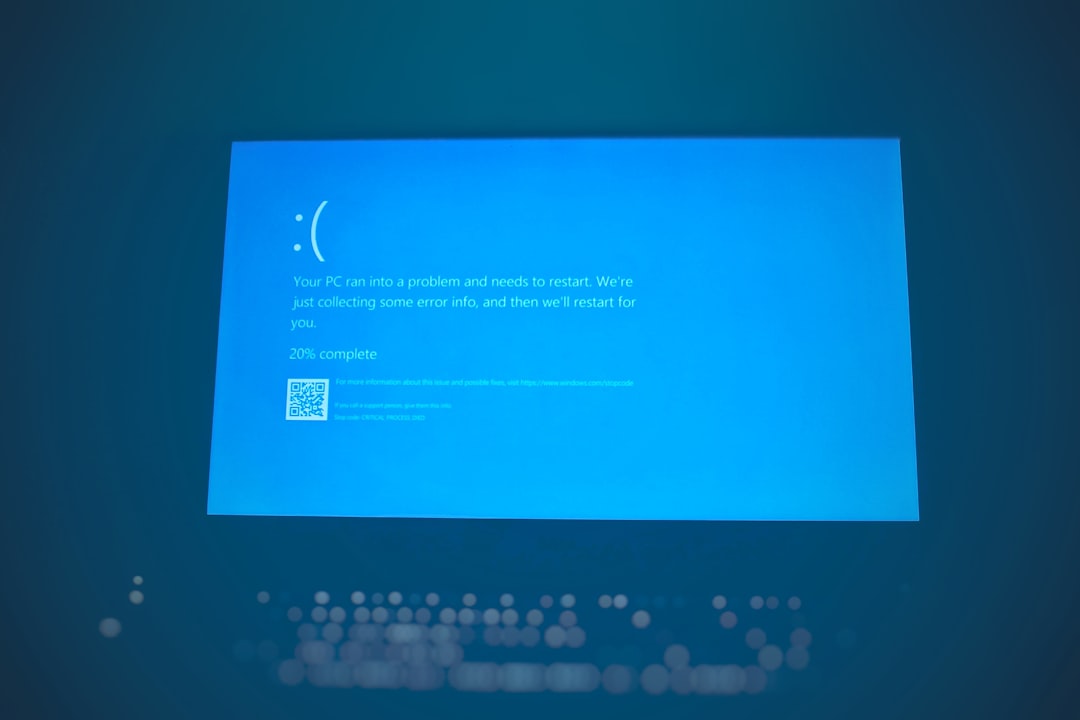If you’ve been playing Rust and encountered the dreaded “EAC Disconnected” error, you’re not alone. This frustrating issue has left many players scratching their heads and searching for effective solutions. EAC, or Easy Anti-Cheat, is a common feature in many online games designed to detect and block cheating. However, sometimes it can turn against legitimate players, causing sudden disconnections that ruin your gaming session.
Fortunately, there are several proven fixes for this error, and in this guide, we’ll walk you through the most effective solutions to get you back into the action as quickly as possible.
What Causes the EAC Disconnected Error in Rust?
Before diving into the solutions, it helps to understand why this error occurs in the first place. Here are some of the most common causes:
- Corrupted or missing EAC files
- Internet connectivity or server sync issues
- Conflicts with third-party applications or antivirus software
- Outdated system or game files
Understanding the root cause can help you identify the most appropriate fix for your situation.
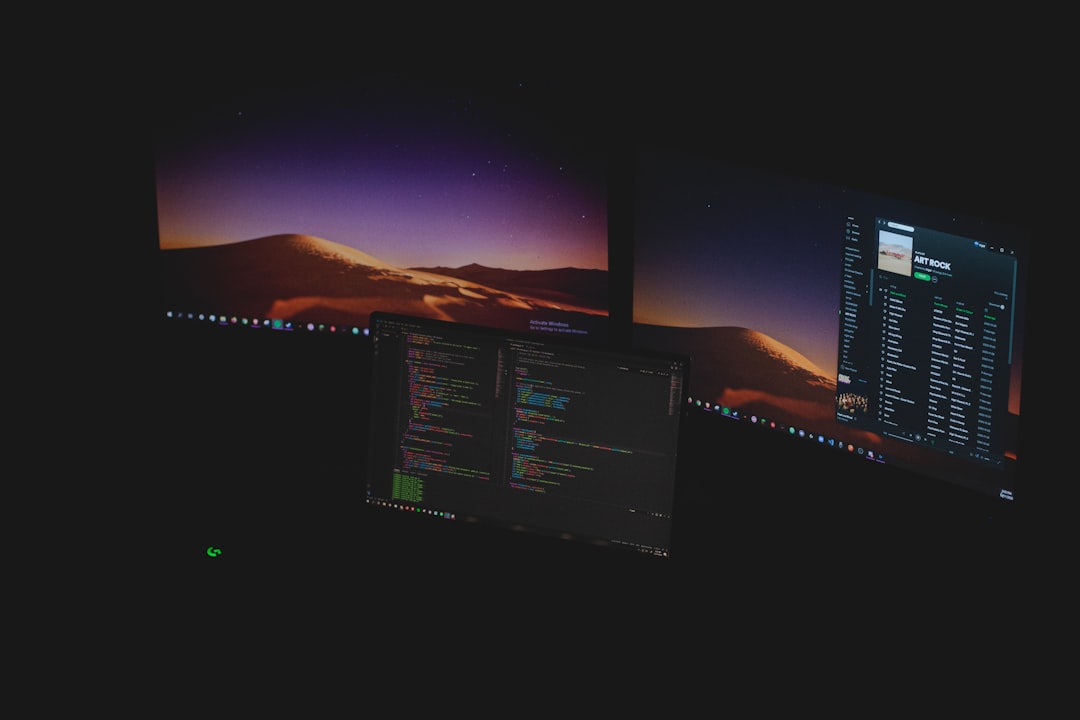
Fixes for the EAC Disconnected Error
1. Restart Your Game and PC
As simple as it sounds, restarting the game — or better, your entire system — can occasionally remove bugs causing connectivity issues with EAC. This clears temporary files and resets your session, possibly resolving the disconnect.
2. Run Rust and Steam as Administrator
Permissions can play a surprisingly big role in how applications function. Running both Rust and Steam as an administrator can give them the access needed to communicate freely with EAC.
To do this:
- Right-click on the application shortcut (Rust or Steam)
- Select “Run as administrator”
3. Verify Game Files via Steam
Corrupted or missing game files are often to blame. Steam has a built-in feature to check for file integrity:
- Open your Steam library
- Right-click on Rust and go to Properties
- Click on Installed Files and then choose Verify Integrity of Game Files
This can replace any bad files and help restore a stable connection to EAC servers.
4. Reinstall Easy Anti-Cheat
If EAC itself is corrupted, a fresh install can fix that. Here’s how:
- Navigate to your Rust installation folder
- Open the EasyAntiCheat folder
- Run EasyAntiCheat_Setup.exe
- Select Rust from the drop-down list and click Repair Service
Once completed, restart your system and try launching the game again.
5. Disable Background Programs Temporarily
Overlay apps or software running in the background — like Discord, NVIDIA GeForce Experience, or other recording software — can interfere with EAC. Try disabling these temporarily:
- Close unnecessary apps via Task Manager
- Disable overlays in applications like Discord or GeForce
This may eliminate conflicts and allow for a more stable launch.
6. Whitelist EAC in Your Antivirus
Security software might wrongfully block EAC from operating normally. Make sure to whitelist the following folders and files:
- Your Steam directory
- Your Rust directory
- The EasyAntiCheat.exe file
The process for this will depend on your antivirus, but usually it’s found under “Exclusions” or “Trusted Applications.”

7. Update Network Drivers and Check Your Connection
EAC errors can sometimes stem from unstable or misconfigured Internet connections. Follow these steps:
- Ensure you’re on a stable wired connection, if possible
- Update your network adapter drivers via Device Manager
- Reset your router if going wireless
Still Not Working?
If you’ve tried everything above and the error still persists, consider reaching out to EAC Support or the Rust community support forums. Sharing log files and error screenshots can get you personalized help and faster resolutions.
Wrap-Up
The EAC Disconnected error in Rust can be annoying, but it’s usually fixable with a little troubleshooting. Whether it’s a quick game restart or a deeper fix like reinstalling EAC, there’s usually a solution that will have you back on the island — and hopefully not getting raided — in no time.
Keep these fixes handy and stay updated with the latest patches to ensure smoother gameplay. Good luck, survivor!