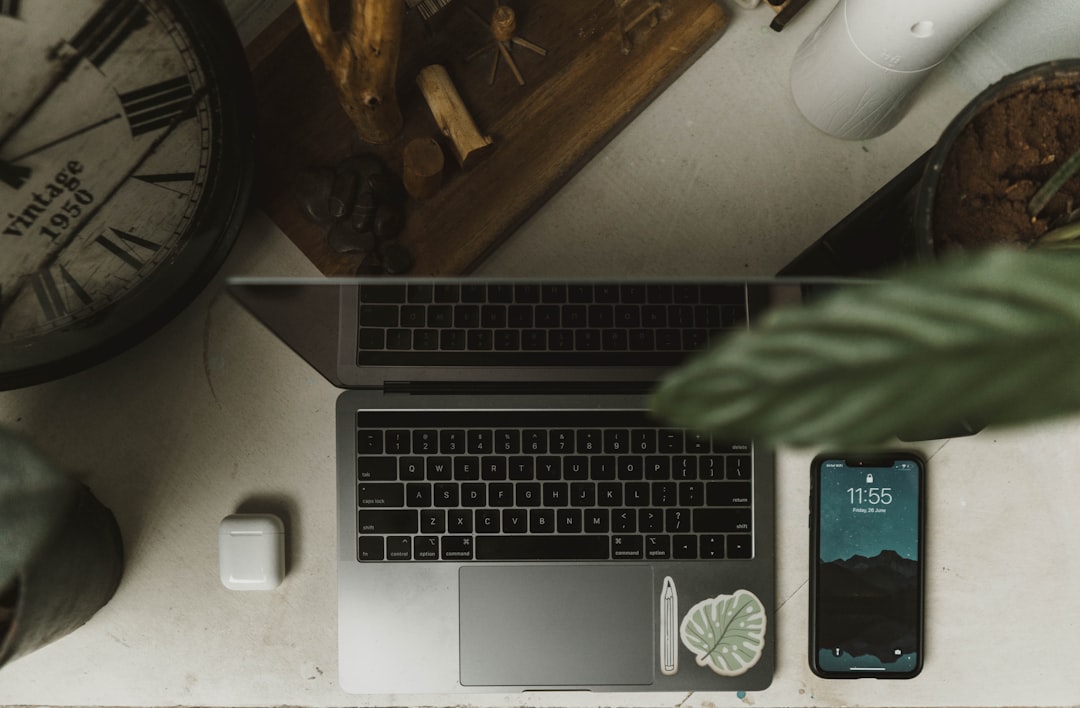Widgets in Windows 11 bring real-time updates such as weather forecasts, calendar events, sports scores, and news headlines conveniently to your taskbar. While some users enjoy this quick-glance feature, others may find it cluttered or distracting. Fortunately, Windows 11 gives users control to remove the Widgets icon from the taskbar if they prefer a cleaner workspace. If you’re one of those users looking to declutter your desktop, you’re in the right place.
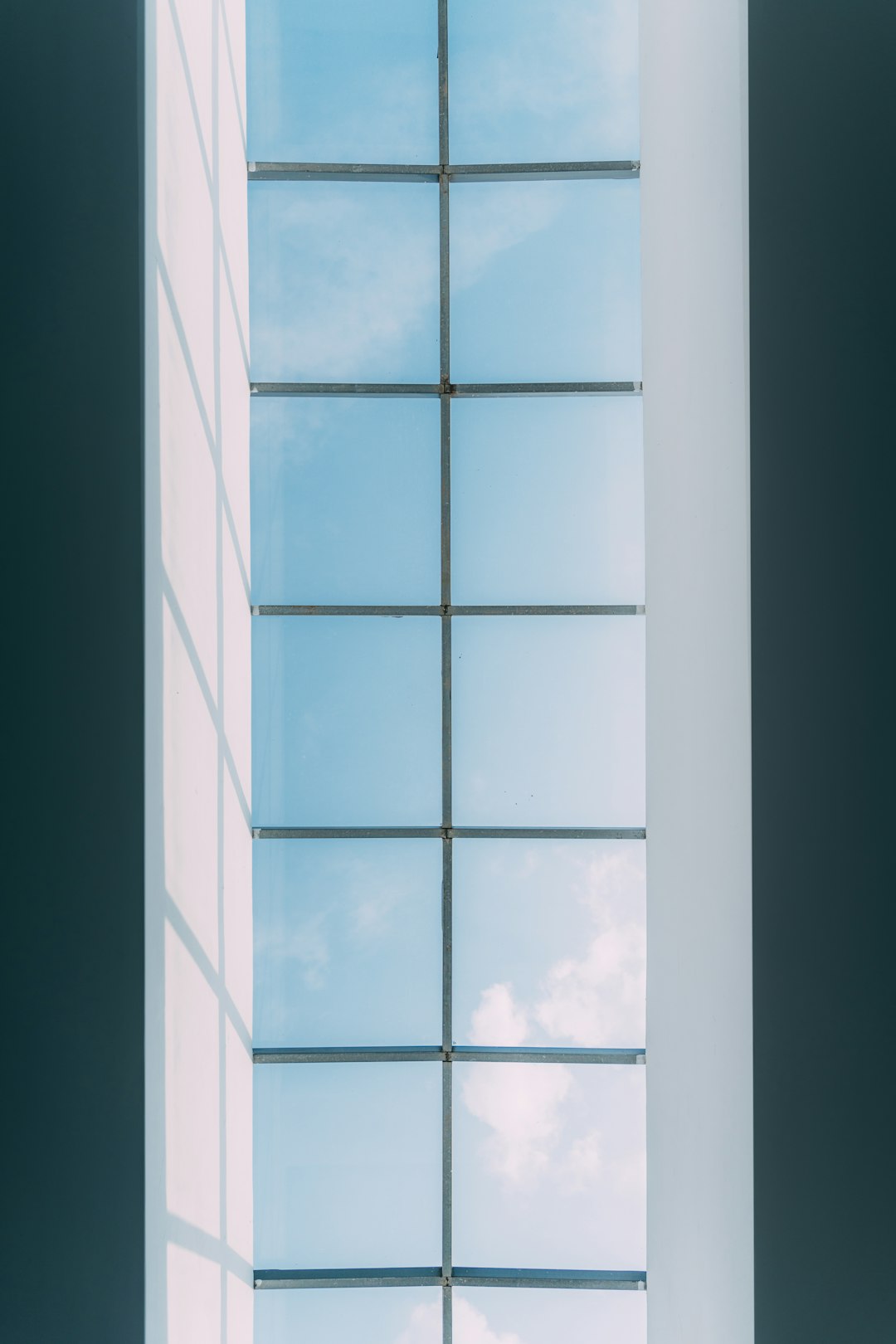
What Are Widgets in Windows 11?
Widgets in Windows 11 are customizable mini-apps that reside in a panel accessible from the taskbar. Introduced as part of Microsoft’s effort to modernize the user interface, these widgets provide quick, at-a-glance information so that users don’t have to open separate apps to check brief updates.
Some commonly used widgets include:
- Weather widget – Provides local weather forecasts.
- Calendar widget – Displays your daily schedule.
- Sports widget – Shares live scores of your favorite teams.
- News feed – Curates news articles based on your interests.
While helpful to some, others see widgets as unnecessary or even a privacy concern because they collect some data to provide personalized content.
Why Remove Widgets?
Here are a few reasons users decide to disable this feature:
- Improved performance: Widgets can consume background resources, which may affect performance on lower-end machines.
- Enhanced privacy: Widgets use data such as location and browsing history to tailor content, making some users uncomfortable.
- Minimalist interface: Removing visual clutter can improve focus and the overall user experience.
How to Remove Widgets from the Windows 11 Taskbar
The process is straightforward, and you don’t need any technical expertise to follow it. Here’s how you can disable Widgets from the taskbar:
Method 1: Using Taskbar Settings
- Right-click anywhere on the taskbar.
- Select Taskbar settings from the context menu.
- In the settings panel, locate the section called Taskbar items.
- Toggle off the switch next to Widgets.
Once turned off, the Widgets icon—represented by a blue weather panel or a curved square—will disappear instantly from your taskbar.
Method 2: Using Group Policy Editor (For Advanced Users)
If you’re managing multiple devices or want to prevent widgets from being reactivated, you can use the Group Policy Editor:
- Press Win + R to open the Run dialog box.
- Type
gpedit.mscand hit Enter. - Navigate to User Configuration > Administrative Templates > Windows Components > Widgets.
- Double-click on Allow widgets and choose Disabled.
- Click Apply, then OK.
Note that this method isn’t available on Windows 11 Home edition unless you’ve manually enabled Group Policy Editor.
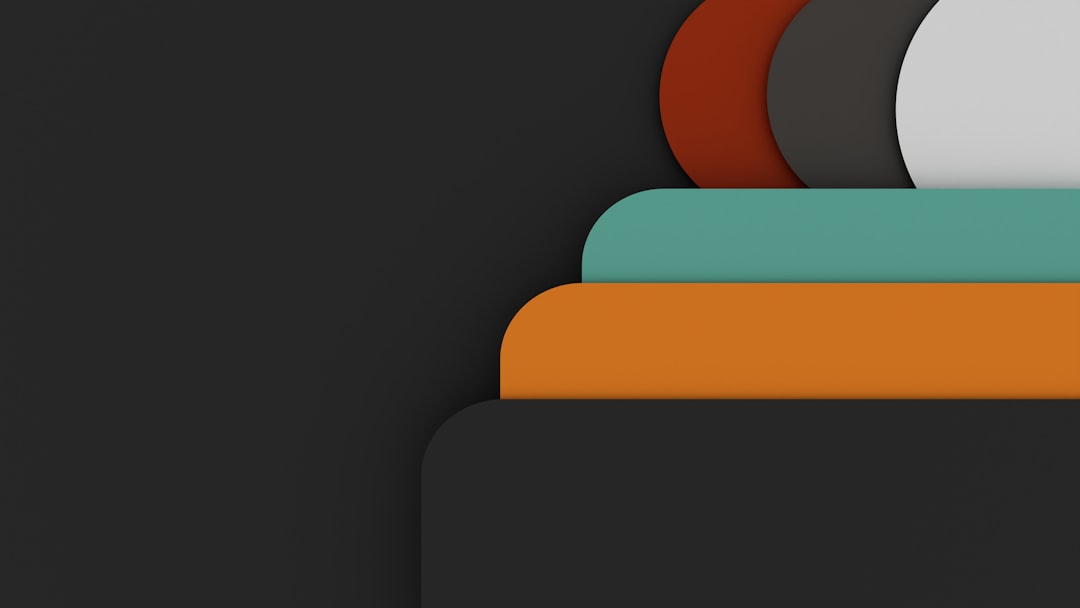
Can You Bring Widgets Back?
Yes, you can restore the widget icon at any time. Just repeat the steps from Taskbar Settings and toggle the Widgets switch back on. This ensures flexibility—you can disable it for periods of focused work and re-enable it when you want quick insights again.
Alternative Uses for the Freed-Up Taskbar Space
Removing the Widgets icon not only minimizes distractions but also gives you more room for other pinned apps or system tools. You could use the extra space to:
- Pin additional frequently-used apps.
- Add the Task View button for quick desktop switching.
- Enable the Search or Chat features, if those are more useful to you.
Final Thoughts
Windows 11 offers users the flexibility to personalize their desktop environments according to their needs and preferences. While widgets can be a handy feature for some, they’re not for everyone. With just a few simple steps, you can easily remove them for a more streamlined, distraction-free experience.
So whether you’re aiming for a minimalist look, concerned about privacy, or simply want to boost system performance, removing Widgets from the Windows 11 taskbar is a smart move tailored to user preference.