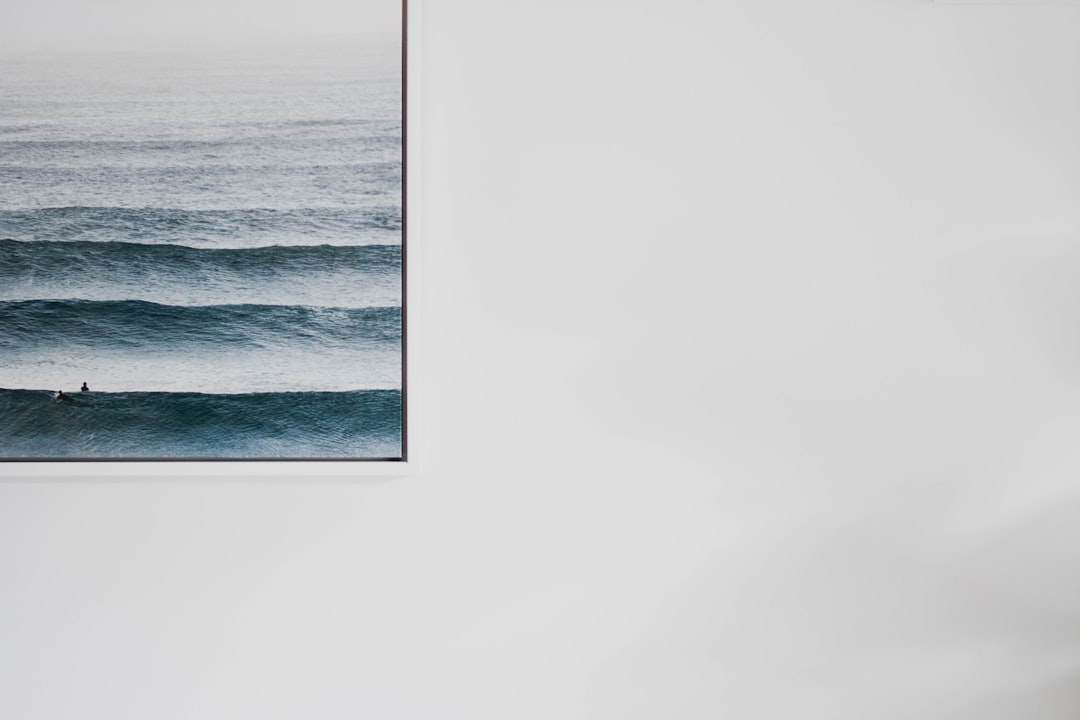For many users, the aesthetic and functionality of the macOS Dock are appealing for their simplicity and elegant design. If you’re using Windows 11 and admire the look and feel of macOS, the good news is that you can transform your Windows taskbar to closely resemble the macOS Dock. With a few tweaks and third-party tools, you can achieve a sleek, centered dock-style interface on your Windows 11 desktop that not only looks great but also adds a touch of personalization to your experience.
Understanding the Differences
Windows 11 has already made strides toward a similar design by centering the taskbar icons and refining transparency effects. However, the default behavior and appearance of the taskbar still differ significantly from the macOS Dock. macOS includes animations, intelligent hiding, and spacious icon layouts. To bridge the gap, you’ll need to leverage customization tools designed for Windows environments.
Tools You Will Need
To get started, you’ll want to download a few trusted utilities:
- TaskbarX – A lightweight utility to center taskbar icons and enhance animation effects.
- RocketDock or Nexus Dock – Applications that recreate a functional dock experience.
- Rainmeter (optional) – For advanced users who wish to further style their desktop with dynamic widgets like weather, clock, or system performance indicators.
Step-by-Step Guide to Customizing Your Taskbar
- Install TaskbarX: Visit the official website or Microsoft Store and download TaskbarX. The app lets you center your taskbar icons and add smooth transitions and transparency effects. Configure settings such as opacity, icon spacing, and animation styles to mimic macOS aesthetics.
- Use a Dock Application: Tools like RocketDock and Nexus Dock are designed to imitate the macOS Dock. Install one of these tools and add your most-used applications. You can reposition the dock, enable reflection effects, and choose from macOS-style icon packs to complete the look.
- Hide Windows Taskbar: To give full visual focus to the macOS-style dock, you can auto-hide the default Windows taskbar. Navigate to Settings > Personalization > Taskbar Behavior and enable the option to hide it automatically when not in use.
- Update Icons: A crucial part of the macOS look is its uniform and clean icons. You can browse icon repository sites or use an icon pack specifically designed with macOS styling and replace your app icons accordingly.
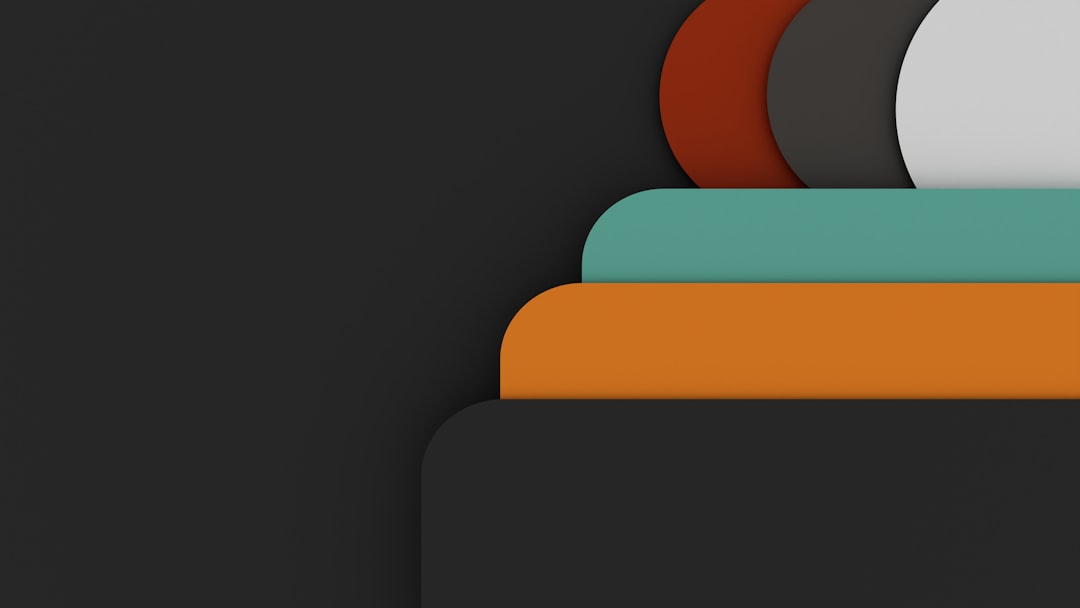
Enhance with Rainmeter Widgets
If you’re serious about recreating a macOS experience, consider installing Rainmeter to add widgets like a Spotlight search bar, weather widget, or CPU usage monitor in macOS style. There are several prebuilt skins available that mirror the clean Apple interface. Although this is optional, Rainmeter allows for extensive customization beyond what is possible with the dock alone.
Optimizing for Performance and Stability
While these tools are generally lightweight, ensure you’re only using one dock application at a time to prevent performance issues. Additionally, check for compatibility with your antivirus software, as some utilities can trigger security alerts. Always download applications from official or trusted sources, and create a system restore point before proceeding with any deep desktop customization.
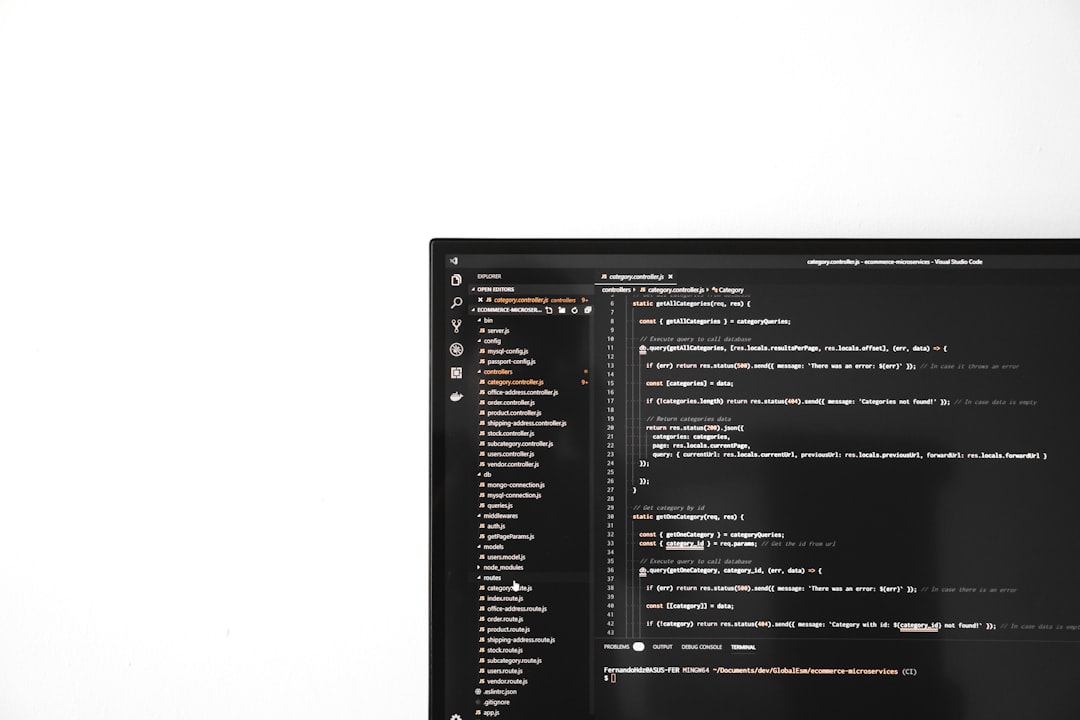
Is It Worth the Effort?
Transforming your Windows 11 taskbar to mimic the macOS Dock can significantly enhance your user experience, particularly if you value design coherence and functionality. While this transformation won’t change the underlying operating system features, it can make your workspace more visually enjoyable and tailored to your personal preferences.
As with any customization, it’s recommended to take your time and test each change before proceeding to the next step. The modular nature of the tools means you can reverse changes if needed, and there are numerous online communities and forums where you can find troubleshooting tips or skin recommendations.
Final Thoughts
While Windows 11 already introduces a cleaner, more modern UI than previous versions, users who admire the design principles of macOS still have room to express their preferences. With tools like TaskbarX, RocketDock, and Rainmeter, your desktop can practically become indistinguishable from a macOS environment—without losing the power and flexibility of Windows.
Whether you pursue full transformation or just incorporate selective elements, experimenting with your desktop interface can lead to improved productivity and a renewed appreciation for your operating system’s versatility.