Handling image uploads effectively is vital for any web application, especially when using tools like JetEngine Forms within WordPress. JetEngine, developed by Crocoblock, allows developers and website owners to create dynamic, custom forms that can collect user-submitted content — including images. While this opens up powerful functionality, it also introduces challenges such as upload limits, compression, and ensuring strong security practices. A well-planned strategy around image uploads can enhance site performance and user experience, while also safeguarding your platform.
Understanding JetEngine’s Image Upload Capabilities
JetEngine Forms make it easy to create forms for front-end submissions. Whether it’s for user profiles, portfolios, or reviews, image fields are often a critical component. The plugin supports file upload fields that can be configured specifically for image types.
When configuring a form to handle images, JetEngine provides various options:
- File Type Restriction – You can limit the accepted file types to formats like JPG, PNG, and GIF.
- Max File Size – Set maximum size (in MB) for each uploaded image to prevent heavy uploads from slowing down your site.
- Multiple Uploads – Allow users to upload more than one image at a time if your use case requires it.
All these options can be found and configured from the Form Builder when you add a File Upload field. However, simply adding restrictions isn’t enough; understanding the limits and handling them correctly is essential.

Effective Image Size and Resolution Limits
Large images might look impressive, but they can lead to bandwidth overuse and slow loading times. It is essential to find the right balance between image quality and performance.
Here are some recommended limits when accepting image uploads through JetEngine:
- Max Image Size: 2 MB is generally acceptable for web use. Anything above can impact performance and storage.
- Image Dimensions: Consider capping width and height at around 1920 px to prevent extremely large photographs from being uploaded.
- File Types: Stick to JPEG and PNG for most cases. WebP may be used if your server and front-end support it fully.
These limits can be enforced both at the form level and using server-side tools like PHP settings (e.g., upload_max_filesize in your php.ini file).
Image Compression for Faster Performance
Compression plays a significant role in optimizing images for the web. When a user uploads an image, applying compression techniques ensures the file takes up less space without noticeably losing visual quality.
There are two main types of compression techniques you can apply:
- Lossless Compression: Maintains image quality but doesn’t reduce file size drastically. Good for illustrations and logos.
- Lossy Compression: Reduces size significantly by removing some data, often unnoticeable to the human eye. Ideal for photos.
To implement image compression with JetEngine Forms, consider these tools and strategies:
- Plugins: Use WordPress plugins like Smush, ShortPixel, or Imagify to automatically compress images on upload.
- Manual Handling: Use custom functions with WordPress hooks (e.g., wp_handle_upload) to apply compression via image manipulation libraries like GD or ImageMagick.

Security Best Practices for Image Uploads
Image uploads pose a potential security risk, especially when untrusted users are allowed to submit files. Without proper validation, attackers can upload malicious files disguised as images, leading to vulnerabilities like remote code execution or cross-site scripting (XSS).
Follow these best practices to secure your JetEngine Form image uploads:
- File Type Validation: Check MIME types extra carefully using PHP functions like mime_content_type() instead of relying only on file extension.
- Restrict File Paths: Store images in a non-executable directory. Avoid uploading files to the root directory or anywhere a script could be executed.
- Rename Uploads: Automatically rename uploaded files to avoid allowing uploads with known malicious file names or formats. Hashing the filename through md5() or uniqid() is effective.
- Set Correct Permissions: Uploaded files and directories should have limited permissions. For example, set folders to 755 and files to 644.
- Disable Script Execution: Add a .htaccess file to your upload directory that prevents execution of PHP files and other scripts:
<FilesMatch "\.(php|php5|php7|phtml)$"> Order Deny,Allow Deny from all </FilesMatch>
Taking even a few of these precautions will bolster your site’s defense against file upload attacks.
Storing and Displaying Uploaded Images
Once images are uploaded, JetEngine allows you to store them as:
- Media library items – Ideal for attaching image uploads to posts or custom post types.
- External URLs – If users are uploading from third-party sources like Google Drive or Dropbox.
- Attachment IDs – Useful when referencing files programmatically.
You can use Dynamic Field or Dynamic Image widgets to display these uploads effectively on the front-end, customized to your site’s layout.
Monitoring and Managing Uploads
Monitoring image uploads plays an essential role in managing server storage and spotting unusual behavior (e.g., spammers continuously uploading large images).
Recommended measures include:
- Quota Limits: Set per-user upload limits using a custom function or membership plugin.
- Logging and Alerts: Enable logging of uploads, and set up alerts for suspicious activities, such as a high volume of uploads within a short time.
- Regular Cleanup: Use WP-CLI or automation to periodically clean unused or orphaned uploads from media folders.
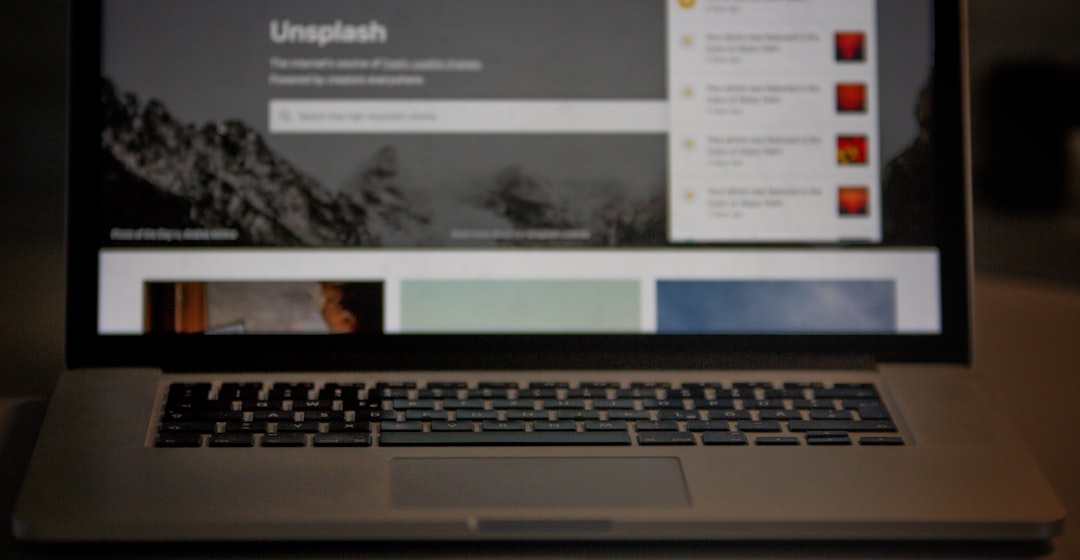
Conclusion
JetEngine Forms provide a robust and flexible system for handling image uploads, but it’s essential to implement best practices for file size limits, compression, and security. Optimized, secure image uploads don’t just protect your website; they also enhance user experience and keep your web application running smoothly. By combining JetEngine’s built-in features with additional WordPress tools and server-level settings, you can create a hardened, seamless upload process capable of scaling.
Frequently Asked Questions (FAQ)
-
Q: Can I restrict users from uploading certain file types?
A: Yes, JetEngine allows you to specify accepted file formats during form setup, and you can further validate using server-side MIME type checks. -
Q: Does JetEngine compress images automatically?
A: No, JetEngine does not handle image compression by default. Use third-party plugins like Smush or enable custom compressions via code. -
Q: What is the maximum file size I should allow in JetEngine Forms?
A: A good reference is 2 MB, but the actual size depends on your hosting environment and form use-case. Always align with server limits. -
Q: How can I prevent malicious files from being uploaded?
A: Validate file types using MIME, rename uploaded files, disable PHP execution in upload directories, and set strict file permissions. -
Q: Can I show uploaded images immediately on the front-end?
A: Yes, JetEngine’s Dynamic Image widget allows you to display images stored in custom fields or the media library.
