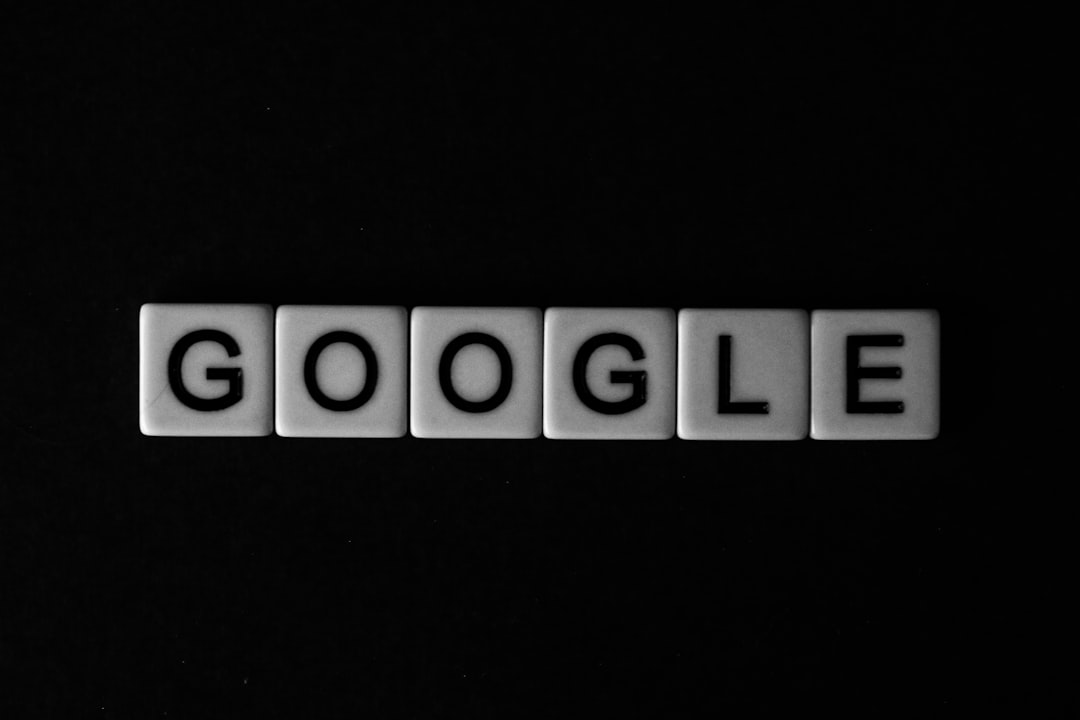Single Sign-On (SSO) is a powerful authentication method that allows users to log in once and gain access to multiple platforms without having to re-enter their credentials. For businesses running websites on WordPress and using Microsoft Azure Active Directory (Azure AD) for identity management, implementing SSO can streamline access, enhance security, and improve user experience. In this complete guide, we’ll walk you through the step-by-step process of integrating SSO on your WordPress site using Azure AD, ensuring a secure and seamless login flow for your users.
Why Integrate Azure AD SSO with WordPress?
Before diving into the implementation, it’s important to understand the advantages of using Azure AD as your identity provider:
- Centralized access management: Admins can control permissions and access from a single platform.
- Enhanced security: Azure AD provides multi-factor authentication, conditional access, and integration with Microsoft security solutions.
- User convenience: Single login reduces password fatigue and improves the overall experience.
- Compliance: Organizations can meet organizational and regulatory compliance requirements more efficiently.
Prerequisites
Before getting started, ensure you have the following:
- An active Microsoft Azure AD account with admin privileges.
- Access to the WordPress admin dashboard.
- A plugin or custom code functionality to support SSO integration (we’ll use a trusted plugin in this guide).
Step-by-Step Guide: Implementing SSO with Azure AD on WordPress
Step 1: Register Your WordPress Site as an Application in Azure AD
To allow Azure AD to authenticate users for your WordPress site:
- Sign into the Azure Portal.
- Navigate to Azure Active Directory > App registrations.
- Click on New registration.
- Provide a name (e.g., “WordPress SSO Site”) and choose supported account types (e.g., Single tenant or Multitenant depending on your setup).
- For Redirect URI, choose Web and enter your WordPress site’s callback URL:
https://yourdomain.com/wp-login.php or https://yourdomain.com/?loginMicrosoft=1 (specific to your plugin). - Click Register.
After registration, you’ll be provided with an Application (client) ID and a Directory (tenant) ID. Save these for later use.
Step 2: Create a Client Secret
The application requires a secret key to authenticate:
- In the app registration panel, go to Certificates & secrets.
- Click New client secret.
- Provide a description and set an expiry period.
- Click Add, and copy the generated value immediately (you won’t be able to see it again).
Step 3: Install a WordPress SSO Plugin
To connect WordPress to Azure AD, you’ll need a plugin that acts as the Service Provider (SP). We recommend using the trusted miniOrange SSO using Azure AD plugin, available in the WordPress plugin repository:
- Go to Plugins > Add New from your WordPress dashboard.
- Search for miniOrange Azure SSO.
- Click Install and then Activate the plugin.
Step 4: Configure the Plugin Settings
Once the plugin is activated:
- Navigate to the plugin settings (usually under miniOrange SSO > Configure SSO).
- Choose Azure AD as your Identity Provider.
- Enter the required values:
- Client ID – from Azure portal
- Client Secret
- Tenant ID
- Redirect URI as registered in Azure
- Fetch the Metadata URL or provide it manually using:
https://login.microsoftonline.com/{tenant-id}/v2.0/.well-known/openid-configuration - Save the configuration.

Step 5: Test the SSO Integration
With settings in place:
- Log out of WordPress.
- Click your site’s login button that redirects to Azure AD (some plugins allow you to customize the login button).
- You should be redirected to Microsoft’s login portal.
- Login with an authorized Azure AD account and get redirected back to WordPress, now logged in.
Step 6: Assign Users and Manage Roles
You can restrict access to specific users or groups from Azure AD:
- Go to Azure Portal > Enterprise Applications > WordPress App.
- Click Users and groups > Add user/group.
- Choose which users or groups should have SSO access to the site.
To map roles and WordPress user roles dynamically, use role mapping features in the plugin (premium versions typically support this).
Advanced Configurations (Optional)
1. Enable Just-In-Time User Provisioning
This allows automatic creation of WordPress accounts for users signing in through Azure AD. Useful for large organizations to avoid manual user creation.
2. Use Conditional Access Policies
Leverage Azure AD’s conditional access to enforce policies like location-based login, MFA, or restricted access during off-hours.
3. Customize the Login Page
With most SSO plugins, you can replace the default WordPress login page, hide the original login form, and add a branded login experience.
Troubleshooting Tips
If you encounter issues, consider the following:
- Error 403 or 401: Check client ID, secret, and redirect URI.
- Login keeps failing: Verify that Azure AD users are assigned to the app.
- Metadata retrieval issues: Double-check your tenant ID and make sure your endpoint is accessible.
Always check the plugin documentation and enable debug logs, if available, to get more context.
Security Considerations
SSO introduces various security advantages, but it’s critical to consider additional protective layers:
- Enable Multi-Factor Authentication (MFA) for all Azure AD users.
- Use HTTPS on your site to secure data exchanges.
- Regularly rotate client secrets and monitor app sign-ins through Azure.
Conclusion
Integrating SSO in WordPress using Azure AD is a smart move for organizations seeking centralized user management and enhanced security. The process involves coordinated setup on both platforms, but once implemented, it lays a solid foundation for scalable and secure access control. With the help of established SSO plugins and Azure’s robust identity provision tools, you can provide a smooth login experience while meeting enterprise IT policies and compliance standards.
By following this guide, your WordPress site will be securely integrated with your Azure AD environment—delivering speed, security, and simplicity for your administrators and users alike.