So, you want to keep someone on your friend list but don’t want them all up in your Facebook business? No worries. We’ve all been there. Maybe it’s your awkward cousin, an overly curious co-worker, or that friend who comments on every post with something totally unrelated. The good news? You don’t have to block them to keep your peace. Welcome to the magical land of restricting on Facebook.
What Does It Mean to Restrict Someone?
In simple terms, restricting someone on Facebook means they can still be your friend, but they won’t see everything you post. Only the stuff you mark as “Public” or things you specifically tag them in.
This is perfect if you want to avoid awkward conversations or complicated drama. The restricted user won’t know they’ve been restricted. It’s like putting your content behind a semi-invisible curtain.
Why Restrict Instead of Block?
- Blocking = Nuclear option. They can’t find your profile, message you, or see anything. It’s a digital vanishing act.
- Restricting = Stealth mode. You’re still connected. They might think you’ve just been quiet online.
It’s like turning down the volume without turning off the radio. Super handy!
Step-by-Step: How to Restrict Someone on Facebook (2025 Version)
Let’s get into the good stuff. Facebook updates its layout all the time, but this guide works as of 2025. Let’s go through it step by step.
On Mobile (iPhone or Android)
- Open the Facebook app.
- Search for the person you want to restrict.
- Go to their profile.
- Tap the “Friends” button (next to Message).
- Select “Edit Friend List”.
- Choose “Restricted” from the list.
That’s it! You’re done in under ten seconds.
On Desktop (Web Browser)
- Go to Facebook.com and log in.
- Search and open the person’s profile.
- Click the “Friends” button.
- Select “Edit Friend List”.
- Click “Restricted”.
This adds them to the Restricted list. Quietly. No alerts. No drama.
What Happens When You Restrict Someone?
Once restricted, here’s what changes for them:
- They won’t see your posts unless they’re public.
- They won’t know they’re restricted.
- They’ll still be able to message and tag you.
- You can still see their posts — unless they restrict you back!

This is one of the sneakiest ways to stay in control of your Facebook without creating friction. Basically, you’re protecting your personal content without cutting ties.
How to Check if Someone Is Already Restricted
Maybe you tried this trick before but forgot who’s on your list. Good news — you can check!
Here’s how on Desktop:
- Go to your Facebook Home.
- Click your profile picture → then go to “Friends”.
- Click “Custom Lists” on the left side menu.
- Select “Restricted” to view who’s in it.
From there, you can remove or add people. It’s like your own private “do-not-see-everything” club.
Want to Test It? Let’s Do a Mini-Experiment
You can test your restricted settings! Here’s how:
- Write a post on your timeline.
- Click the audience selector (the little globe or friends icon).
- Choose “Friends Except…” and make sure the restricted person is excluded.
Or, skip that part and just make a regular friends-only post. The restricted friend won’t see it anyway. Magic!
Bonus: Creating Custom Friend Lists
If you liked the idea of the Restricted list, you’ll LOVE this tip. Facebook lets you create custom lists.
Example: You can have one for “Close Friends,” another for “Gym Buddies,” and one for “Boss & Co-workers.”
Then, when you create a post, choose who sees it. Tailor your audience every time. It’s like having different filters for different parts of your life.
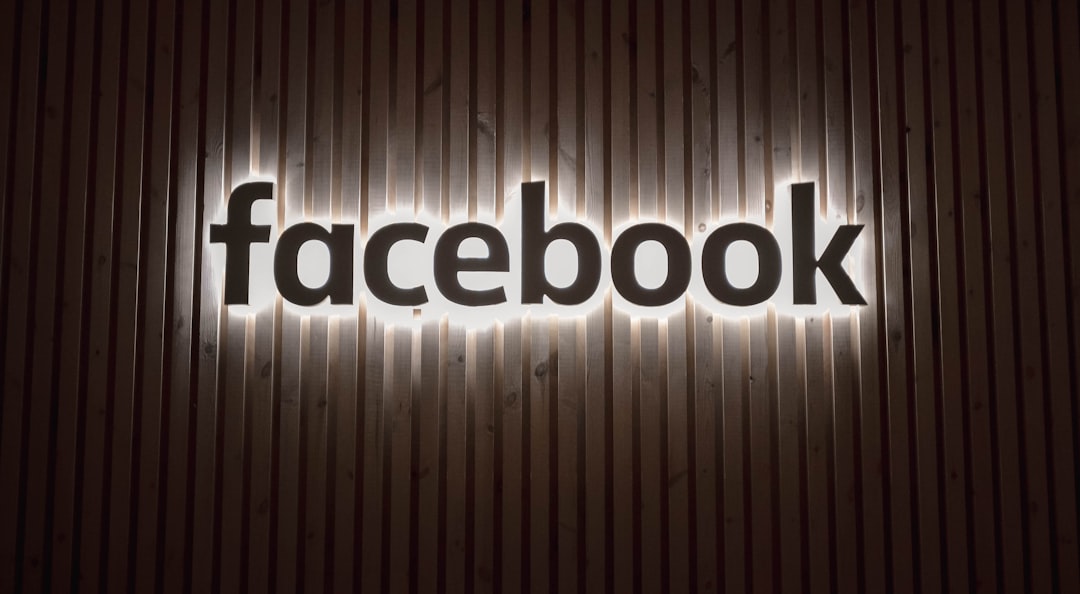
FAQs: Quick Answers to Common Questions
Q: Will the restricted person know they’re restricted?
Nope. They won’t receive any notification, and everything looks normal on their end.
Q: Can I still see their posts?
Yes! Restricting only limits what they see of you. You’ll still see their shares and updates unless they’ve done some restricting too.
Q: Can I restrict someone just temporarily?
Sure! Remove them from the Restricted list whenever you’re ready. Total flexibility.
Q: What’s the difference between “Unfollow” and “Restrict”?
- Unfollow = You stop seeing their posts. They still see yours.
- Restrict = You control what they see from you, but you still see theirs.
Use one or both depending on your peace-of-mind goals!
Keep Facebook Fun (and Peaceful!)
Let’s face it — social media can get messy. But it doesn’t have to. Using Facebook’s tools, like the Restrict option, helps keep things in balance. You don’t have to unfriend, block, or ghost anyone.
You just take charge of your timeline like the Facebook wizard you now are.
Got coworkers being nosy? Restrict ’em. An old acquaintance reacting weirdly to your vacation pics? Restrict! A distant uncle posting conspiracy comments under your memes? Yep — you guessed it.
Final Thoughts
In 2025, digital life is all about boundaries. And tools like Facebook’s Restrict feature are here to help you create them without ruffling feathers.
So go ahead. Set those friendly fences. Reduce the noise. Focus on the people who matter online — just like you do in real life.
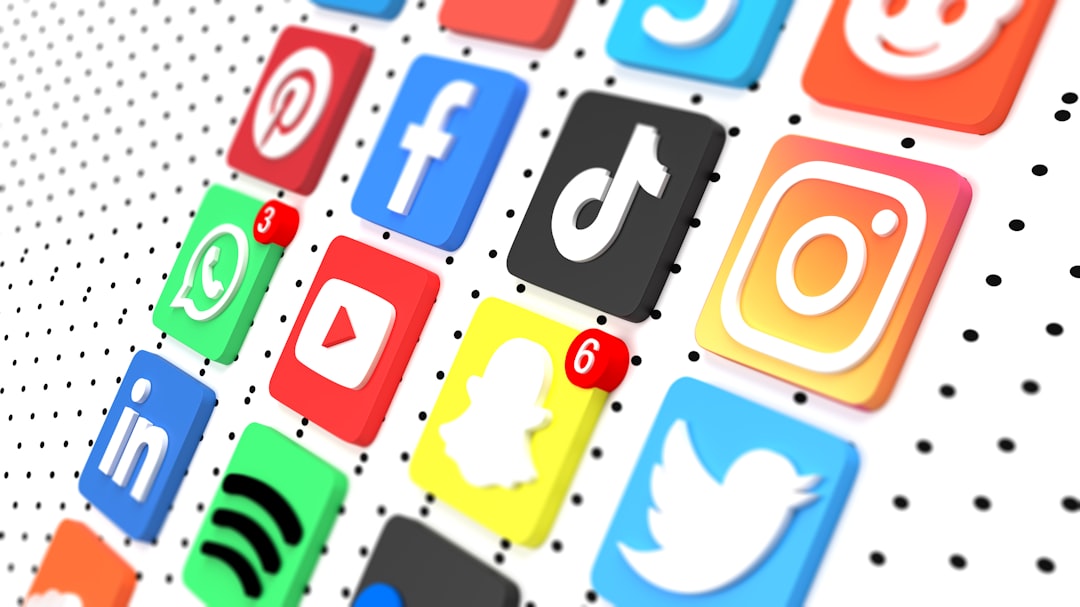
Happy Facebooking! 🎉

