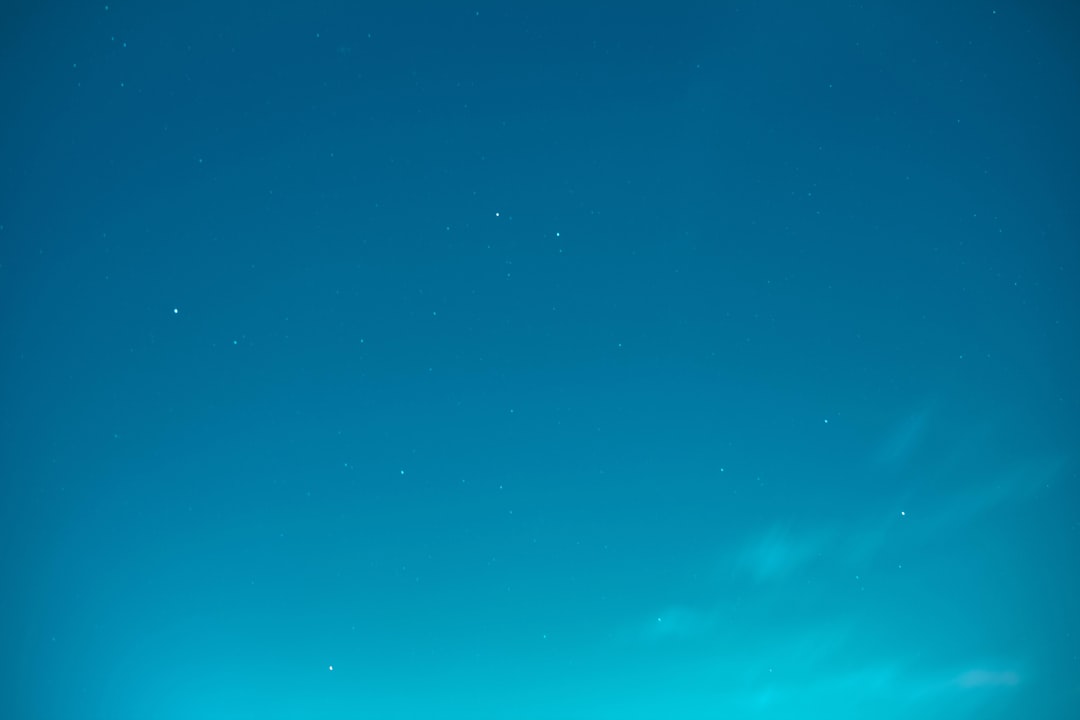Few things are more frustrating than encountering an unexpected error while trying to complete a seemingly simple task on your Windows computer. One such notorious error is the 0x80070057 error, which is commonly associated with “Access Denied” messages. Whether you’re trying to back up your data, run Windows Update, or install software, this error can show up and bring everything to a standstill. Fortunately, there are effective ways to fix it.
This comprehensive guide will walk you through what Error 0x80070057 means, why it happens, and most importantly—how you can resolve it using proven methods.
What Is Error 0x80070057?
The error code 0x80070057 is a hexadecimal format that Windows uses to identify specific glitches. When translated, it generally signifies a parameter-related problem, where one or more arguments are invalid. Practically, this often manifests as:
- Windows Update failures
- File backup and restore issues
- Installation problems
- Corrupted registry entries
The message often includes a phrase like “Access is Denied” or “Windows could not complete the installation.” But regardless of the specific wording, the core issue remains the same: your system is unable to perform a task due to permissions or corrupted settings.
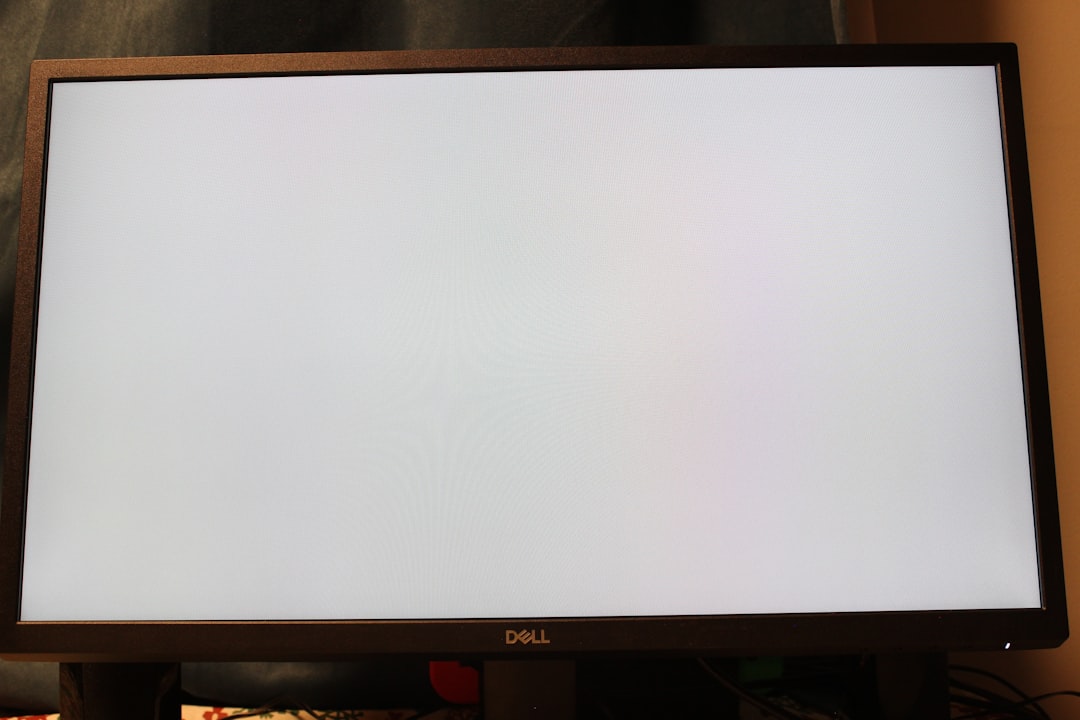
What Causes Error 0x80070057?
Understanding the cause of the error can significantly help in resolving it. Here are some common culprits:
- Corrupted Windows Update Components: A frequent trigger for this error, especially when attempting updates.
- Incorrect Registry Entries: Manual or automated software changes to the Windows Registry can result in invalid parameters.
- Faulty Hard Drives: Bad sectors or failing hardware can prevent Windows from accessing or writing to the disk.
- Permission Issues: Lack of administrator privileges might block critical system operations.
- Corrupted System Files: Essential Windows system files might be damaged or missing.
Effective Methods to Fix Error 0x80070057
The good news is that multiple strategies can effectively resolve this error. Start with the simpler solutions and proceed to more advanced ones as needed.
1. Check for Windows Updates
Before diving deep, make sure your system is up to date. Ironically, although updates can trigger the error, they can also fix it.
- Click Start > Settings > Update & Security
- Click Check for updates
- If available, install all updates and restart your computer
2. Run Windows Update Troubleshooter
This built-in tool automatically finds and fixes update-related issues.
- Go to Settings > Update & Security > Troubleshoot > Additional troubleshooters
- Select Windows Update and click Run the troubleshooter
Follow the prompts and restart your device when finished.
3. Use the System File Checker (SFC)
SFC is a command-line utility that scans and repairs corrupted or missing system files.
- Type cmd in the Windows search box
- Right-click on Command Prompt and choose Run as administrator
- Type
sfc /scannowand press Enter
This process might take a few minutes. Once done, restart your PC and check if the issue persists.
4. Manually Reset Windows Update Components
If the troubleshooter didn’t help, you might need to manually reset the update components:
- Open Command Prompt as an administrator
- Type the following commands one by one:
net stop wuauservnet stop cryptsvcnet stop bitsnet stop msiserver
- Rename the SoftwareDistribution and Catroot2 folders:
ren C:\Windows\SoftwareDistribution SoftwareDistribution.oldren C:\Windows\System32\catroot2 Catroot2.old
- Restart the services:
net start wuauservnet start cryptsvcnet start bitsnet start msiserver
Restart your PC and check if Windows Update now works correctly.
5. Edit the Registry (Carefully!)
If the issue seems to be related to backing up data or installing programs, a registry tweak might help:
- Press Windows Key + R, type
regeditand press Enter - Navigate to:
HKEY_LOCAL_MACHINE\SOFTWARE\Microsoft\WindowsUpdate\UX
- If you don’t see a Settings key, create it
- Create a new DWORD (32-bit) Value named AllowUserWUAccess and set its value to 1
Important: Always back up your registry before making changes. Incorrect modifications can lead to system instability.
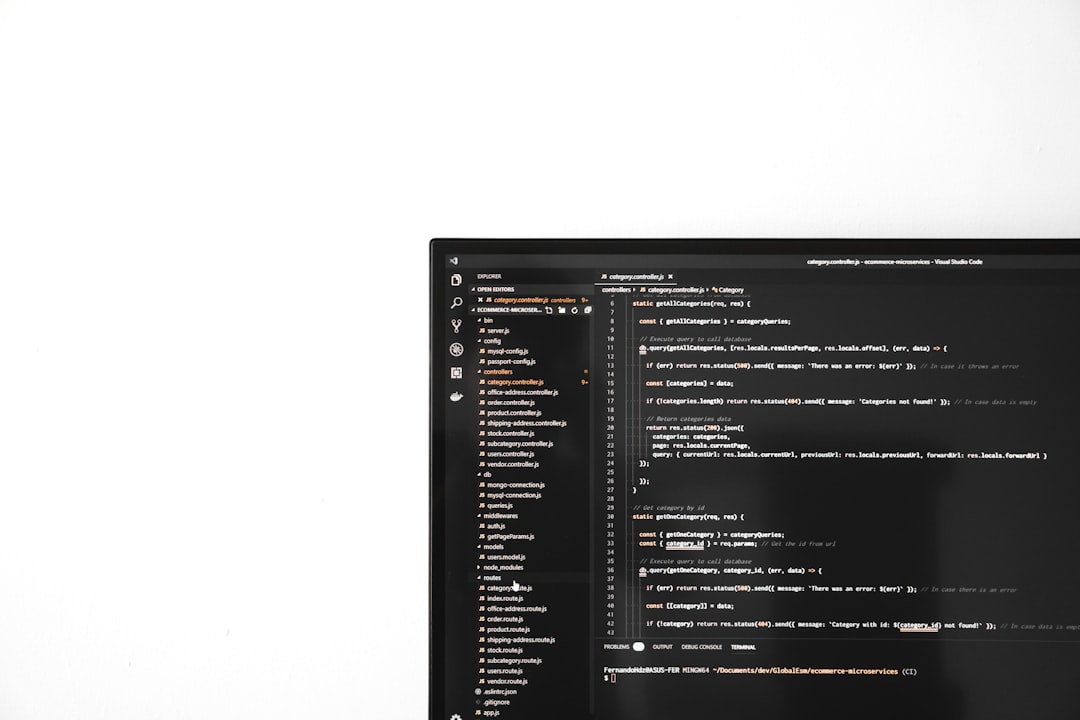
6. Perform a Disk Check
If your storage drive is developing bad sectors, it can result in Windows being unable to write properly, triggering the 0x80070057 error. Here’s how to check:
- Open Command Prompt as an administrator
- Type
chkdsk /f /rand press Enter - It might prompt you to schedule the disk check on the next restart. Type
Yand press Enter
Restart your computer and allow Windows to complete the disk check.
7. Check Group Policy Settings (For Advanced Users)
In enterprise or professional editions of Windows, certain group policy settings might interfere with updates and backups.
- Press Windows Key + R, type
gpedit.mscand hit Enter - Navigate to Computer Configuration > Administrative Templates > System > Windows Update
- Ensure policies blocking downloads or installations are not set to “Enabled”
When to Consider a System Restore or Reset
If you’ve tried everything and still experience Error 0x80070057, it might be time to restore your system to a previous working state or perform a full reset.
To Use System Restore:
- Type System Restore into the search bar
- Choose a restore point from before the issue began
- Follow the on-screen instructions to complete the restoration process
To Reset Your PC:
- Go to Settings > Update & Security > Recovery
- Click Get started under Reset this PC
- Choose to keep your files or remove everything
<h2