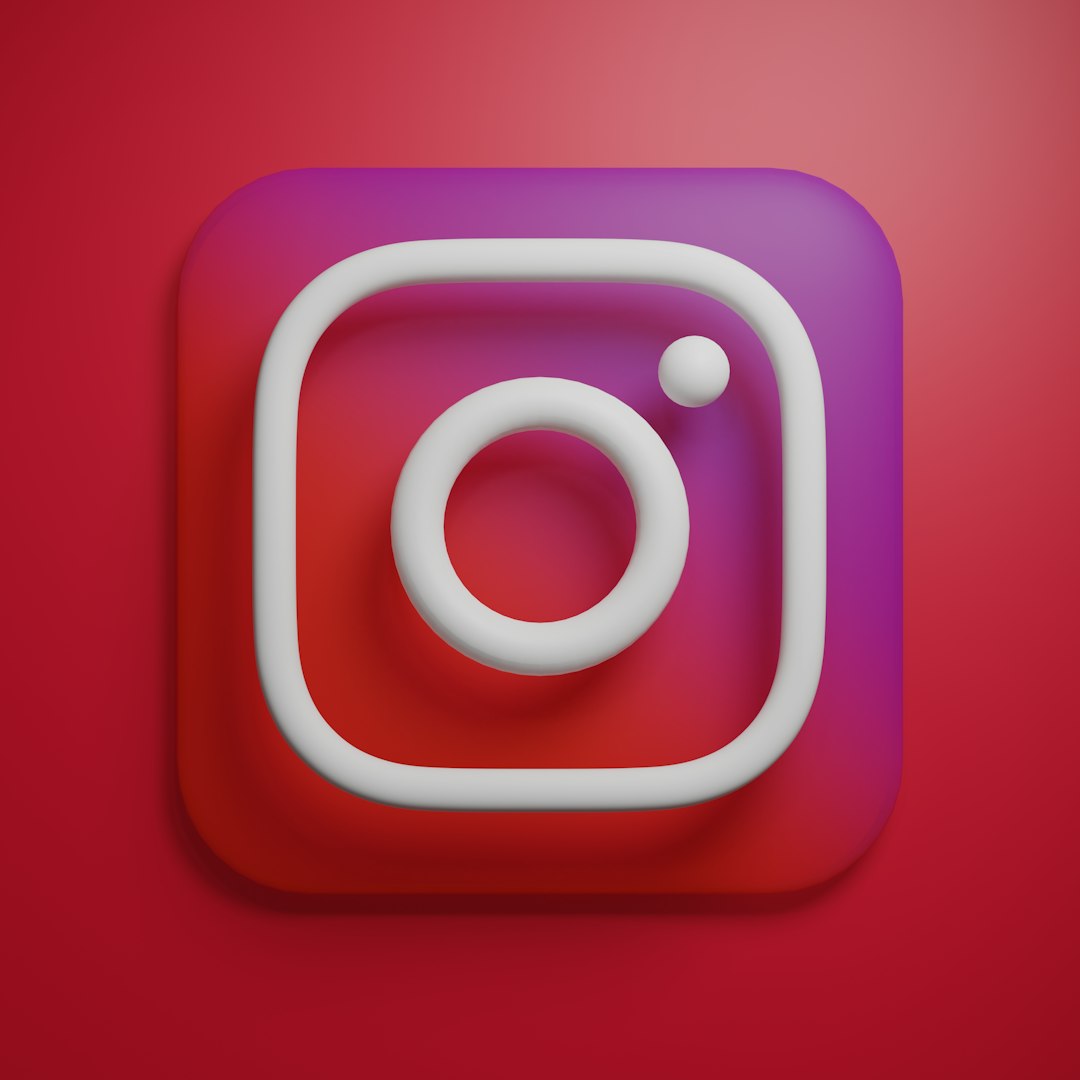We all love VLC Media Player. It’s fast, lightweight, and plays almost anything you throw at it. But sometimes, it remembers one thing too many. Yes, we’re talking about the Recent Media list. Maybe you don’t want prying eyes to see what you’ve watched recently. Whether it’s a guilty-pleasure movie or a surprise birthday video, we’re not judging!
In this guide, we’ll walk you through how to hide, clear, or disable the Recent Media list in VLC Media Player. And we’ll do it the fun and simple way. Let’s get started!
🌟 What is the Recent Media List?
Whenever you open a file in VLC, the app quietly makes a note of it. These notes become a list. You can find this list under the Media menu as “Open Recent Media.”
It’s meant to be helpful. But sometimes, you just want a clean slate.
🎯 Option 1: Clear Recent Media Manually (Quick and Easy)
Here are the easy steps to clear your recent media list manually:
- Open VLC Media Player.
- Click on the Media tab in the top-left corner.
- Hover over Open Recent Media.
- Click on Clear at the bottom of the list.
And just like that—poof! The list is gone. But here’s the catch: VLC will start tracking new files again. To make it stop saving recent files altogether, read on.
🛠️ Option 2: Disable Recent Media List Forever (Windows)
If you want VLC to forget everything every time, you can turn off the feature completely. Here’s how to do it on Windows:
- Open VLC Media Player.
- Click on Tools from the menu bar.
- Select Preferences or just hit Ctrl + P.
- At the bottom-left, set Show settings to All.
- In the left sidebar, navigate to Interface → Main interfaces → Qt.
- Uncheck the box that says Save recently played items.
- Click Save and restart VLC.
Boom! Now VLC will forget everything like a spy with amnesia.
🍏 For Mac Users: How to Disable the Recent Media List
Using a Mac? No worries. Here’s what you do:
- Open VLC Media Player.
- Click on VLC Media Player in the top menu bar.
- Select Preferences.
- Click on the Interface tab.
- Look for the option that says Keep recent items (or something similar depending on your version).
- Uncheck it.
- Restart VLC.
That’s it! VLC on your Mac will now keep those recent files to itself (or not at all, actually!).
🧹 Clean VLC History from Your Machine (Advanced)
Want to go the extra mile? Want to nuke the entire VLC history from your computer? Here’s how.
For Windows:
- Hit Windows + R to open the Run dialog.
- Type
regeditand press Enter. - Navigate to:
HKEY_CURRENT_USER\Software\VideoLAN\VLC\. - Find and delete the key called RecentlyMRL.
Note: Be careful while using the registry. Only delete items you’re sure about. Mistakes can mess things up.
For Mac:
- Go to
~/Library/Preferences/. - Find the file
org.videolan.vlc.plist. - Delete or edit it to remove history references.
This might not be necessary for most users, but it’s good to know if you’re super privacy-conscious.

🧩 Bonus Tip: Use VLC in Portable Mode
If you’re using a shared computer, or you just like your apps clean, VLC’s portable mode is amazing. It won’t save any settings or history once you close it.
Just download the portable version of VLC from the official website. Run it directly from a USB drive or a folder. Once you quit, it forgets everything—like magic.
❓ Why Does VLC Keep a List Anyway?
Great question! VLC saves your recent files to make it easier to get back to what you were watching. It’s convenience, plain and simple. But sometimes, convenience isn’t worth the lack of privacy. That’s why this feature is optional—and now, you know how to control it!
📌 Recap: Your VLC Privacy Game Plan
Here’s what we’ve learned today:
- Clear the history manually for a quick fix.
- Disable recent media tracking in settings for peace of mind.
- Go deep and clean your system history, if needed.
- Use portable VLC when you want true ninja-mode.
So, whether you’re a privacy pro or just someone who values a little secrecy, VLC gives you the tools to stay in control.
🎉 Final Thoughts
Life’s too short to worry about someone seeing your latest media binge. VLC Media Player makes it easy to hide your tracks. And now, so do you! Whether you’re on Windows, Mac, or going full stealth with portable mode—you’ve got options.
So go on! Watch what you want. Your secret is safe. 🔐