For creators and digital communicators who actively use Mastodon, the ability to share video content greatly enhances engagement. However, one significant limitation on the platform is the video file size limit. Typically, most Mastodon instances cap uploaded video files at around 40MB, which can be very restrictive for high-quality or longer clips.
That said, there are several effective ways to bypass or work around this boundary while keeping your content accessible and engaging.
1. Compress Your Video Without Sacrificing Quality
The most straightforward method to get around the Mastodon video size limit is to compress your video before uploading. Several free and paid tools can help reduce file size while retaining decent quality:
- HandBrake: A popular open-source tool for compressing video files.
- FFmpeg: Ideal for users comfortable with command-line interfaces; highly customizable.
- Online Video Compressors: Tools like Clideo or Veed.io offer browser-based compression.
When compressing, aim for a lower resolution (e.g., 720p), reduce bitrate, and use the H.264 codec, which offers a good balance between quality and file size.

2. Host the Video Elsewhere and Link It
If keeping video quality high is essential, another smart workaround is to host the video on an external platform and then link or embed it in your Mastodon post.
Popular third-party video hosting platforms include:
- YouTube
- Vimeo
- Peertube (also federated and privacy-focused)
After uploading to one of these platforms, simply share the video link in your Mastodon post. Most instances display a preview, so your audience doesn’t necessarily have to leave Mastodon to view the content.
3. Split the Video Into Segments
If you prefer not to compress or use an external host, another effective strategy is to split the video into smaller parts and post them sequentially. This is ideal for a video series or step-by-step guides.
You can use tools like:
- Shotcut: Free and open-source with a simple video trimming feature.
- Kapwing: Good for quick and easy web-based editing.
- iMovie or Adobe Premiere Pro: Suitable for professional editing splits.
Be sure to label each segment clearly, such as “Part 1/3,” to help your audience follow along with the sequence.
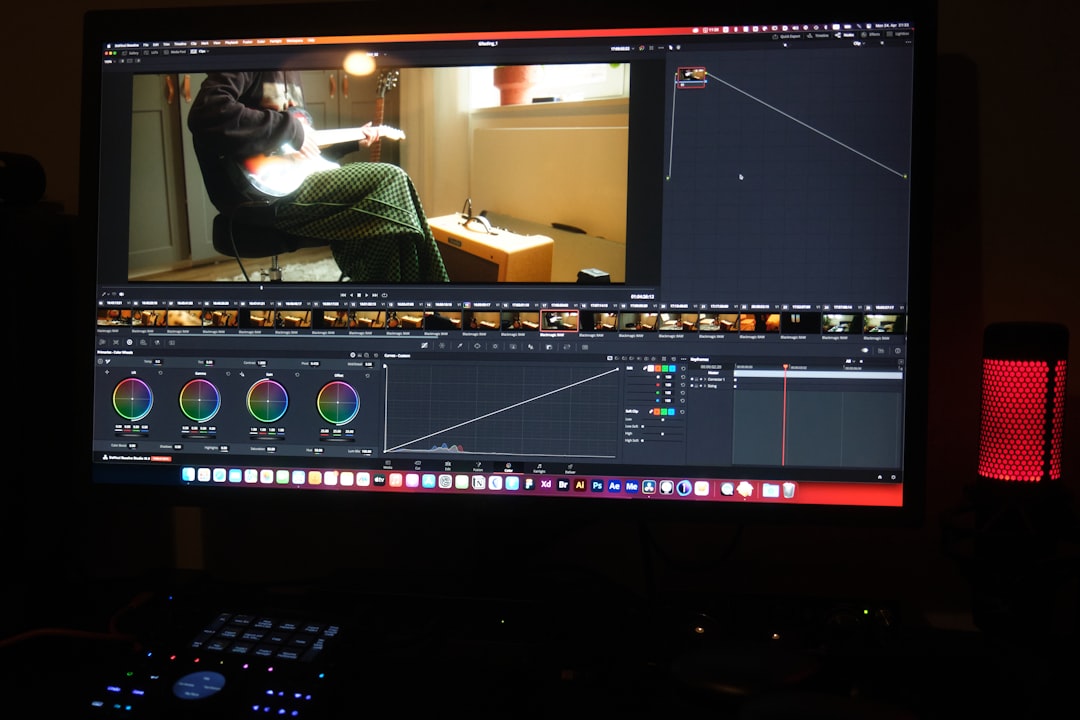
Tips for Optimizing Video for Mastodon
To further improve the impact of your videos on Mastodon, consider these additional tips:
- Use subtitles to enhance accessibility.
- Add a short description above your video for context.
- Choose a compelling thumbnail if your instance supports it.
- Keep duration short; quick, engaging clips work best on social platforms.
Conclusion
Though Mastodon has video size limitations, they don’t have to restrict your creativity. Whether through smart compression, external hosting, or creative editing, you can make the most of your video content. Try experimenting with these methods to find what works best for your style and audience.
Frequently Asked Questions (FAQ)
-
What is the maximum video size for Mastodon uploads?
Most Mastodon instances limit video file uploads to around 40MB, though this can vary depending on the server. -
Can I change the upload limit on my own Mastodon server?
Yes, if you run your own Mastodon instance, you can adjust configuration settings to increase the video size limit via the `max_file_size` parameter. -
Are external links to videos allowed on Mastodon?
Absolutely. You can post links to third-party platforms like YouTube, Peertube, or Vimeo, and previews will usually appear in your post. -
What video formats are supported by Mastodon?
Mastodon typically supports MP4 (H.264 + AAC) format for videos. -
How can I ensure my compressed video still looks good?
Use tools that let you control bitrate and resolution. A general guideline is to keep bitrate around 1000–1500 kbps for 720p and use H.264 encoding.

