FaceTime is one of Apple’s most convenient and widely used features for iPhone and iPad users, allowing for seamless video calling across devices. However, users occasionally encounter an issue where the screen goes black during a FaceTime call. This can be both frustrating and confusing, especially when you need to connect with someone quickly. If your FaceTime screen is black, don’t worry — there are several reliable solutions to get your video feed working again. This guide outlines step-by-step instructions to help you restore proper functionality to FaceTime with both seriousness and clarity.
Common Reasons FaceTime Shows a Black Screen
Before diving into solutions, it’s helpful to understand why the black screen might appear in the first place. Here are some of the most common causes:
- Camera permissions not enabled
- Hardware or software camera glitches
- Low bandwidth or poor internet connection
- iOS or iPadOS bugs
- Obstructions or damage to the front-facing camera
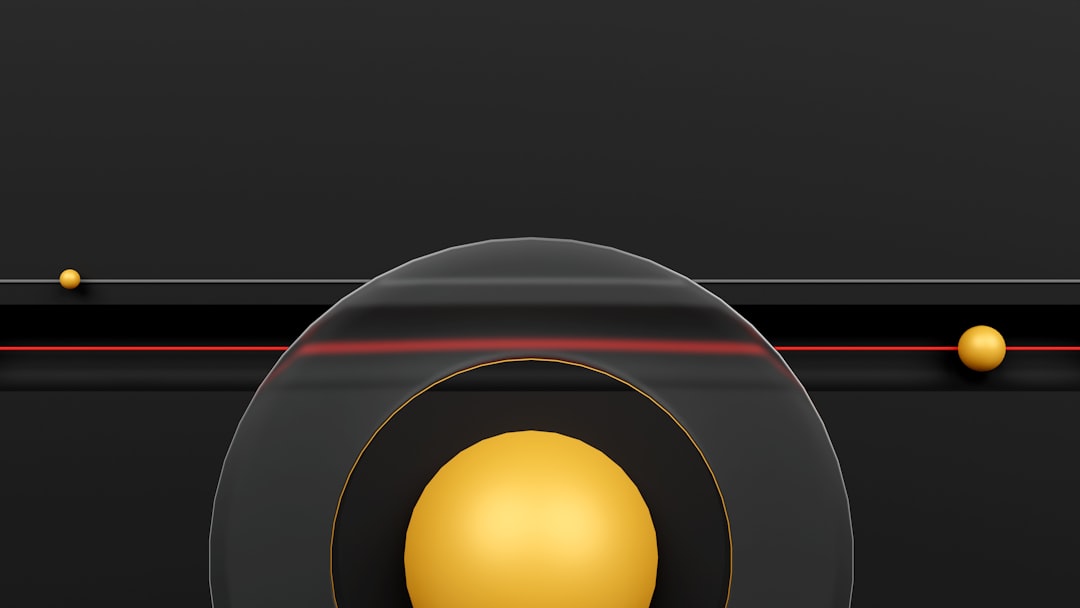
1. Check If the Camera Works in Other Apps
The first thing to do is make sure your device’s front camera is functioning correctly:
- Open the Camera app.
- Switch to the front-facing camera.
- Check whether you can see yourself clearly.
If the front camera also shows a black screen here, the issue may be hardware-related. In this case, you may need to contact Apple Support or visit an authorized service provider.
2. Ensure Camera Permissions Are Enabled for FaceTime
Sometimes, FaceTime might not have the proper permissions to access your camera:
- Go to Settings > Privacy & Security.
- Tap on Camera.
- Make sure the switch next to FaceTime is turned on.
Without this permission, FaceTime cannot access your camera, leading to the black screen issue.
3. Restart Your iPhone or iPad
This may sound simple, but restarting your device often helps clear out temporary glitches, including issues related to FaceTime:
- Press and hold the Power button and either of the Volume buttons (on newer models) or just the top/power button on older ones.
- Drag the slider to turn off the device.
- After it powers down, turn it back on and try FaceTime again.
4. Test FaceTime with Another Contact
Sometimes, the issue may lie not with your device but with the person you’re calling. Try placing a call to another contact. If the issue persists, it’s more likely to be on your end. If not, the issue may be with the recipient’s device or setup.
5. Switch Between Front and Rear Cameras During the Call
There may be a temporary bug with the front-facing camera. To test:
- Initiate a FaceTime call.
- Tap the camera flip icon to switch to the rear camera.
- Tap it again to return to the front camera.
If video returns during one of these switches, it may have simply been a software glitch.

6. Check for iOS or iPadOS Updates
Apple regularly releases updates that fix bugs, including FaceTime-related issues. To check for and install the latest update:
- Go to Settings > General > Software Update.
- If an update is available, tap Download and Install.
After updating, try making a FaceTime call again to verify if the black screen issue has been resolved.
7. Reset All Settings
Misconfigurations or conflicting settings can cause FaceTime to malfunction. Resetting all settings can often solve the problem. Don’t worry — this won’t erase your data, but it will reset Wi-Fi networks, wallpaper, and system preferences:
- Go to Settings > General > Transfer or Reset iPhone > Reset.
- Tap Reset All Settings.
Once done, reconnect to your Wi-Fi and test FaceTime again.
8. Test on a Different Account
If FaceTime still isn’t working, try logging out of your Apple ID and logging back in:
- Go to Settings > FaceTime.
- Tap your Apple ID at the bottom and choose Sign Out.
- Then, sign in again with the same credentials or a different Apple ID.
This can help you determine whether there’s an issue with the iCloud account tied to FaceTime.
9. Check Screen Time and Content Restrictions
Parental controls or Screen Time restrictions may be blocking camera access for FaceTime:
- Go to Settings > Screen Time > Content & Privacy Restrictions.
- Ensure that Camera is allowed.
- If it’s disabled, toggle it back on and retry using FaceTime.
10. Restore the Device (Last Resort)
If none of the above methods work, you may need to restore your iPhone or iPad:
- First, back up your device using iCloud or iTunes/Finder.
- Go to Settings > General > Transfer or Reset iPhone.
- Tap Erase All Content and Settings.
Once the device is restored, set it up as new and test FaceTime before restoring from backup. This helps isolate whether the issue is tied to your data or configurations.
When to Contact Apple Support
If you’ve gone through every troubleshooting method and the issue persists, you could be facing a hardware issue such as:
- Camera module failure
- Internal cable damage
- Mainboard issues affecting the camera signal
In such cases, your best option is to contact Apple Support or visit an Apple Store or authorized service center.
Summary
Experiencing a black screen during a FaceTime call can be disruptive, but in most cases, it can be resolved through a few clear and dependable steps. Whether it’s a permissions error, a temporary camera glitch, or a more complex software issue, the above actions can help you diagnose and correct the problem.
To summarize, here’s a quick list of what to try if your FaceTime screen goes black:
- Ensure the camera works in other apps
- Check camera permissions
- Restart your device
- Try calling a different contact
- Switch between front and rear cameras
- Update iOS or iPadOS
- Reset all settings
- Sign out and into FaceTime
- Check Screen Time restrictions
- Restore the device as a last resort
Most importantly, be methodical. Start with the simplest solution and work your way through the list. By following these careful steps, you improve your chances of resolving the issue without unnecessary stress.

