Avast is a trusted name in the cybersecurity world, protecting millions of users worldwide. However, even with its extensive protection, users may occasionally encounter specific error codes. Among these, Error 42125 and Error 42110 are particularly troubling, as they often involve Avast’s Virus Chest — the quarantine location for potentially harmful files. Understanding the causes of these errors and knowing how to troubleshoot them can make the difference between a minor inconvenience and a prolonged system vulnerability.
Understanding Errors 42125 and 42110
Before diving into solutions, it’s important to understand what these specific errors mean:
- Error 42125: This error typically means that Avast encountered an issue while scanning an archive that resides on a physically bad sector of the hard drive. This can be concerning as it may point to an underlying hardware issue.
- Error 42110: This error arises when Avast tries to access or move a file to the Virus Chest and doesn’t have the necessary permissions, or the file is in use or locked by the operating system.
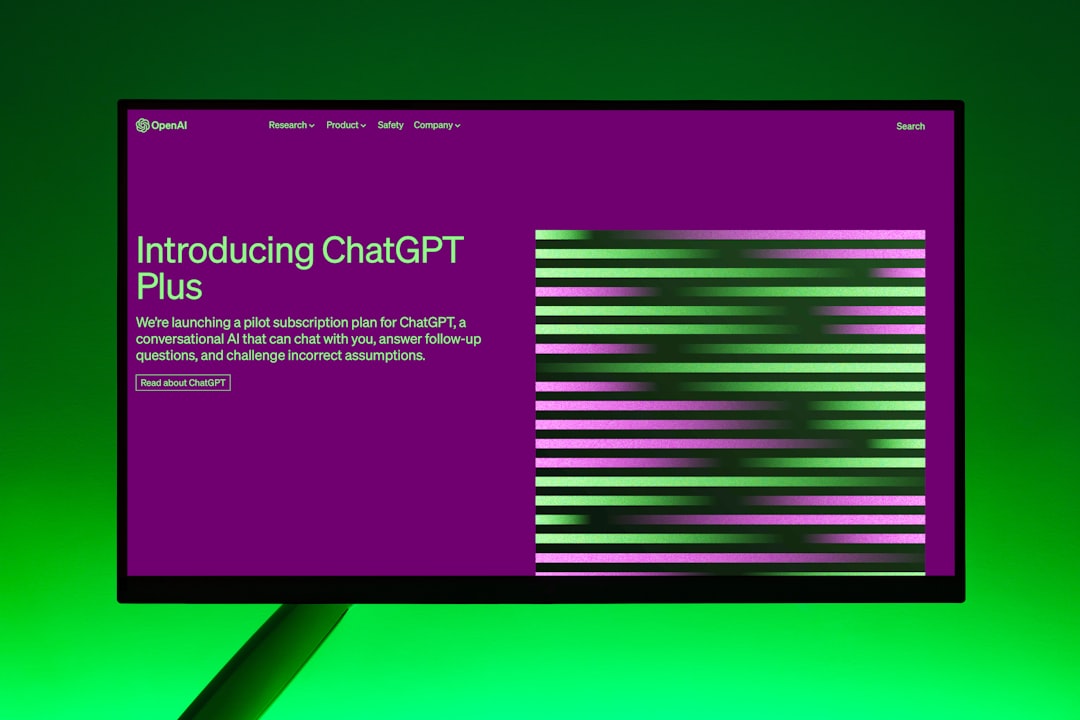
Steps to Fix Error 42125
To resolve Error 42125, users should take the following steps:
- Check Disk Health: Since Error 42125 can be related to bad sectors, it’s advisable to run the built-in Windows Check Disk utility.
- Open Command Prompt as Administrator
- Type
chkdsk /f /rand press Enter - Follow prompts to schedule a scan and restart your PC
- Run a Boot-Time Scan:
- Open Avast, go to Protection > Virus Scans > Boot-Time Scan
- Click Install definitions or Run on next boot
- Restart your computer and allow Avast to scan during boot-up
Steps to Fix Error 42110
For Error 42110, common causes include permission issues or interference from other programs. To resolve it, try the following:
- Ensure Avast Has Admin Rights: Right-click the Avast icon and choose Run as Administrator. This gives the program necessary system-level permissions.
- Temporarily Disable Conflicting Software: Other antivirus tools running in parallel with Avast can interfere. Disable them temporarily to check if that resolves the error.
- Unlock the File Manually: Use Windows tools like Resource Monitor or third-party unlockers to find and release files in use that are preventing access.
- Manually Move Infected File: If you know which file caused the issue, navigate to its directory using File Explorer and carefully remove or quarantine it yourself (make sure you recognize what you’re deleting).

When to Contact Avast Support
If these steps do not resolve the issue or you’re unsure about which files are causing the errors, contacting Avast customer support is recommended. They can offer remote diagnostics or personalized walkthroughs.
Preventing Future Errors
- Keep Avast Updated: Regular updates ensure new fixes for bugs and better compatibility with new Windows updates.
- Perform Regular Full System Scans: Routine full scans can help identify potential issues before they become serious.
- Back Up Important Data: In case a bad sector (like in Error 42125) indicates a failing hard drive, having a backup prevents data loss.
Conclusion
Errors 42125 and 42110 in Avast can be frustrating, especially when they interfere with the Virus Chest’s functionality—a core component for active threat containment. Thankfully, with a methodical troubleshooting approach, most users can resolve these issues without advanced technical knowledge. Staying proactive with system maintenance can help avoid these errors in the future and ensure your computer remains protected.
FAQ
- What causes Avast Error 42125?
- This error is usually caused by Avast trying to scan a file on a bad sector of the hard drive.
- How serious is Error 42125?
- While not always critical, it may indicate physical issues with your hard drive. Running diagnostics is strongly recommended.
- What does Error 42110 mean?
- This error typically happens when Avast cannot access or quarantine a file due to permission restrictions or file usage conflicts.
- Can I fix these errors without reinstalling Avast?
- Yes, most of the time. Running chkdsk, boot-time scans, and adjusting permissions can resolve the issues.
- Is it safe to delete files manually from the Virus Chest?
- Only if you’re sure the file is harmful or unusable. Always verify before manual deletion to avoid removing important system files.

