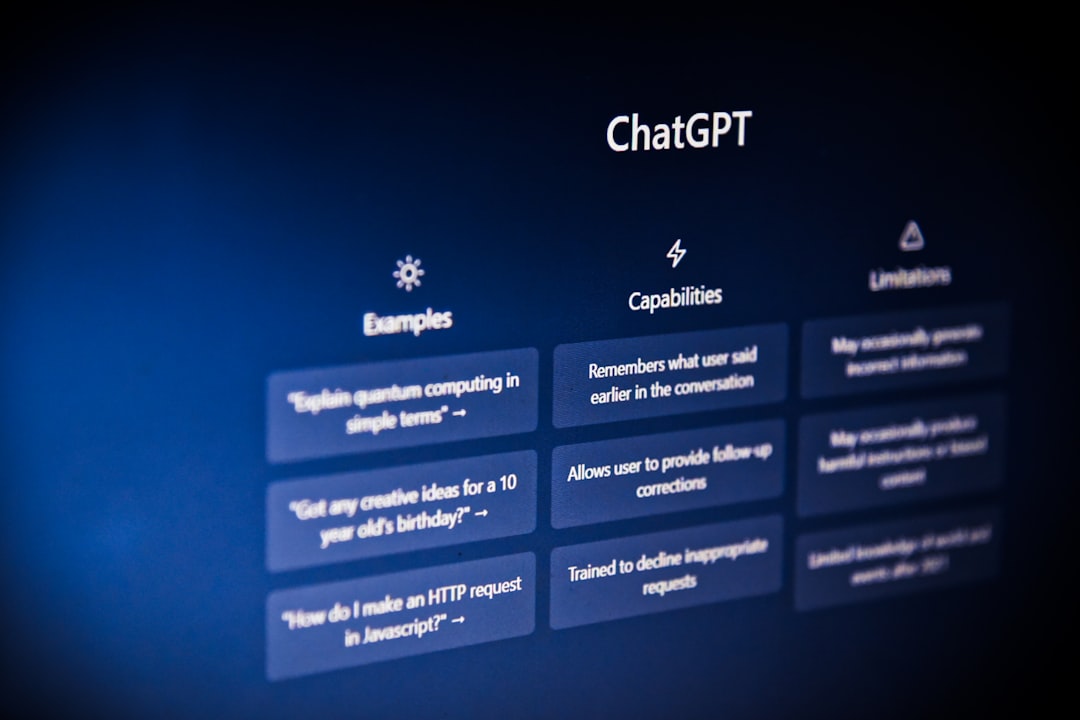In an age where privacy, data control, and digital organization are more important than ever, managing your ChatGPT conversations efficiently is key. Whether you’ve had long-winded conversations or short creative brainstorms, there may come a time when you want a clean slate. Thankfully, OpenAI provides an easy way to delete your chat history in ChatGPT on both desktop and mobile devices.
This guide will walk you through the step-by-step process to delete all your ChatGPT chats, including tips, things to consider, and the implications of doing so. Let’s dive in and make digital clutter a thing of the past.
Why Delete Your Chats?
There are several reasons why someone might choose to delete their conversation history in ChatGPT:
- Privacy Concerns: If you’ve shared sensitive information, deleting it can offer peace of mind.
- Clean Interface: Over time, conversations add up. Deleting them can simplify your chat list.
- Start Fresh: Starting new projects or topics without the clutter of old messages can boost productivity.
Before you delete, remember that once the chats are gone, they cannot be recovered. Make sure you’ve saved anything important elsewhere.
How to Delete All Chats in ChatGPT on Desktop
Deleting your chats on ChatGPT’s desktop interface is straightforward. Here’s how you can do it in just a few clicks:
Step-by-Step Guide:
- Open your browser and go to https://chat.openai.com.
- Log into your ChatGPT account if you’re not already signed in.
- On the left-hand sidebar, scroll to the bottom where you’ll see the “Settings” option. Click it.
- In the settings pop-up, look for the “Data Controls” section.
- Click on “Clear all chats”.
- A confirmation window will appear asking if you’re sure you want to delete all your chats. Confirm your action.
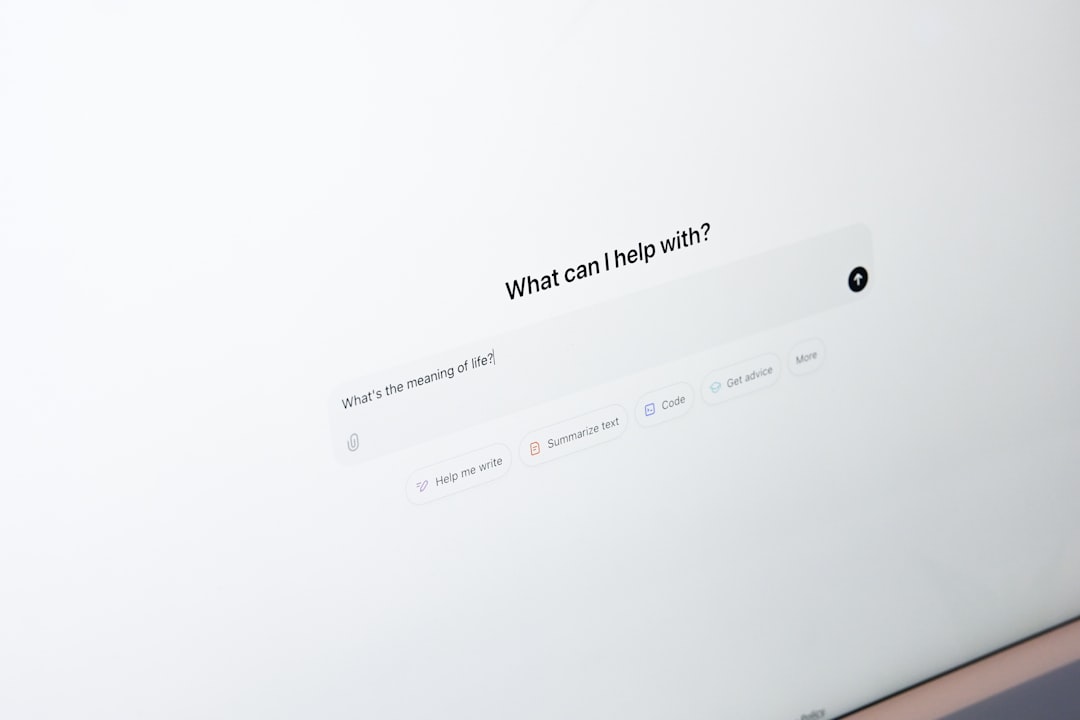
And that’s it! All your conversations will be immediately deleted and you’ll be taken to a blank conversation screen, ready for a fresh start.
How to Delete All Chats in ChatGPT on Mobile
Whether you’re using an iPhone or Android device, the steps are quite similar to the desktop experience. Here’s how to do it:
Step-by-Step Guide:
- Open the ChatGPT app on your mobile device.
- Tap on the three-dot menu icon in the top-left corner or swipe to reveal the sidebar menu.
- Select “Settings.”
- Scroll down to locate the “Data Controls” section.
- Tap on “Clear all chats”.
- Confirm your action when prompted.
Just like on desktop, once the chats are deleted, they’re gone for good. OpenAI does not provide a way to restore deleted conversations, so be sure this is what you want before proceeding.
Automated vs Manual Delete: What’s the Difference?
OpenAI has introduced features that go beyond just deleting past chats manually. If you want ChatGPT to automatically forget your chat history going forward, there’s a setting for that:
- Go to the Settings menu.
- Under “Data Controls,” toggle off the option for “Chat history & training.”
By doing this, future conversations won’t be saved or used to train ChatGPT models. However, disabling chat history does not delete your existing conversations—you’ll still need to manually clear them.
It’s a helpful option for users who prioritize privacy and want to minimize digital footprints.
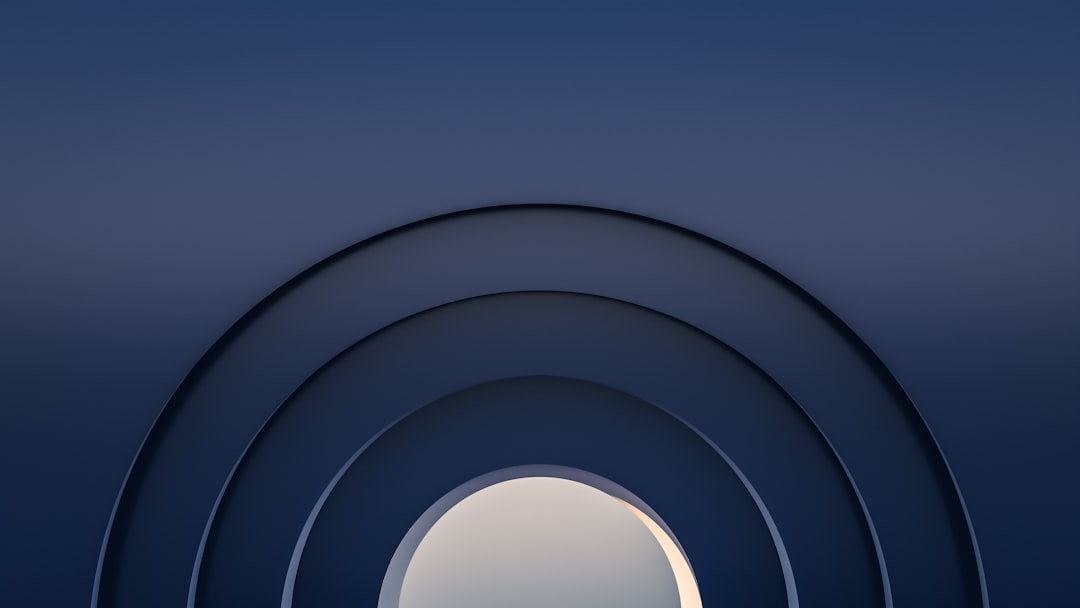
Best Practices Before Deleting
Before you hit delete, consider these simple yet effective practices:
- Review Important Chats: Look through your conversations in case there’s data or ideas you want to save.
- Download Transcripts: Copy and paste important chat content into a document if it’s something you may need later.
- Understand the Impact: Deleting chats only removes them from your account—it does not automatically remove them from OpenAI’s systems unless chat history is turned off.
Can You Delete Specific Chats Instead?
Absolutely. If you don’t want to delete all of your chats, you can choose specific conversations to remove:
- Hover over a conversation in the left sidebar on desktop (or long-press it on mobile).
- Click (or tap) the trash icon.
- Confirm delete from the pop-up menu.
This is perfect if you only want to remove chats with outdated information or irrelevant content while keeping your useful prompts intact.
Deleting Chats: What Happens Next?
After you delete all your chats, the following things occur:
- Your chat list becomes empty: It’s like starting afresh with a clean conversation page.
- No recovery: Deleted chats can’t be restored. There’s no recycle bin or “undo” button.
- Model performance remains unchanged: Deleting your history won’t affect ChatGPT’s ability to respond intelligently in future conversations. But future chats won’t be influenced by earlier ones.
Common Issues You Might Encounter
In some cases, users may find that the “Clear all chats” button is missing or unresponsive. Here’s what you can do:
- Check for Updates: Make sure your app is up-to-date if you’re using a mobile device.
- Refresh the Page: Sometimes a simple browser refresh can fix the issue.
- Clear Cache: Especially on desktop, clearing browser cache can resolve UI glitches.
- Log Out and Back In: Occasionally, reauthenticating your session will fix missing options.
If none of these work, consider reaching out to OpenAI Support for help.
Final Thoughts
Regularly managing your digital interactions with ChatGPT not only helps you stay organized but also lets you take control over your data. Whether you’re safeguarding sensitive information or just want to tidy things up, knowing how to delete your chats efficiently can make a big difference to your productivity and peace of mind.

So go ahead—clear out the old, and make room for new ideas. With a couple of taps or clicks, you’ll have a clean slate ready for your next big conversation with ChatGPT!