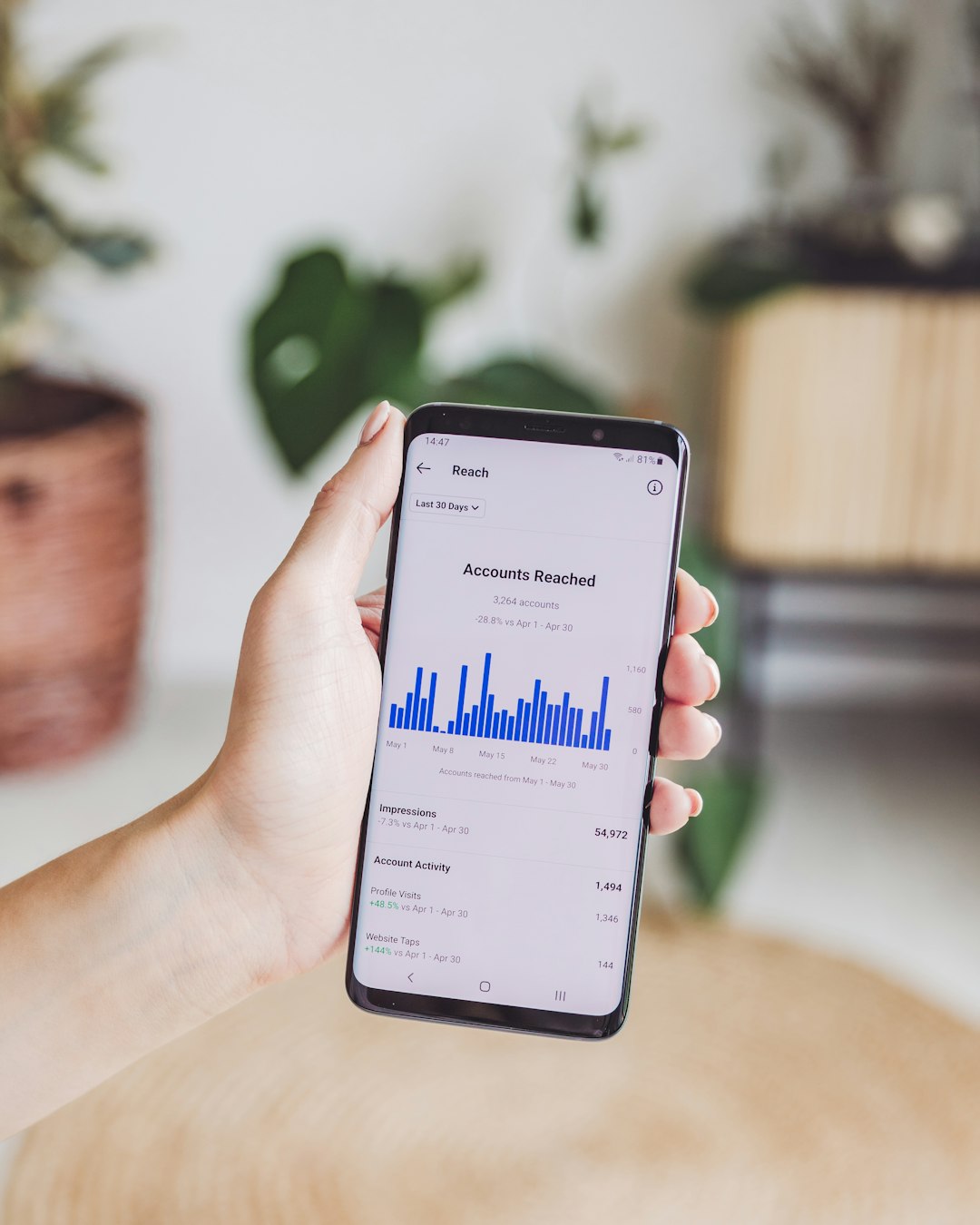Have you ever come across a YouTube comment that you found insightful, hilarious, or just too good not to save, and wanted to copy it on your Android device? Unfortunately, the YouTube app doesn’t offer a built-in feature for copying comments directly. But don’t worry—there are several practical workarounds you can use to copy comments from a YouTube video using your Android phone or tablet. In this article, we’ll walk you through the most effective and easy methods.
Why Can’t You Copy Comments Directly from the YouTube App?
The YouTube app does not allow comment copying to prevent spam and protect creators and users from having their content misused. Nonetheless, it can be frustrating when you genuinely want to save a comment for reference or share it with friends. Luckily, Android’s flexibility offers some simple ways to get around this limitation.
Method 1: Use a Mobile Browser
If copying from the app isn’t possible, the next best thing is to open YouTube in a mobile browser like Chrome or Firefox. Here’s how:
- Open your browser and go to www.youtube.com.
- Tap the three vertical dots in the upper-right corner of your browser and select “Desktop site”.
- Navigate to the video containing the comment you want to copy.
- Scroll to the comments section and locate the comment.
- Tap and hold the comment text until the text-selection tool appears.
- Adjust the selectors to highlight the desired text, then tap “Copy”.
This method is straightforward and doesn’t require installing any third-party apps.
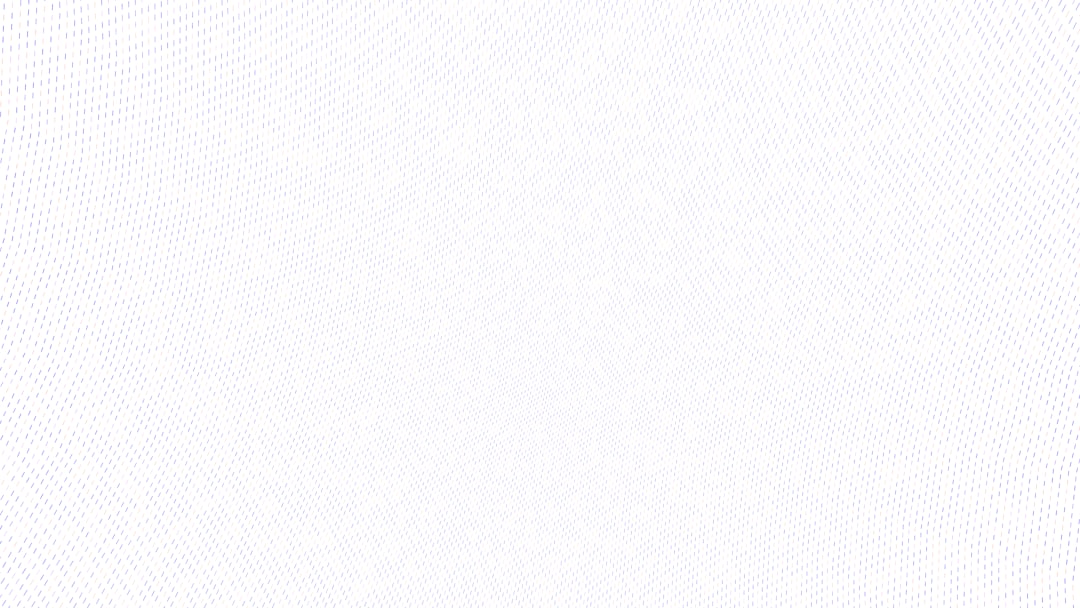
Method 2: Use a Comment Copying App
Several third-party apps available on the Google Play Store allow users to extract and manage text from any part of their screen, including YouTube comments. One popular choice is an app called “Universal Copy.”
Here’s how to use it:
- Download and install Universal Copy from the Play Store.
- Open the app and enable the accessibility service when prompted.
- Navigate to the YouTube app and open the desired video.
- Activate Universal Copy by swiping down the notification shade and tapping on the Universal Copy notification.
- Tap the comment you want to copy, and it will be selected.
- Tap the copy icon at the top right of the screen.
This tool is incredibly useful for copying not only YouTube comments but also other unselectable text across different apps.
Method 3: Take a Screenshot and Use OCR
Another nifty trick involves taking a screenshot of the comment and using an Optical Character Recognition (OCR) tool to convert the image into text. Google Lens, which often comes pre-installed on Android phones, can do this easily.
- Open the YouTube video and scroll to the comment you want to copy.
- Take a screenshot by pressing the combination of Power + Volume Down (depending on your device).
- Open the screenshot using Google Photos or Google Lens.
- Tap the Lens icon and allow the app to analyze the image.
- It will highlight any text found in the image. Tap “Copy Text”.
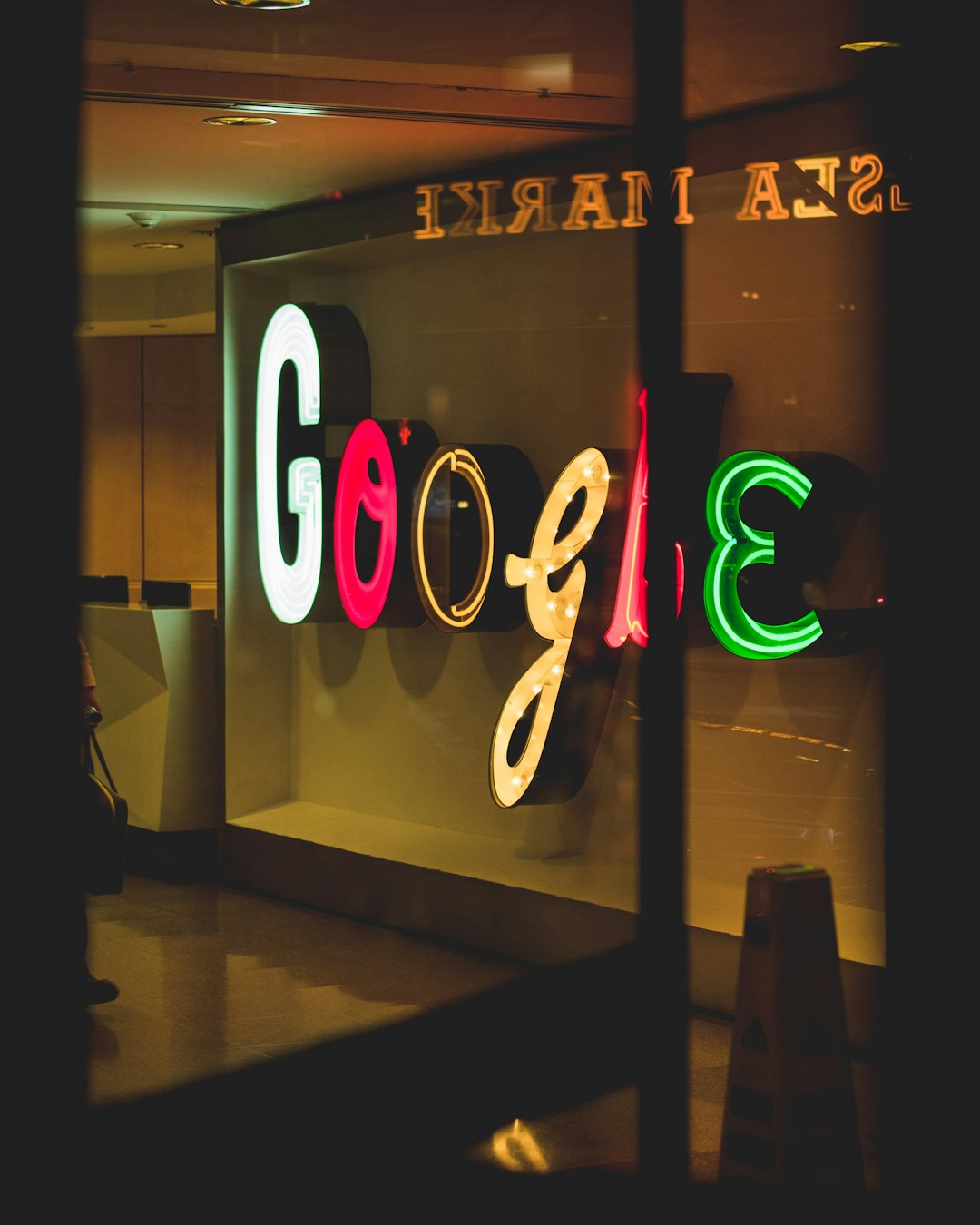
This method is especially useful if you’re dealing with long or multiple comments and don’t want to fumble with browser controls or a third-party app.
Bonus Tip: Don’t Forget Attribution
If you’re copying a comment to use elsewhere—especially if you’re quoting it in an article, blog post, or video—consider giving credit to the original commenter. This not only respects the creator’s thoughts but also promotes ethical content-sharing practices.
Conclusion
While the YouTube app doesn’t make it easy to copy comments, Android’s open ecosystem provides multiple workarounds. Whether you’re using a mobile browser, a third-party copying app, or a screenshot with OCR technology, each method has its own advantages depending on your needs.
So the next time you stumble upon a goldmine of wisdom or wit in a YouTube comment, know that you’ve got the tools at your fingertips to save and share it with ease!