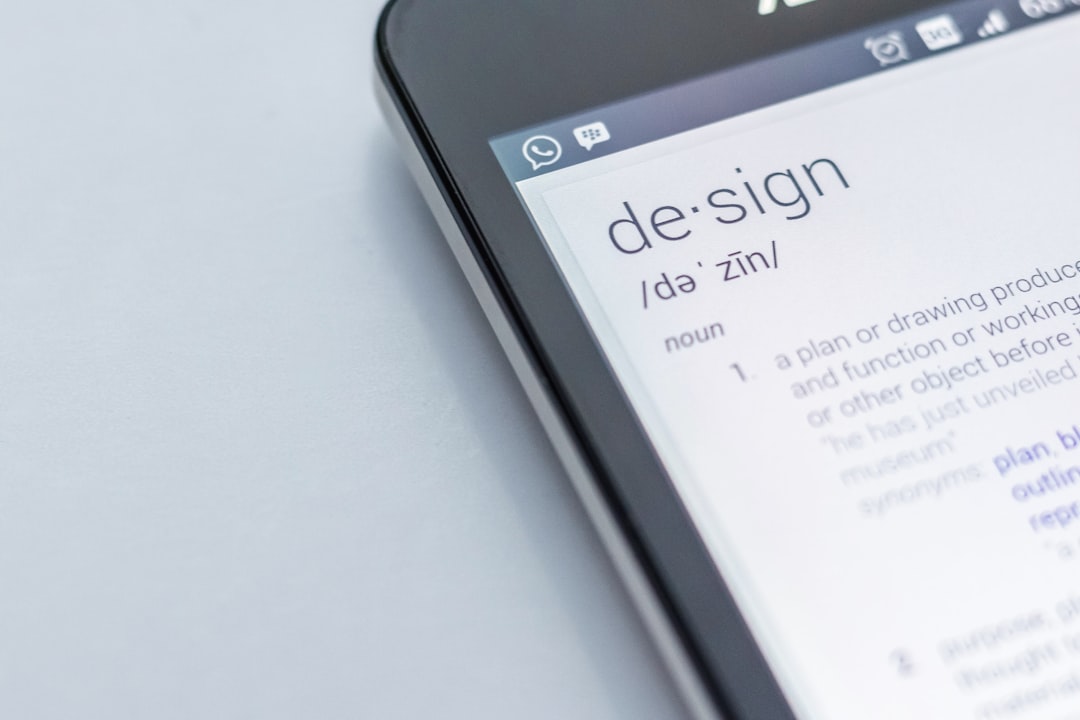Have you ever found yourself squinting at your Windows 11 screen, wondering why everything looks so tiny? Or maybe things look *too* big and now your apps feel like giants. Don’t worry—we’ve got your back. Changing the font size in Windows 11 is super simple. Let’s have some fun with it!
Why Change the Font Size?
There can be a few reasons:
- Your screen resolution is super high and the words look like ants.
- You want to reduce eye strain.
- You just like big, bold letters. No judgment here!
No matter the reason, changing the font size is an easy fix. Don’t worry—you won’t need to be a computer wizard to make it happen.
Quick Steps to Change Font Size
Here’s the fast-track guide to adjusting the font size in Windows 11:
- Right-click on your desktop and select Display settings.
- Scroll down to find the Scale option.
- Click the dropdown menu and choose a percentage:
- 100% is the default (average size).
- 125% makes things slightly bigger.
- 150% turns up the size nicely for easy reading.
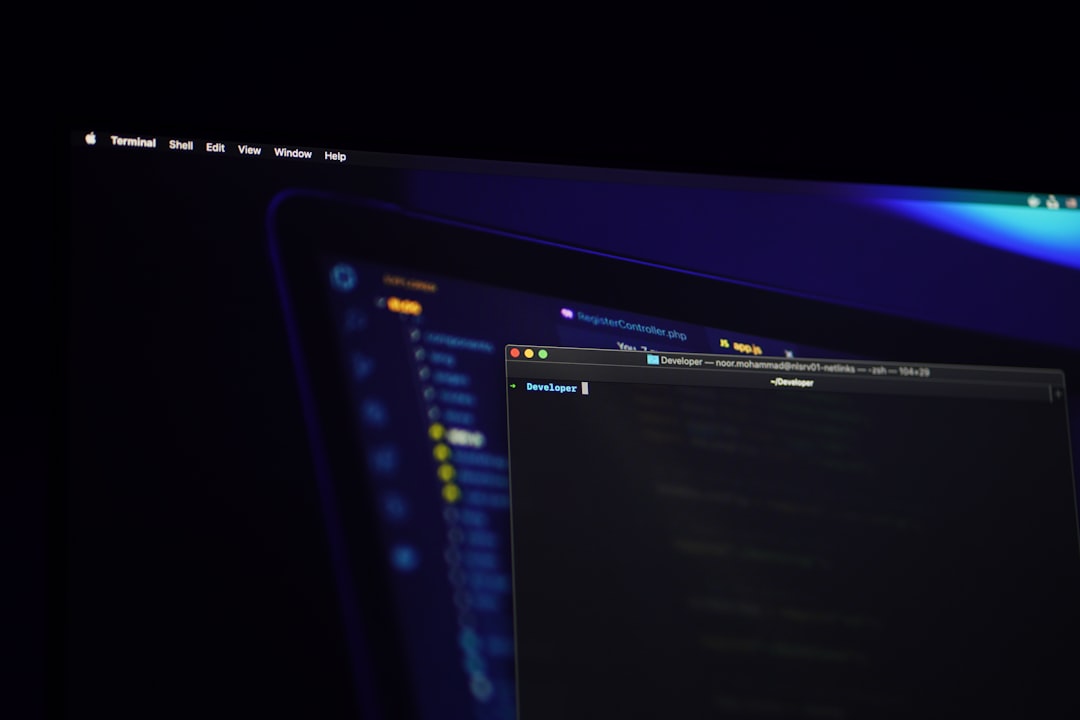
Want to Go Bigger or Smaller?
You’re limited to the options in the dropdown by default, but you can go custom!
- In Display Settings, click on Scale again.
- Select Advanced scaling settings.
- Enter a number between 100% and 500%.
- Click Apply.
Be careful not to go too wild here – 500% might make things look cartoonishly huge!
Change Text Size Only
Want to keep everything the same size but just make the text bigger? You can!
- Open the Settings app.
- Go to Accessibility on the left menu.
- Click on Text size.
- Drag the slider to find the perfect size.
- Hit Apply to see the magic happen!
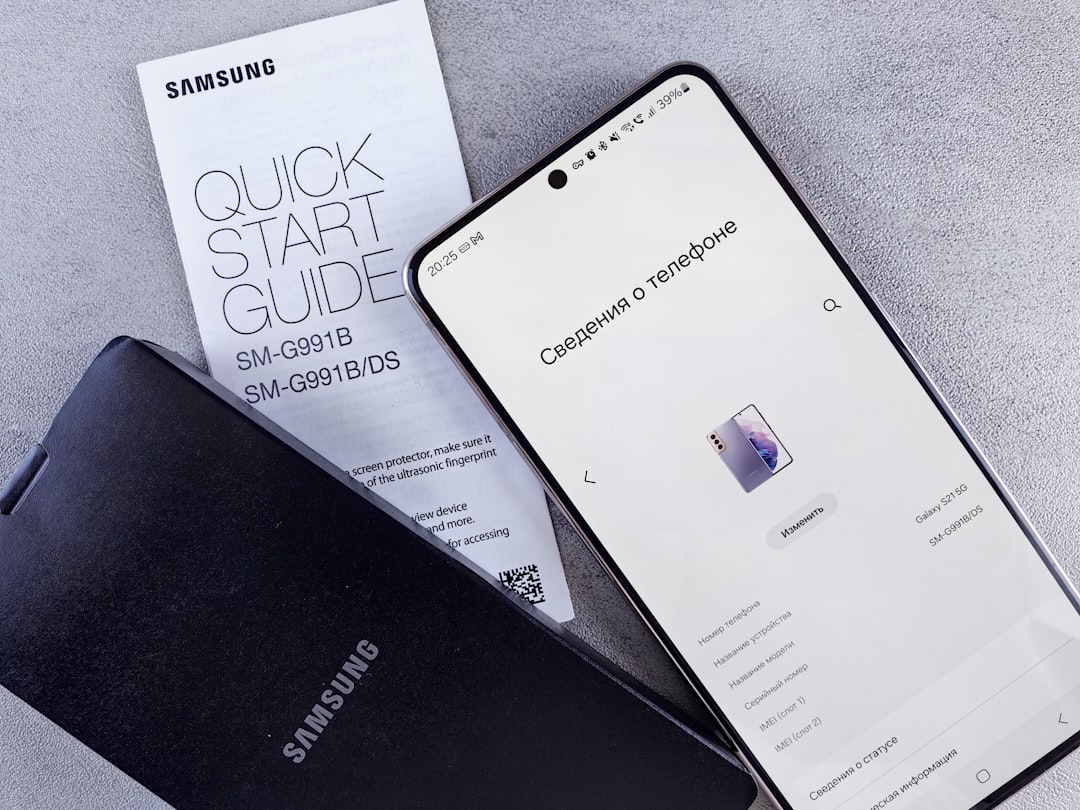
This way, only the words get bigger—not your icons or entire apps!
Keyboard Shortcut Hack
If you’re feeling speedy, try this:
- Hold Ctrl key.
- Scroll up or down with your mouse wheel.
This doesn’t change system font sizes but works in many apps like browsers, file explorer, and more. Instant zoom!
Reset to Normal
Oops! Made things too big? No biggie. You can reset:
- Go back to Display settings.
- Set the scale value back to 100%.
- If you used advanced settings, just clear the number and click Apply.
Everything should be back to how it was before.

Troubleshooting Tip
If things look blurry after resizing, try logging out and back in. Or restart your computer. It helps things adjust properly.
That’s It!
Changing font size in Windows 11 isn’t rocket science. Whether you’re going for big, bold, and beautiful or clean and compact, you have the power to set your screen your way.
So go ahead—tune it to your eyes’ delight and enjoy your personalized, perfectly sized Windows world!