Just upgraded to Windows 11 but your taskbar still looks like it’s stuck in 2015 with that classic Windows 10 vibe? Don’t worry. You’re not alone, and yes, it’s fixable! Sit back, have some snacks, and let’s sort that retro-looking taskbar out.
🚀 Why Is This Even Happening?
Good question! Windows 11 has a sleek, new centered taskbar. But sometimes, a few bugs or compatibility issues make the system fall back to the old-school Windows 10 version. It happens when:
- Your upgrade didn’t go as smoothly as planned.
- You’re running third-party customization software.
- Some registry settings weren’t updated correctly.
- Your system files got slightly scrambled.
Whatever the reason, we’ve got fixes!
🛠️ Method 1: Restart Windows Explorer
This is the fastest fix and surprisingly effective.
- Press Ctrl + Shift + Esc to open the Task Manager.
- Find Windows Explorer in the list.
- Right-click it and select Restart.
Your taskbar should blink and reload. If it’s still stuck looking like Windows 10, on to the next method!
🧹 Method 2: Check for Pending Updates
Microsoft might have already fixed this in a newer update.
- Click Start and go to Settings.
- Select Windows Update from the left menu.
- Click Check for updates.
- Download and install everything available.
After restarting, your taskbar might finally glow up like it’s in 2024.
🧙 Method 3: Try the Registry Trick
This one’s a bit advanced, but it works like magic.
Warning: Be careful while editing the registry. One wrong change can cause issues. Let’s do it step-by-step.
- Press Win + R, type regedit and hit Enter.
- Navigate to:
HKEY_CURRENT_USER\Software\Microsoft\Windows\CurrentVersion\Explorer\Advanced - Look for a DWORD named TaskbarSi.
- If it doesn’t exist, right-click and create a new DWORD (32-bit) and name it TaskbarSi.
- Set its value to 1 (default Windows 11 style).
- Close Registry Editor and restart your PC.
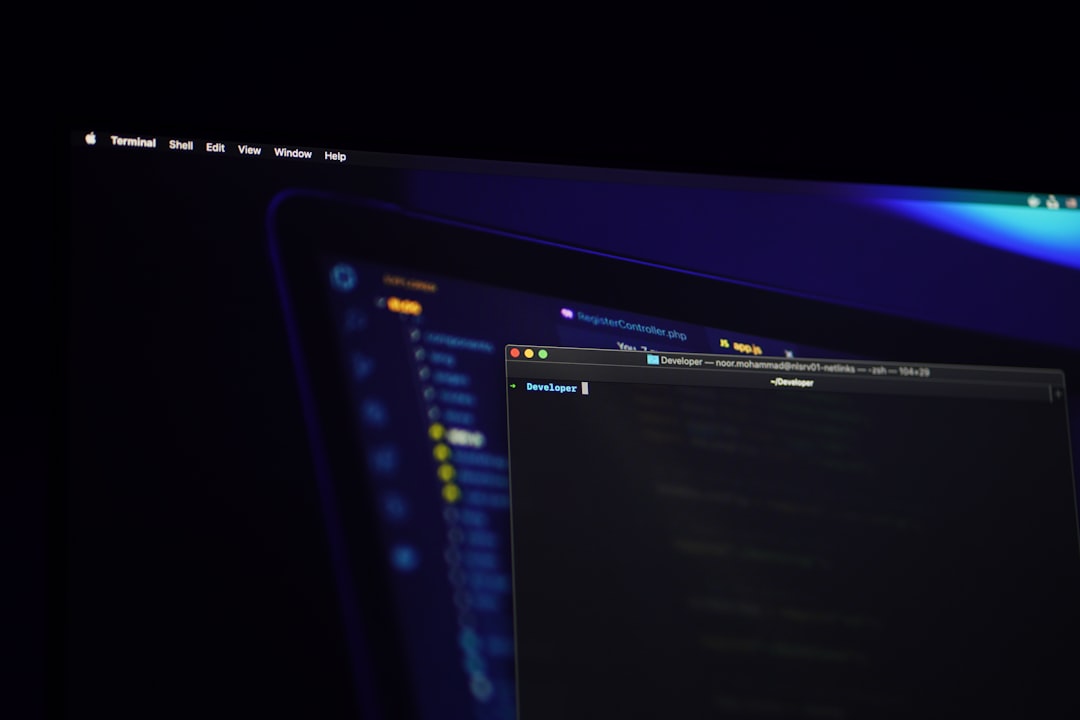
When your computer reboots, check the taskbar. Shiny and centered? Perfect!
🎭 Method 4: Disable Customization Tools
Apps like StartIsBack, Classic Shell, or TaskbarX may force taskbars into Windows 10 mode.
If you’re using one of these, try this:
- Open the app that alters your UI.
- Turn off taskbar customization.
- Restart the system or restart Windows Explorer again.
Some of these tools are sneaky. You might need to uninstall them completely.
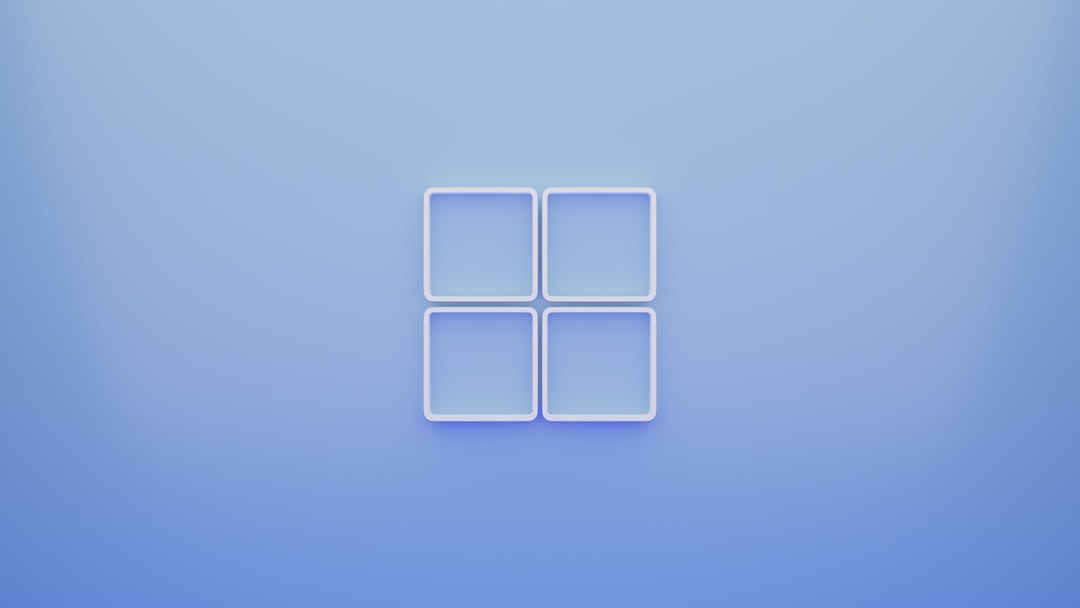
🛠️ Method 5: Use Windows 11’s Taskbar Settings
Maybe the taskbar isn’t broken, just misunderstood!
- Right-click the taskbar and choose Taskbar settings.
- Make sure to check if everything looks default and centered.
- Scroll down and see options like Taskbar behaviors.
- Ensure Align to center is selected, not left.
📦 Method 6: Create a New User Profile
Seems drastic, but it works wonders if your current profile is acting funky.
- Open Settings > Accounts > Family & other users.
- Under Other users, click Add account.
- Create a new local user.
- Log out and log into the new profile.
If everything looks as it should here, then you know it’s a profile-specific issue. You can even transfer your files and say goodbye to the buggy old profile.
✨ Wrapping It Up
The Windows 11 taskbar is supposed to be modern, sleek, and easy to use. But tech has its moods. When it throws a tantrum and shows you a Windows 10 remnant, don’t panic. Try these methods—one will surely work.
- Start simple with a restart.
- Check for updates.
- Tweak the registry if you’re feeling brave!
With a little patience and the right clicks, you’ll soon have the Windows 11 taskbar you deserve. Happy fixing!

