Fallout: New Vegas is widely regarded as one of the most beloved entries in the Fallout series. Despite its acclaim and passionate community, players often encounter technical issues that disrupt the experience. One of the most common and frustrating problems is the “Out of Memory” error. Thankfully, there are proven solutions available. This guide will walk you through how to fix this particular issue, ensuring a smoother and more stable gaming experience.
Understanding the “Out of Memory” Error
The Out of Memory error in Fallout: New Vegas usually occurs because the game was developed as a 32-bit application, meaning it can only utilize a maximum of 2GB of RAM by default. Modern systems and extensive modding often exceed this limitation, which results in crashes or inability to launch the game.

Essential Fixes and Improvements
Addressing the memory issue involves a combination of community-developed tools and modification of system settings. Below are the steps you can follow to reliably fix the error:
1. Use the 4GB RAM Patcher
This tool modifies the game’s executable file to allow it to use up to 4GB of RAM instead of the hardcoded 2GB limit. It’s essential if you’re running mods or playing the game on modern hardware.
- Download the Fallout New Vegas 4GB Patcher from a trusted source like Nexus Mods.
- Install it by extracting the files into your Fallout: New Vegas directory.
- Launch the game using the new patched executable that the tool generates.
2. Install NVSE (New Vegas Script Extender)
NVSE is a must-have tool for modded gameplay, but it also helps improve stability. Some memory management plugins require NVSE to function properly.
- Visit the official NVSE website.
- Download and extract the files into your game folder.
- Use the NVSE launcher to start the game from now on.
3. Add the NVSE Memory Patch
Several memory management scripts and patches require manual configuration to be effective. One such tweak is adding a memory patch configuration to NVSE.
- Navigate to your NVSE plugins folder.
- Create or edit a file called nvse_config.ini.
- Add the following lines:
[Memory] DefaultHeapInitialAllocMB=400 ScrapHeapSizeMB=128
This adjustment allows the game to correctly allocate sufficient memory buffers, reducing the risk of crashing.
4. Use Mod Organizer 2 (MO2)
Managing your mods with Mod Organizer 2 ensures cleaner file management and less conflict, which plays a role in preventing memory errors.
- Download and install MO2 from Nexus Mods or the developer’s site.
- Load your game through MO2 using NVSE.
- Manage load orders and ensure that mods are compatible with each other.
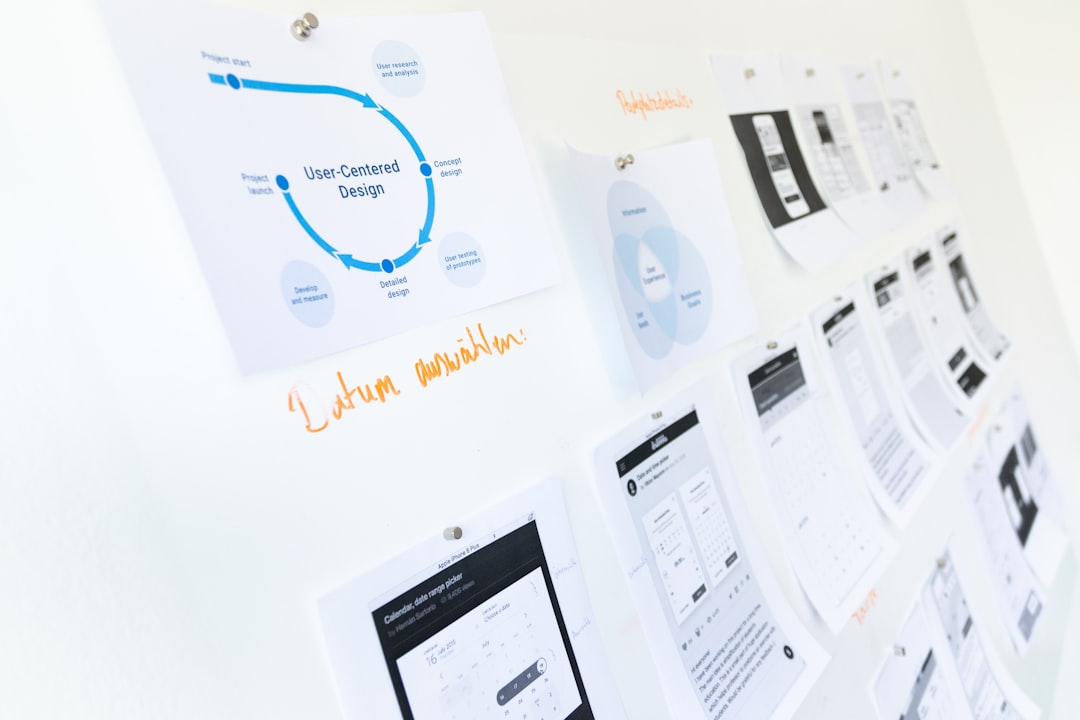
5. Tweak System Compatibility Settings
Sometimes, modifying the compatibility settings of the executable can resolve user-level memory issues:
- Right-click on FalloutNV.exe.
- Select Properties > Compatibility.
- Check “Run this program as administrator.”
- Set compatibility to Windows 7 or Windows XP (Service Pack 3).
This ensures a better run environment for the older 32-bit application.
Additional Solutions and Considerations
Even with these fixes, further steps may be needed for heavily modded setups:
- ENBoost: A separate tool that comes with ENB presets. It helps improve memory usage by optimizing how assets are loaded.
- Reducing Texture Mods: Very high-resolution texture packs can sometimes exhaust memory overhead. Reduce or remove where necessary.
- Clean Install: If issues persist, a clean reinstall of the game and mods can often fix corrupted files causing memory crashes.
Conclusion
The Fallout: New Vegas “Out of Memory” error is a common but solvable issue that mostly arises from the game’s original 32-bit configuration. By using tools like the 4GB Patcher and NVSE, and by managing mods properly, you can play the game with enhanced stability and performance. Always make periodic backups before making significant changes, and consult the vast modding communities for updated plugins and support as needed.
With the right setup, you can enjoy the Mojave Wasteland without the looming threat of memory-related crashes.

