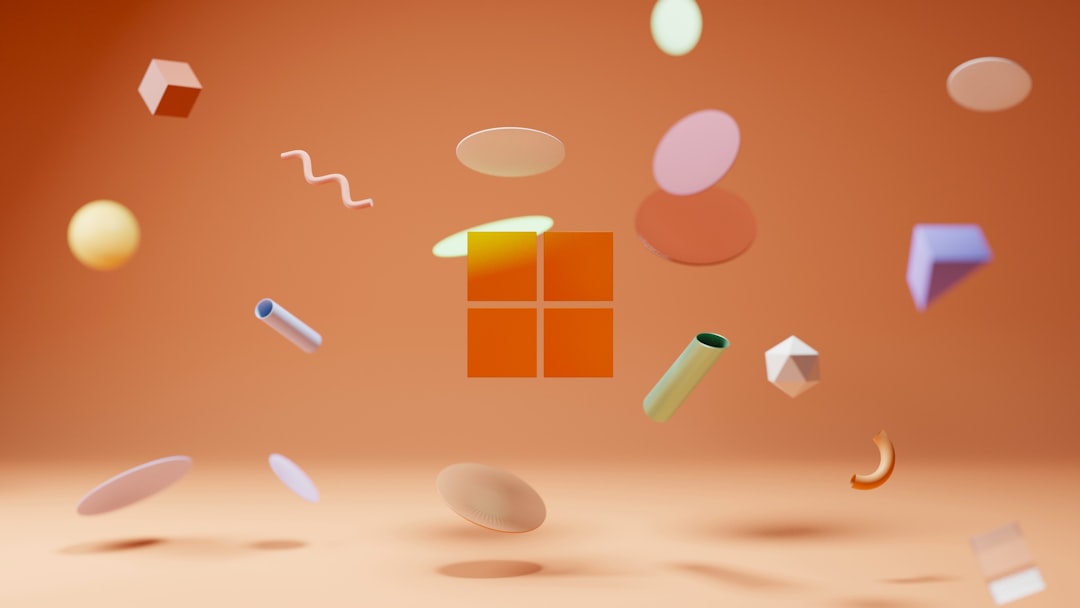Have you ever stumbled upon the term Memory Integrity in Windows 11 settings and wondered what it is? Don’t worry—it sounds super technical, but it’s actually pretty easy to understand. We’re here to break it down for you in a fun and friendly way!
What is Memory Integrity?
Memory Integrity, also known as Core Isolation, is a cool Windows security feature. It helps protect your system from bad guys (aka malware) who want to sneak into your PC’s memory. It checks drivers and apps to make sure they’re safe before they run. Think of it as a bouncer guarding the VIP section of your computer.
When it’s turned on, it uses something called virtualization to keep the core parts of Windows extra safe. If something looks shady, it won’t let it in. Bye-bye, sneaky software!
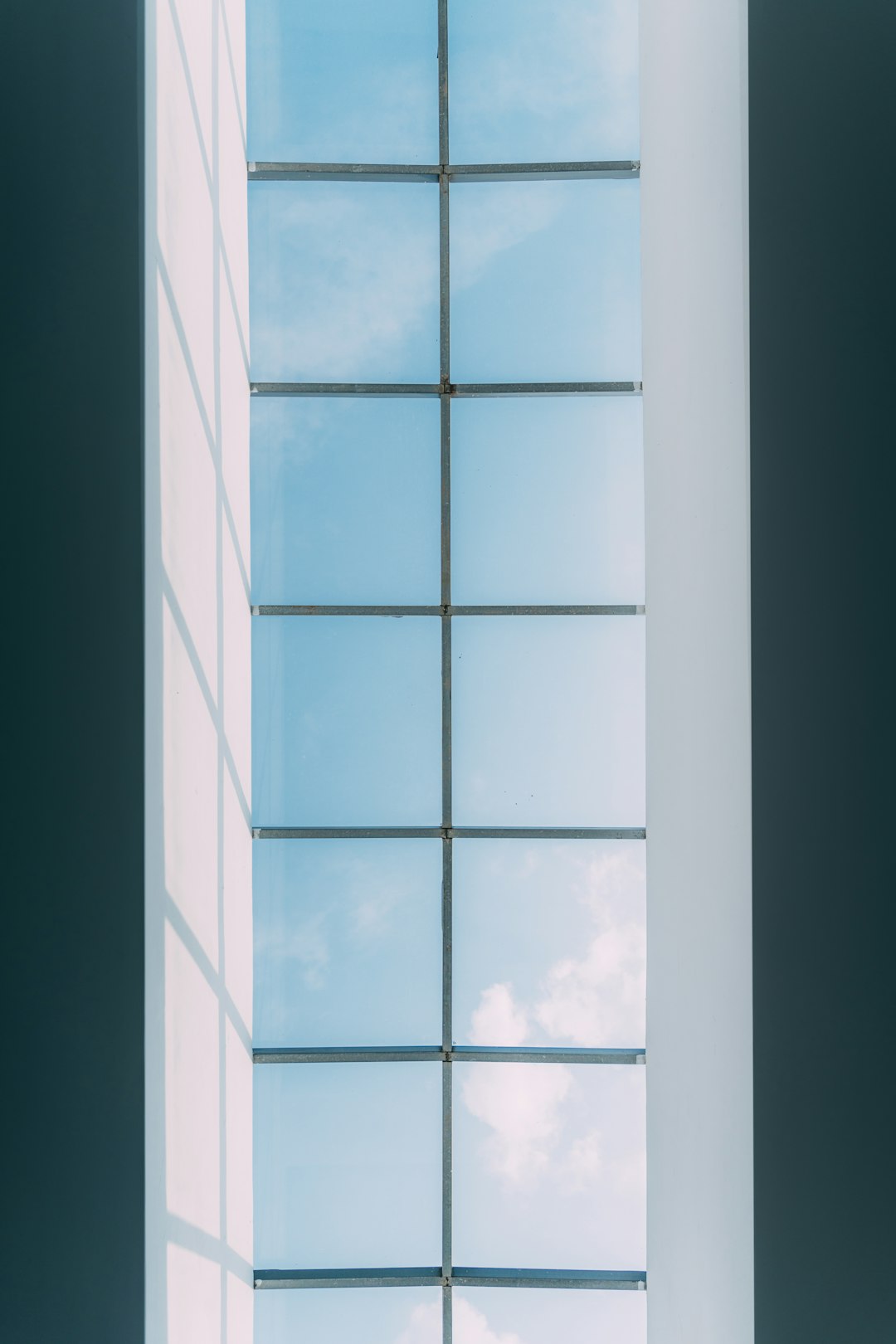
Why Would You Want It ON?
Great question! Here’s why you might want Memory Integrity turned on:
- Better Protection: It blocks malicious code from attacking key parts of Windows.
- Peace of Mind: You get that warm feeling knowing your computer is safer.
- Built-in Security: It’s part of Windows and doesn’t need extra tools or subscriptions.
So, if your computer supports it and you’re not running into any issues, enabling Memory Integrity is a no-brainer.
Why Would You Turn It OFF?
It’s not all sunshine and rainbows. In some cases, you might need to disable it. Here’s why:
- Driver Problems: Some older devices have drivers that aren’t compatible with Memory Integrity.
- Performance: Some users report a tiny dip in performance—especially on older machines.
- Software Conflicts: Certain apps just don’t play nice with it.
So, if you’re having hardware or software issues, disabling it might solve the problem.
How to Check if It’s On or Off
Curious if yours is enabled? It’s easy to check!
- Click the Start menu and open Settings.
- Go to Privacy & Security.
- Click Windows Security, then Device Security.
- Find Core Isolation and click Core Isolation Details.
Here, you’ll see a switch for Memory Integrity. If it’s on, great! If not, you can click to turn it on.

How to Enable It (Step-by-Step)
Ready to turn on that security magic? Follow these steps:
- Open Settings from the Start menu.
- Click Privacy & Security → Windows Security.
- Click Device Security.
- Under Core Isolation, click Core Isolation Details.
- Flip the switch to On under Memory Integrity.
- Restart your PC to use the new setting.
Ta-da! You’ve just leveled up your PC’s defenses!
How to Disable It (If You Must)
No shame in needing to switch it off. Do this if you’re troubleshooting issues.
- Go back to the same place in Settings.
- Under Core Isolation Details, flip Memory Integrity to Off.
- Restart your computer.
Don’t forget to turn it back on once your problems are solved!
Quick Tips
- Keep Windows up to date. Security features work best on the latest version.
- If Memory Integrity won’t enable, check your drivers. You might need to update or replace an old one.
- Always make sure your security features match your needs.

Conclusion
Memory Integrity in Windows 11 is like a superhero bodyguard for your PC. It protects your system from behind the scenes. While it’s not perfect, it’s a strong line of defense for regular users.
Whether you keep it on or turn it off, now you know how it works. And that’s pretty awesome, right?
Stay secure and happy computing!