With the increasing integration of security features in operating systems, Windows 11 has introduced several authentication methods to protect user accounts. One such method is the use of a PIN code for login. While designed to be more secure and faster than traditional passwords, some users may prefer to disable PIN login for various reasons. This guide explains how to disable PIN login in Windows 11, the potential implications of doing so, and offers answers to commonly asked questions.
Why Disable PIN Login?
Windows Hello PIN is designed for convenience and quick access, but not everyone finds it suitable. Users may choose to disable the PIN login for reasons such as:
- Preferring to use strong passwords instead of numeric codes.
- Concerns over biometric or PIN-based data use.
- Desire to simplify login methods on shared or work-related devices.
The process can be done through Windows settings with administrative privileges.
Steps to Disable PIN Login on Windows 11
Follow these steps to remove the Windows Hello PIN and revert to traditional password authentication:
- Click the Start button and open the Settings app.
- Navigate to Accounts > Sign-in options.
- Under Ways to sign in, locate PIN (Windows Hello).
- Click the Remove button next to the PIN setup.
- A confirmation window will appear. Click Remove again.
- Input your Microsoft account password to verify your identity.
- After confirmation, the PIN will be removed from the device.
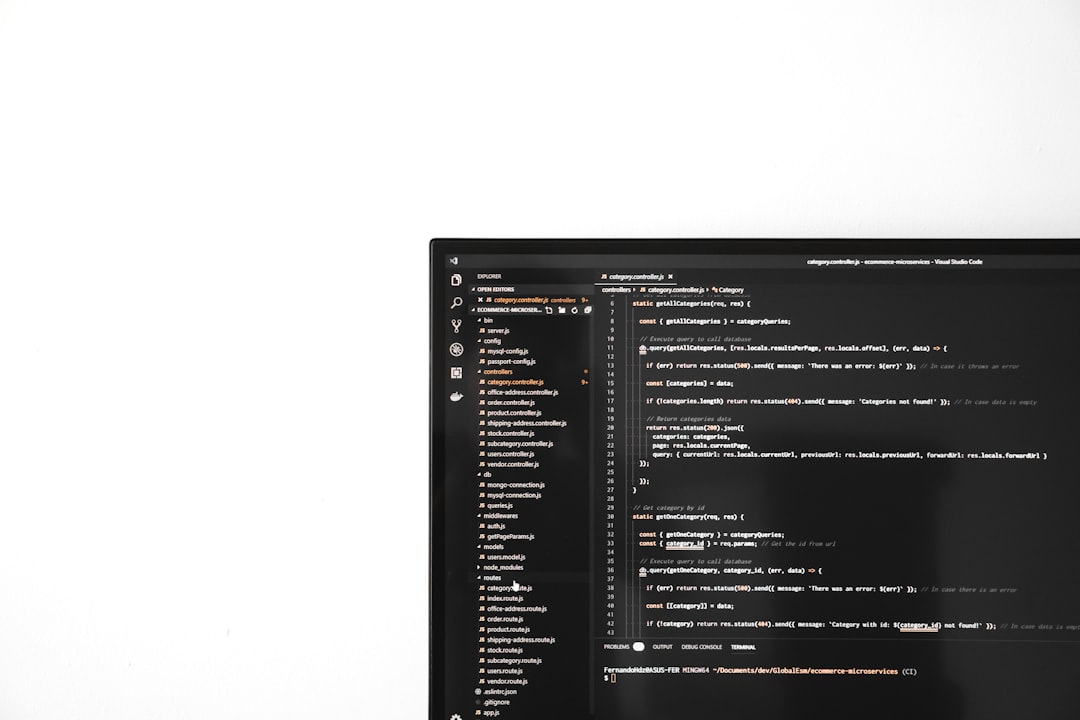
Once removed, Windows will prompt for the account password at the next login instead of the PIN.
Disabling Additional Windows Hello Options
To fully disable all quick login methods, consider turning off other Windows Hello features like facial recognition or fingerprint login. These can also be managed in the Sign-in options section. For each, click Remove and follow the verification steps.
Additionally, toggling off the option that allows sign-in using Windows Hello under Additional settings will enforce password-only login on the device.

Implications of Removing the PIN
Before removing the PIN login, it’s important to understand the following:
- Security: PIN is device-specific and never transmitted over the internet, making it potentially more secure than a password.
- User Access: Removing the PIN might make access slower, especially for those used to quicker biometric or PIN logins.
- Requirements: Organizational or domain-linked devices might enforce PIN-based policies, and removal might not be allowed.
It’s also advisable to ensure you remember your Microsoft account password, as it will be needed every time you log in after the PIN is removed.
Re-enabling the PIN Later
Should the need arise, users can easily re-enable the PIN login by going back to Settings > Accounts > Sign-in options and selecting Set up under the PIN option.
FAQ: Disabling PIN Login on Windows 11
- Q: Is it safe to remove my PIN login?
A: Yes, but ensure you have a strong password in place. Removing a PIN may reduce convenience but doesn’t compromise account integrity. - Q: Can I disable PIN login without administrator rights?
A: No, removing or modifying authentication settings requires administrative access. - Q: What happens if my organization enforces PIN usage?
A: In managed environments, administrators may enforce PIN login. You would be unable to remove it unless policies are changed. - Q: Will removing the PIN also delete my fingerprint or facial recognition settings?
A: No, those must be removed separately via the Sign-in options panel. - Q: Can I just disable the PIN temporarily?
A: No, Windows 11 doesn’t offer a “pause” or “disable” function for the PIN. You’d need to remove it and re-add when needed.
Disabling the PIN login on Windows 11 is a straightforward process that provides users with more control over how they secure their devices. Whether for personal preference or security reasons, understanding the full scope of this login feature allows for a customized Windows experience.

