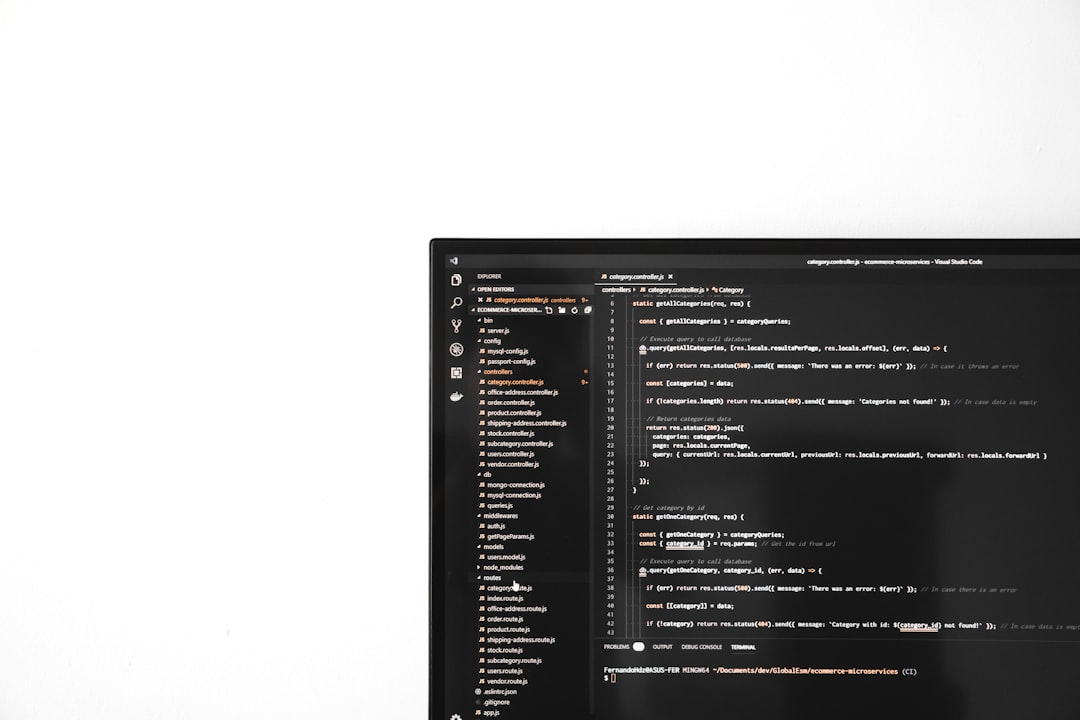Windows 11 brought a sleek, modern look to the desktop environment, with plenty of visual upgrades that users either love or are still adjusting to. One of the most notable changes in Windows 11 is the redesigned taskbar. While it’s more refined and centered by default, it has one unexpected limitation — the taskbar size isn’t as easily customizable as before. However, that doesn’t mean all hope is lost. If you’re looking to change the size of the taskbar in Windows 11, either to gain more screen space or make items easier to click, there are ways to do it — though they come with a few caveats.
Why Change the Taskbar Size?
There are several reasons why someone might want to resize the taskbar in Windows 11:
- Accessibility: Larger taskbars can improve visibility and make clicking easier.
- Compact Workspaces: Smaller taskbars provide a cleaner desktop and more screen real estate.
- Personal Preference: Users may simply prefer a different size for aesthetic or ergonomic reasons.
Unfortunately, Windows 11 doesn’t offer a built-in interface to change taskbar size through the usual settings menu. But you can still accomplish it using a workaround in the system registry.
Warning: Modify the Registry with Caution
Before proceeding, it’s critical to understand that the Windows Registry is a powerful tool. Changing the wrong setting could impact system performance. Always create a system restore point or back up the registry before making any changes.
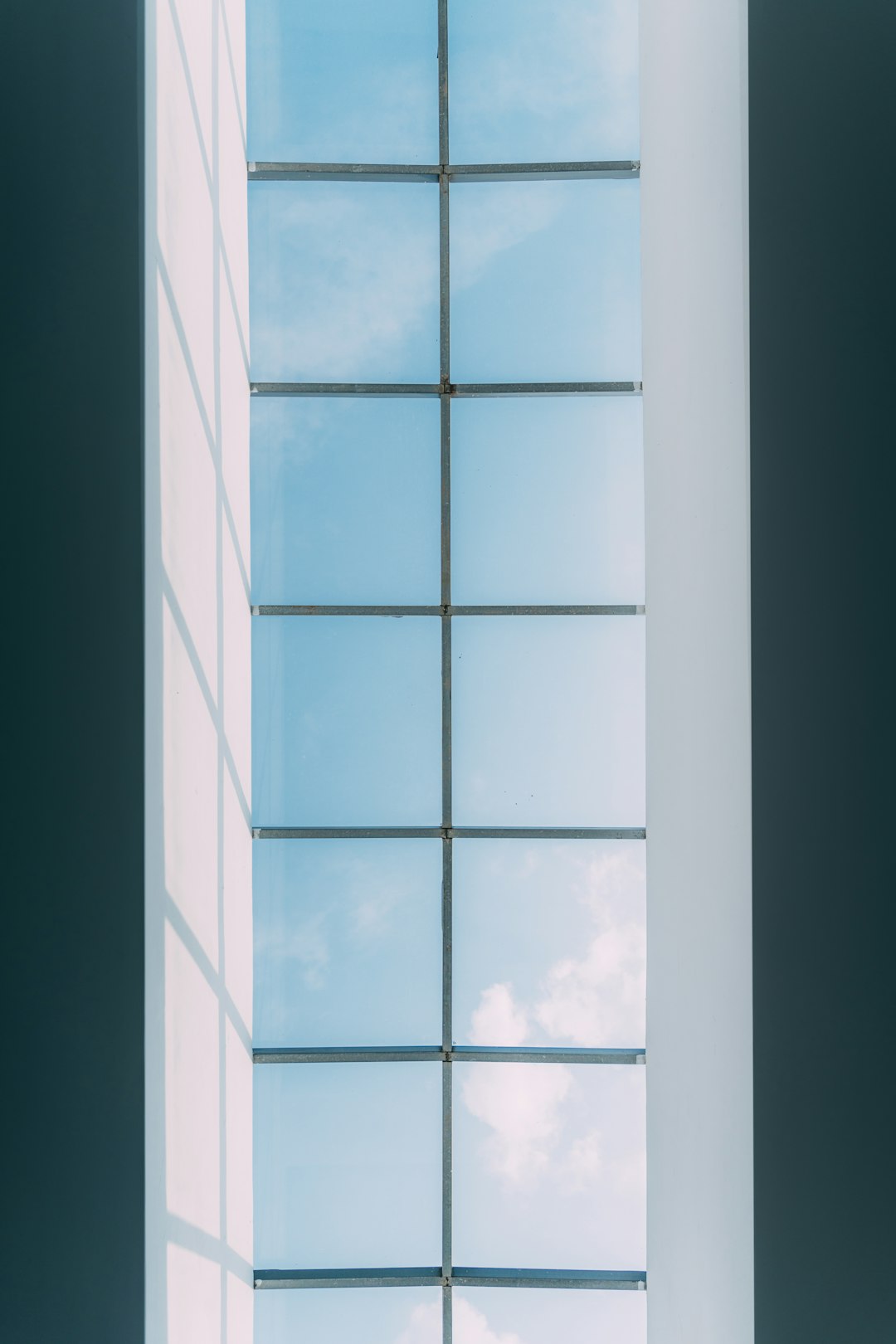
Steps to Change Taskbar Size Using the Registry Editor
Follow these detailed steps to adjust your taskbar size:
- Press Windows + R to open the Run dialog.
- Type
regeditand press Enter to open the Registry Editor. - Navigate to the following path:
HKEY_CURRENT_USER\Software\Microsoft\Windows\CurrentVersion\Explorer\Advanced - Right-click in the right pane and select New > DWORD (32-bit) Value.
- Name the new value:
TaskbarSi - Double-click the
TaskbarSivalue and enter one of the following:- 0 = Small taskbar
- 1 = Default (medium) taskbar
- 2 = Large taskbar
- Click OK and then close the Registry Editor.
- Restart your computer or restart Windows Explorer to apply changes:
- Right-click the Start button and select Task Manager.
- Find and select Windows Explorer in the list.
- Click Restart in the lower-right corner.

What to Expect After Changing Taskbar Size
Once the taskbar size is altered, you’ll notice a few changes:
- Icons on the taskbar will scale up or down depending on the set size.
- The height of the taskbar will adjust accordingly.
- Some UI elements may not scale perfectly, especially on the small setting.
Also, changing the taskbar size does not currently allow for icon rearrangement on the vertical axis or multiple-row taskbars, features that were previously available in Windows 10.
Third-Party Alternatives
If registry editing is not your cup of tea or you want more functionality, there are third-party applications that offer broader customization:
- StartAllBack
- ExplorerPatcher
- TaskbarX
These tools provide not only size adjustments but also options for transparency, icon spacing, and even returning the classic Start menu if you miss the old look.
Conclusion
Windows 11 loves minimalism, but that doesn’t mean you can’t put your own spin on it. Though the operating system doesn’t make it easy to resize the taskbar, the registry trick is a useful workaround. Whether you’re trying to reclaim screen space or simply prefer a larger interface for touch use, changing the taskbar size can make a noticeable improvement in your daily computing experience.
As always, proceed with caution, and don’t forget: with great customization power comes great responsibility!