Windows 11 is known for its sleek design and customizable interface, but users sometimes run into issues when trying to personalize features such as the taskbar color. If you’ve been frustrated because you can’t change the taskbar color in Windows 11, you’re not alone. This guide will walk you through the reasons why this happens and what you can do to resolve the issue and personalize your experience.
Why Can’t You Change the Taskbar Color?
There are several reasons why the color options for your Windows 11 taskbar might be grayed out or simply not working. These include:
- Incorrect Theme Settings: Some themes may prevent you from changing taskbar colors.
- System Restrictions: Certain system configurations or user accounts might restrict UI customization.
- Windows Updates: Outdated system files or bugs in your current version may block color changes.
- Transparency Effects: If transparency effects are enabled, they sometimes override solid color settings.
Steps to Fix and Customize Your Taskbar Color
1. Enable Dark or Light Mode
The taskbar color is tied to your system theme. To modify it successfully:
- Open Settings.
- Go to Personalization > Colors.
- Under Choose your mode, select either Dark or Custom.
- If selecting Custom, make sure ‘Windows mode’ is set to Dark.
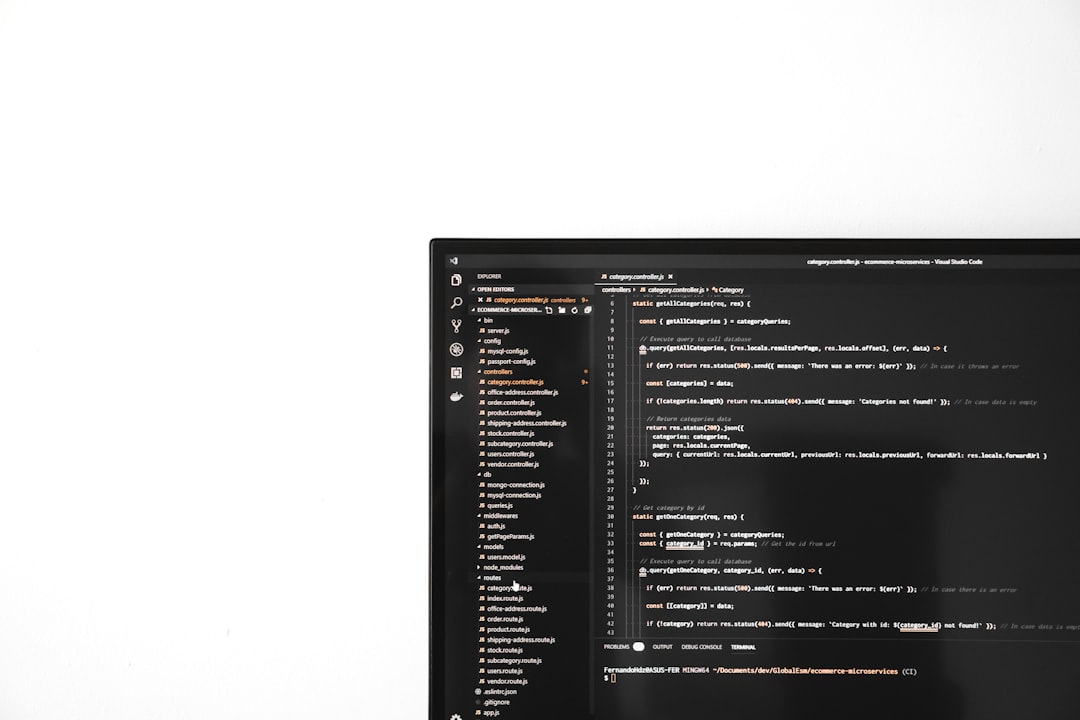
2. Turn On “Show Accent Color on Start and Taskbar”
This setting needs to be enabled to make any color changes visible on the taskbar.
- Go to Settings > Personalization > Colors.
- Scroll down and check the box for Show accent color on Start and taskbar.
- Select an accent color from the palette offered above or create a custom color.
3. Adjust Transparency Settings
Transparency effects can obscure the actual color you choose. Here’s how to toggle this:
- Open Settings > Personalization > Colors.
- Toggle Transparency effects off to view solid colors more clearly.

4. Use Registry Editor (Advanced)
If the options remain grayed out, using the Windows Registry Editor can force them to activate. Be cautious:
- Press Win + R, type
regedit, and press Enter. - Navigate to:
HKEY_CURRENT_USER\Software\Microsoft\Windows\CurrentVersion\Themes\Personalize - Find or create the DWORD value ColorPrevalence and set its value to 1.
- Restart your computer and try changing the taskbar color again.
5. Check for Windows Updates
Bugs or missing updates might prevent UI settings from working correctly.
- Go to Settings > Windows Update.
- Click on Check for updates and install any available packages.
Conclusion
Changing the taskbar color in Windows 11 should be a simple operation — and usually it is, once all the necessary settings align. Whether it’s adjusting your theme, enabling accent color displays, or tweaking the registry, these strategies can help restore control over your taskbar’s appearance. Taking a few minutes to explore these settings can make a noticeable difference in personalizing your Windows experience.
FAQ: Taskbar Color Issues in Windows 11
- Q: Why is ‘Show accent color on Start and taskbar’ grayed out?
A: This option is only available when your Windows mode is set to Dark. Switch to Dark or Custom mode from the Colors settings. - Q: Why doesn’t the color change even after I select a new one?
A: Make sure the Transparency Effects toggle is turned off, and that the accent color is set to apply to the taskbar. - Q: Can I use a custom color for the taskbar?
A: Yes, Windows 11 allows users to pick a custom color under the Colors section in the settings menu. - Q: Is it safe to make changes in the Registry Editor?
A: Yes, but always back up your registry before making manual changes. A wrong modification can affect system behavior. - Q: Will a future Windows update fix these color issues?
A: Microsoft often addresses UI bugs in updates, so keeping your system updated improves functionality and compatibility.

