Imagine giving your clients a one-stop portal where they can easily track services, access documents, and communicate—all without touching a line of code. Sounds magical? Well, it’s totally doable thanks to Airtable and Softr.
In this guide, we’re going to build a simple yet powerful no-code customer portal. Whether you’re a freelancer, small business, or startup, this tutorial is for you. Let’s keep it fun, easy, and practical!
What is Airtable?
Airtable is like a spreadsheet on steroids. It’s familiar like Excel, but smarter. You can manage data, link records, and even set rules. Most importantly—no code needed!
With Airtable, you’ll store all your customer data in one organized place. That includes:
- Client contact details
- Project updates
- Invoices
- Files and links
What is Softr?
Softr is a magic wand for turning your Airtable into a working web app. It lets you create logins, dashboards, and pages—without complexity. No coding, no fuss.
Imagine your customers logging in to see their projects, download files, and even ask questions. All powered by Airtable, prettified by Softr.
Step 1: Set Up Your Airtable Base
Get started by opening Airtable and creating a new base. Think of this as the “backend” of your portal.
Here are sample tables you might want:
- Clients: Name, Email, Company, Access Permissions
- Projects: Client Name, Status, Due Date, Notes
- Files: File name, Document link, Related Project
Be sure to link tables! Airtable makes it super easy. For example, connect each project with the correct client.

This will make things smoother down the road in Softr.
Step 2: Prepare Your Data
Your portal is only as good as your data. Let’s polish what you’ve set up:
- Use Single Select fields for project status.
- Upload files or add URLs in a separate attachment field.
- Add a unique Email column in the Clients table. This helps with login on Softr.
You’re now ready for liftoff—or Softr, in our case!
Step 3: Connect Airtable to Softr
Head over to Softr.io and start a new app. Choose the portal template—it’s okay to customize later.
On the first step, Softr asks for your Airtable API key and base link. Paste those in, and boom—you’re connected!
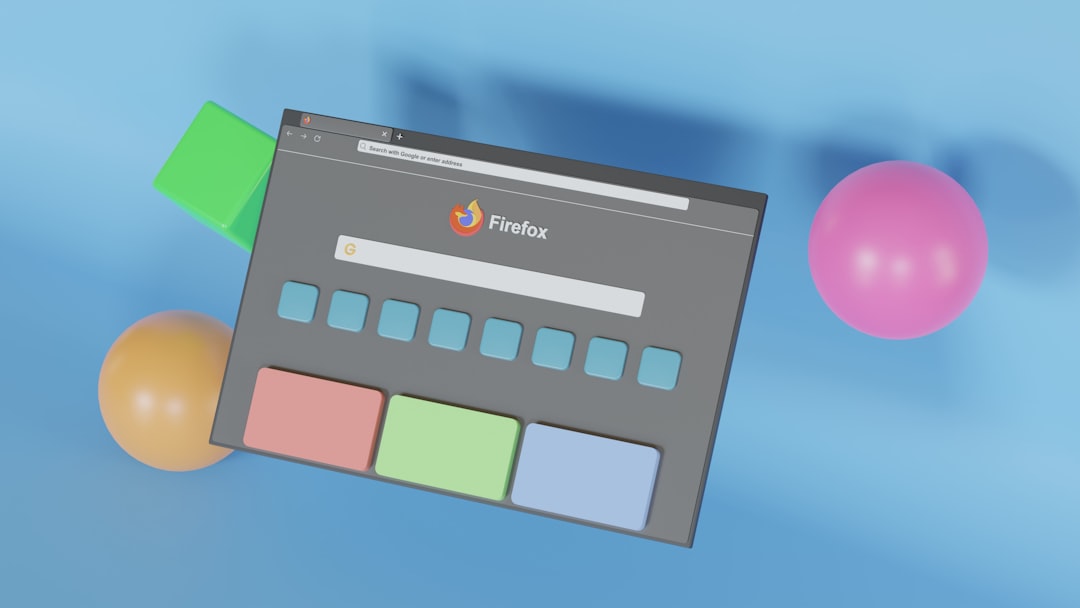
You can now pull Airtable data into Softr. Drag and drop sections to build pages like:
- Dashboard
- My Projects
- Shared Files
- Contact Us
Softr handles the behind-the-scenes logic. You just tell it what to show.
Step 4: Build Member-Only Access
This is the fun part—making it private.
Go to your Softr app settings and open the Users tab. This is where members (aka your customers) log in.
Use the email from your Airtable Clients table as the login ID. Softr matches users to their projects through filters. It’s simple and clean.
You could have:
- A public welcome page
- A login page for clients
- Pages that only show each user’s data
To do this, add a List Block on any page and configure it to show “only records where Email = logged-in user’s email.”
Step 5: Customize the Look
You don’t need to be a designer. Softr gives you plenty of options to change colors, fonts, and layouts.
Want to make your brand shine? Upload your logo, choose a theme color, and write clear button labels like:
- “Check My Projects”
- “Download Resources”
- “Send a Message”
Use the Preview mode to see how it will look for your customers.
Bonus: Add Automation!
Want to get fancy? Use automation tools like Zapier or Make to connect Airtable with email, Slack, or anything else.
Here are some fun ideas:
- Send a welcome email when a new client is added.
- Notify your team when a project is updated.
- Automatically create a Google Drive folder for each new client.
Automations save time and keep things running smoothly.
Why This is So Cool
Let’s break down what we’ve done so far:
- Set up a flexible data backend with Airtable
- Used Softr to build a customer portal—no code required
- Added user accounts and access permissions
- Created a simple and branded experience for your customers
And the best part? You can update anything in Airtable, and it flows right into your portal.
Practical Use Cases
This setup is perfect for:
- Freelancers sharing deliverables with clients
- Agencies showing project progress
- Coaches delivering session notes & schedules
- Small businesses offering support dashboards
Basically—anyone who wants to impress clients with transparency and ease.
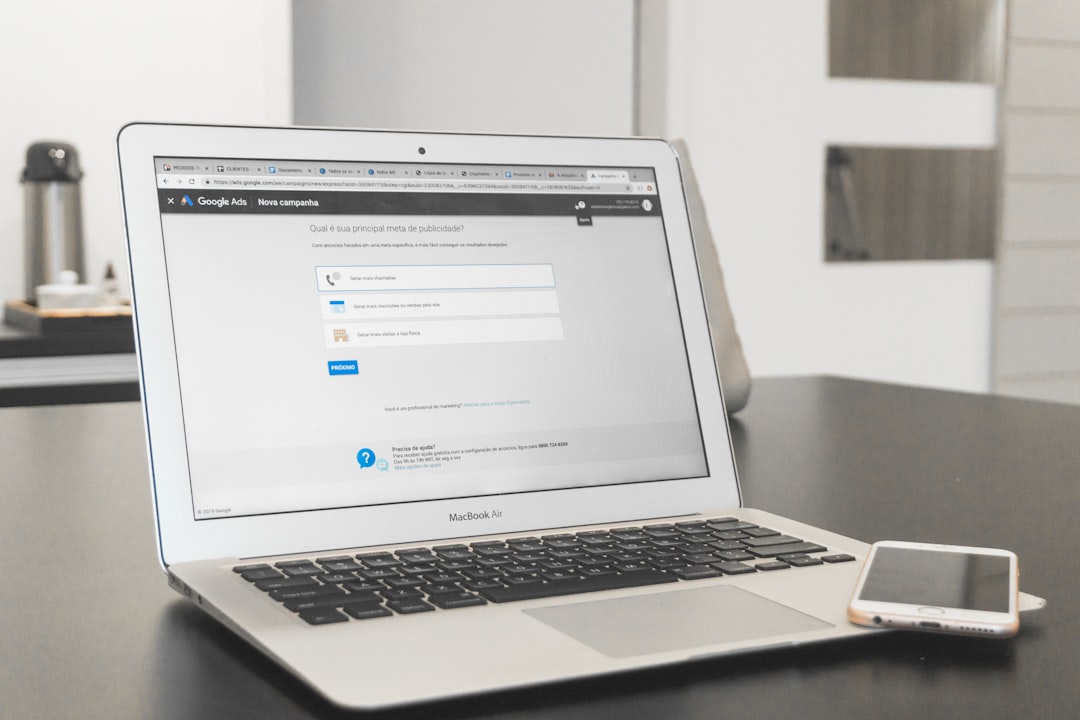
Tips and Tricks
- Use Airtable views to organize filtered data for Softr
- Test your portal as a dummy user to make sure permissions work
- Keep the design clean and simple—your customers will thank you
- Ask for feedback and improve the layout over time
Final Thoughts
Building a customer portal used to take weeks, developers, and lots of money. Now, you can do it with just Airtable and Softr.
No code. No headaches. Just drag, drop, and connect.
So why not give your clients what they really want—easy access to what matters?
Start now and launch your custom portal today. It’s easier than you think—and a lot more fun too.

