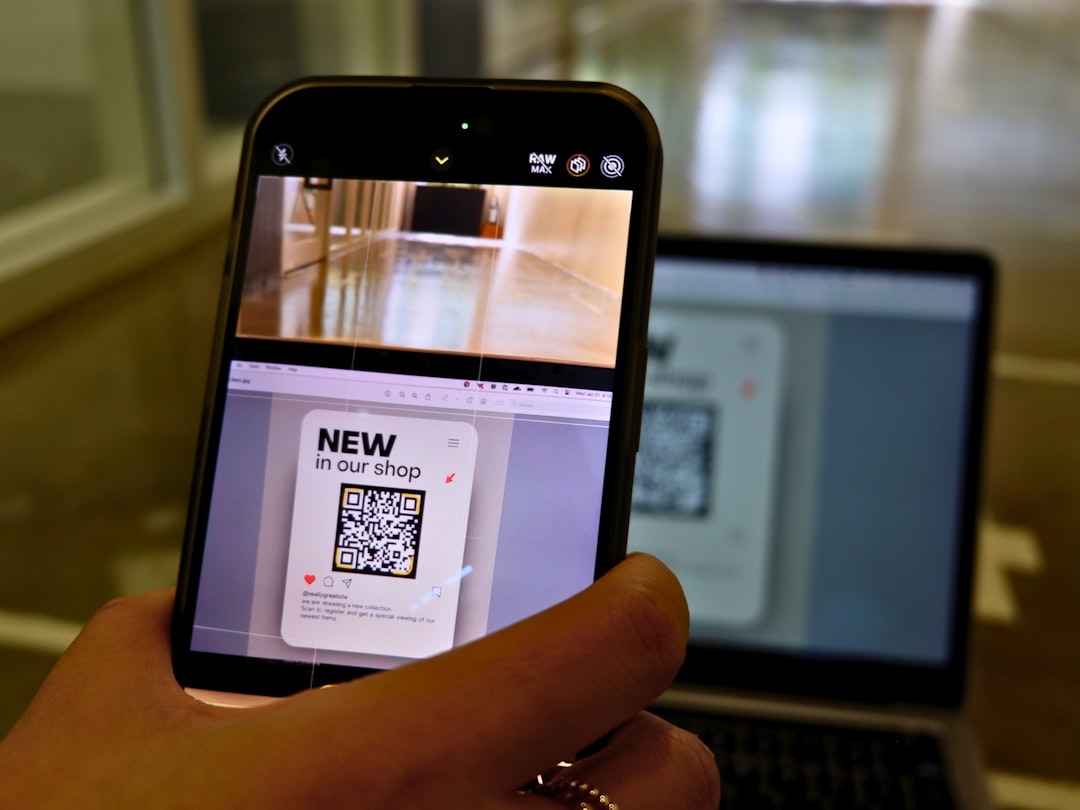When Microsoft released Windows 11, it came with a sleek user interface, modern visuals, and subtle animations designed for a new generation of computing. However, one of the most talked-about changes was the overhauled taskbar. While visually streamlined, the new Windows 11 taskbar removed or limited several features users came to rely on with Windows 10. If you’re someone who values practicality over modern aesthetic minimalism, you might find yourself missing the classic Windows 10 taskbar. Thankfully, there are ways to bring back that familiar Windows 10 feel.
Why Do People Miss the Windows 10 Taskbar?
The changes introduced in Windows 11 aren’t simply cosmetic; they affected how users interact with one of the most essential parts of the interface. Here are some of the key differences that have left users disappointed:
- No drag-and-drop functionality: Windows 10 allowed users to drag files to taskbar app icons to quickly open them. This feature is missing in early builds of Windows 11.
- Limited customization: In Windows 10, users could resize the taskbar, move it to any edge of the screen, and combine/non-combine taskbar buttons. Windows 11 restricts these options significantly.
- No right-click context options: In Windows 10, right-clicking the taskbar gave quick access to Task Manager and other settings. Windows 11 minimizes this convenience.
For power users or those who have built workflows around the classic taskbar behavior, these omissions are more than just minor inconveniences—they can impact productivity and workflow.
How to Restore the Classic Windows 10 Taskbar
Although Microsoft doesn’t provide a built-in way to revert to the Windows 10 taskbar, third-party tools and tweaks can help replicate much of its functionality. Below are some popular and effective options:
1. Use StartAllBack
StartAllBack is a third-party utility designed to restore classic UI components in Windows 11, including the taskbar. With it, you can:
- Position the taskbar at the top, sides, or bottom of the screen
- Enable drag-and-drop functionality
- Restore right-click context menu options
- Customize the look and feel to match Windows 10 or earlier versions
This is one of the most comprehensive tools available and is highly recommended by tech communities.
2. Try ExplorerPatcher
ExplorerPatcher is a free and open-source utility that modifies system files to bring back Windows 10 taskbar functionality. With ExplorerPatcher, you can:
- Reintroduce the legacy system tray clock and calendar
- Get back the traditional taskbar right-click menu
- Restore the Windows 10 style taskbar with full customization
Due to the nature of how this tool works, it’s best suited for advanced users who are comfortable adjusting system-level settings.
3. Registry Tweaks (Limited)
While less customizable than third-party tools, some Windows Registry tweaks can enable limited changes to the taskbar, such as controlling alignment or disabling taskbar grouping. However, these options don’t fully restore Windows 10 features.
Note: Always back up your registry before making any changes, as incorrect edits can cause system instability.
Impact on Workflow and Productivity
While these tools can largely bring back the form and function of the classic taskbar, it’s not just about nostalgia. Users have noted measurable improvements in productivity when they switch back to features like:
- Easier multitasking with non-grouped taskbar buttons
- Fast file management using drag-and-drop
- Quicker access to frequently used system tools

Is Microsoft Listening?
In response to user feedback, Microsoft has reintroduced some features in recent Windows 11 updates—such as taskbar drag-and-drop support—but many other classic features still remain absent. The slow pace of these changes has pushed users to look toward community solutions.
If enough users call for the return of legacy features, Microsoft may eventually bring back more customization options. Until then, third-party tools remain the best way to reclaim the functionality you loved in Windows 10.
Conclusion
Windows 11 offers a modern look, but for many users, functionality takes priority. If you find the new taskbar lacking, you’re not alone—and the good news is, you don’t have to settle. Whether through dedicated software like StartAllBack, open-source tools like ExplorerPatcher, or light tweaks via the registry, you can customize your taskbar to once again be the efficient, productive hub it used to be. After all, it’s your computer—why not make it work for you?