Managing customer support tickets effectively is a critical part of any successful WordPress-based business. Whether you’re operating an e-commerce store, a membership site, or even a blog with a loyal following, offering superior customer support can make or break user experience and customer retention. With the right strategies and tools, WordPress can become a powerful hub for managing support queries and keeping your audience happy.
Why Managing Support Tickets Efficiently Matters
Timely and professional customer support builds trust and enhances brand reliability. In WordPress, where businesses often integrate third-party plugins, custom themes, and a variety of functionality, technical support queries are commonplace. Having a seamless ticket management system ensures:
- Quicker response times
- Reduced customer frustration
- Structured and traceable support workflows
- Improved team collaboration and accountability
Without a well-thought-out system, support tickets can easily go unanswered, customers might churn, and brand reputation could suffer. Fortunately, WordPress offers a flexible platform to integrate ticket support tools and optimize the entire process.
Choosing the Right Support Ticket Plugin
One of the first major decisions is selecting a support ticket plugin that aligns with your business size and type. Some of the most popular plugins include:
- Awesome Support – A robust helpdesk plugin that offers a native ticket system directly in WordPress.
- SupportCandy – A versatile ticket management solution with automation and canned response features.
- Help Scout – While not strictly a WordPress plugin, it integrates beautifully with WordPress to manage tickets externally but efficiently.
When evaluating plugins, look for:
- Ease of setup and daily use
- Customization options (custom fields, statuses, priorities)
- Automation capabilities (like auto-assigning tickets, sending reminders)
- Seamless integration with your existing WordPress tools, such as WooCommerce or membership plugins

Implementing a Support Workflow
Once your plugin is in place, the next step is implementing a workflow that defines how tickets move from submission to resolution. A typical ticket flow should include:
- Ticket Submission: Include public submission forms or private user dashboard submission access.
- Automatic Acknowledgement: Set up email auto-responses thanking users and giving an estimated wait time.
- Assignment and Categorization: Use tags, categories, and departments to route tickets to the right team member.
- Progress Updates: Keep users informed with ticket status changes and follow-ups.
- Feedback Collection: Upon ticket resolution, request user feedback to improve service quality.
This workflow can be customized depending on whether you’re a solo entrepreneur or managing a full support team.
Best Practices for Managing Support Tickets
To create a streamlined support system, it’s essential to follow industry best practices. Here are some that translate well to WordPress setups:
1. Centralize All Support Queries
Avoid managing tickets through multiple platforms like email, social media, and chat all at once. Instead, funnel everything to a single source, ideally your WordPress site. Use contact forms, helpdesk widgets, or embedded chat plugins to direct users to your ticketing system.
2. Create a Comprehensive Knowledge Base
Pre-emptively answer common support questions by building an accessible knowledge base. This reduces the volume of incoming tickets and helps users get faster solutions. WordPress plugins like BetterDocs or Helpie FAQ can be used to set up organized FAQ sections.
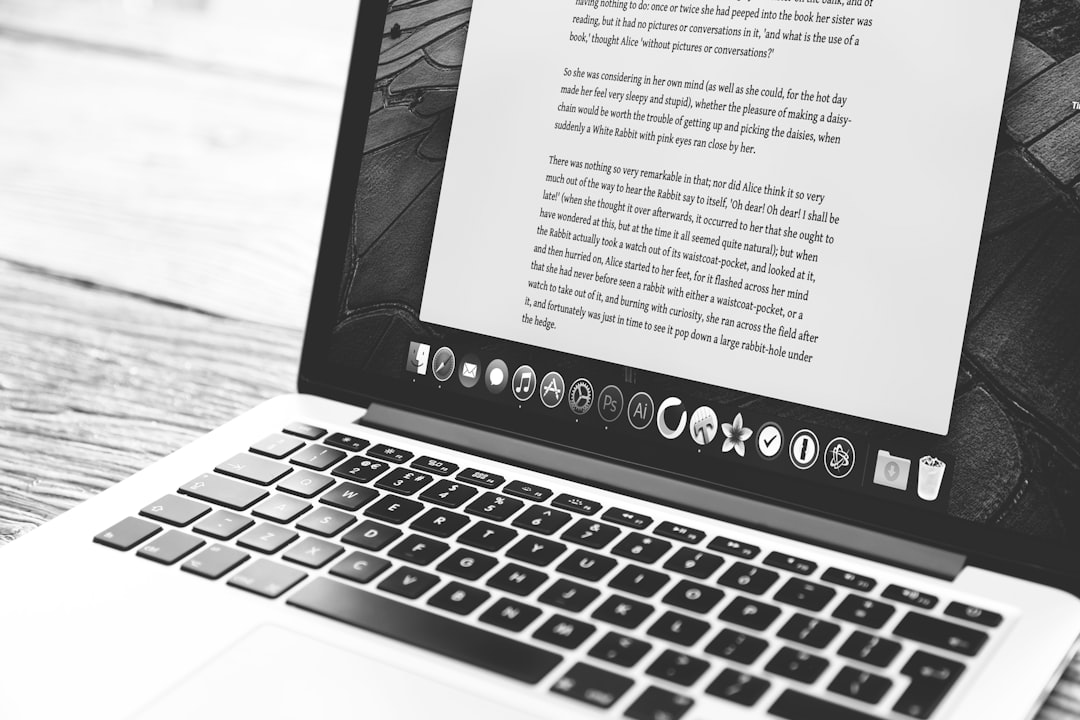
3. Use Templates and Canned Responses
Responding to repetitive queries can consume your support team’s time. Use canned responses to speed up replies while maintaining a personalized touch. Most modern support plugins support this feature, allowing you to insert templates with just a click.
4. Enable User Dashboard Access
Allow users to log in and track the status of their tickets. Transparency builds trust, and it reduces the number of status-related queries. You can apply this via membership plugins or by customizing the WordPress user dashboard.
5. Automate Wherever Possible
Tasks like ticket assignment, escalations, and reminders can be automated to reduce human error. For example, if a ticket remains unread for 48 hours, it can be automatically escalated to a supervisor. Use the settings within your support plugin or connect with automation tools like Zapier.
6. Regularly Review and Analyze Performance
Use built-in plugin reports or connect with tools like Google Analytics or third-party CRM systems to monitor:
- Response times
- Resolution rates
- Customer satisfaction scores
Insights gathered can help you refine processes and provide training where needed.
Training and Team Collaboration
If you’re working with a team, ensure all agents understand not only the ticketing system but also the tone of voice and brand philosophy. Provide role-based access and ensure documentation is available on how to use the platform. Utilize collaborative tools like Trello, Slack, or integrated project boards for improved communication.
Security and Privacy Considerations
Handling support tickets often involves dealing with user data. Security and GDPR compliance should be a priority. Follow these tips:
- Use SSL encryption for all form submissions.
- Store only necessary data and anonymize information where possible.
- Inform users about how their support data is used and for how long it will be retained.
- Regular data audits to ensure compliance and improve hygiene practices.
Continuous Improvement Loop
Customer support is not a set-it-and-forget-it process. Continuous improvement based on analytics and direct user feedback is essential.
Post-resolution surveys and customer satisfaction ratings can provide direct insight into how users feel about your support. Use that feedback to enhance training, improve documentation, and optimize team workflows.
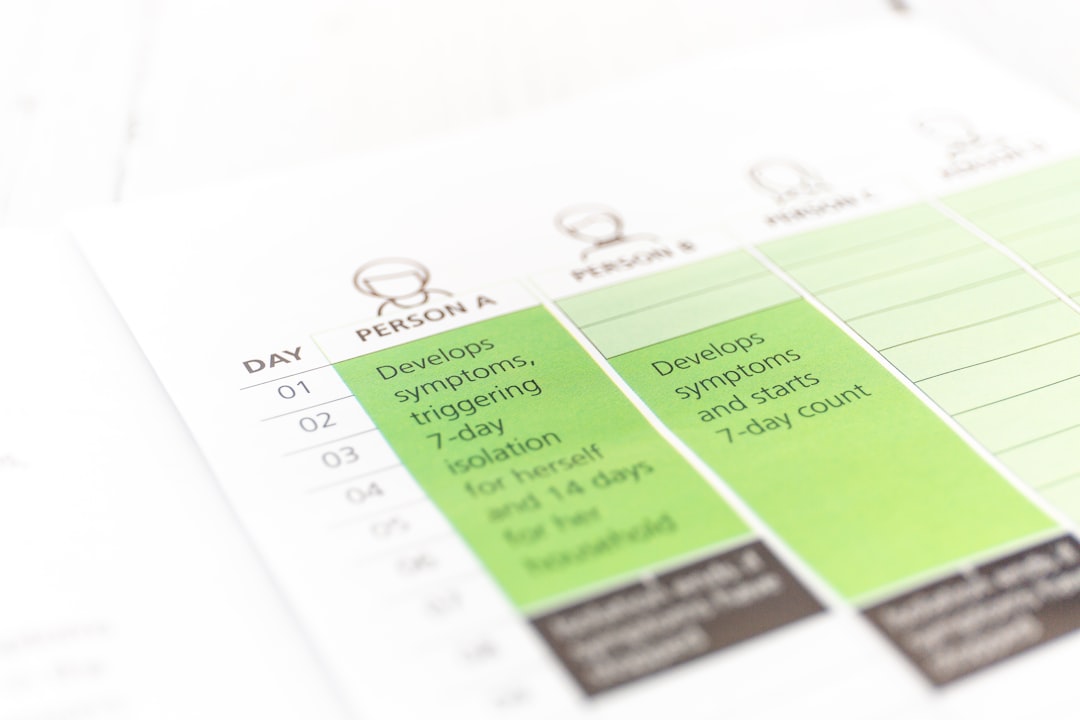
Conclusion
Managing customer support tickets in WordPress doesn’t have to be overwhelming. With the right tools, well-defined workflows, and adherence to best practices, businesses can offer a seamless support experience right from their website. A happy customer not only returns but also becomes an advocate for your brand. Leverage the power of WordPress to make every support interaction count.
Frequently Asked Questions (FAQ)
-
Q: What is the best support plugin for WordPress?
A: There isn’t a one-size-fits-all solution. Awesome Support, SupportCandy, and Help Scout are popular choices. Pick the one that aligns with your feature needs and user scale. -
Q: Can I integrate live chat with my ticket system?
A: Yes, many plugins support live chat integrations. Tools like Tawk.to or LiveChat can be integrated alongside ticketing systems to provide real-time communication. -
Q: How can I reduce the number of support tickets?
A: Create a detailed knowledge base, include FAQ sections, and use smart forms that direct users to help articles before ticket submission. -
Q: Is it safe to handle customer data on WordPress?
A: Yes, as long as you implement SSL, maintain plugin security updates, and follow data privacy laws such as GDPR. -
Q: Can multiple agents manage tickets on WordPress?
A: Absolutely. Most ticketing plugins allow role-based access and multiple agent support for better team collaboration.

