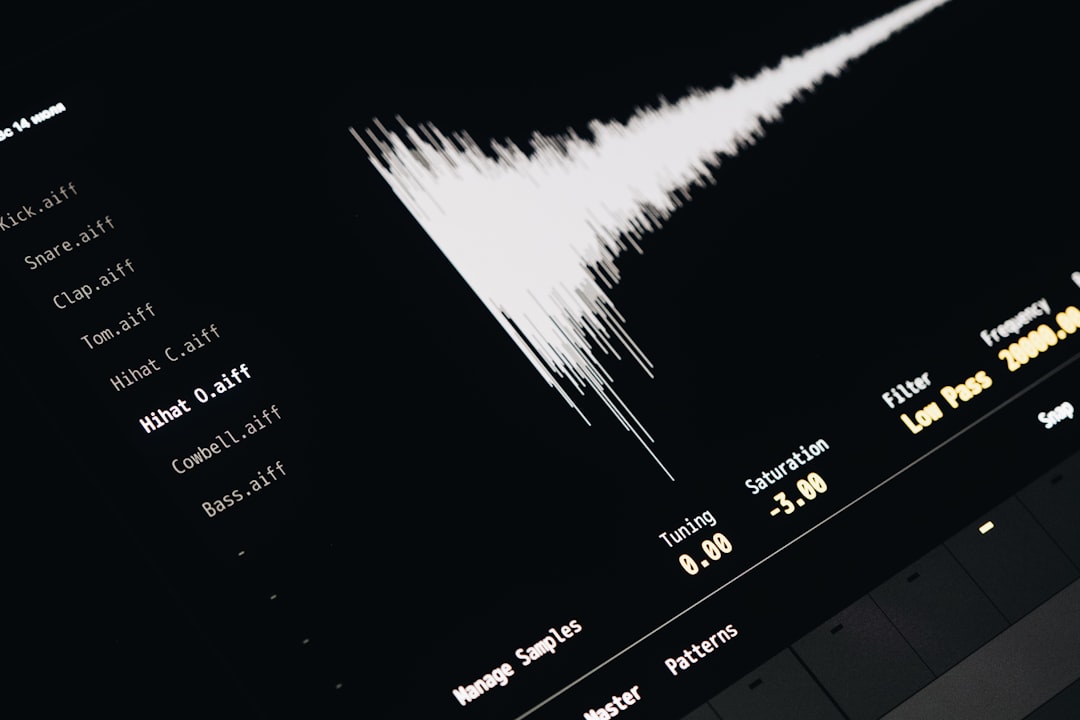Want to sound like a pop star? Or maybe just fix that one off-key note? You’re in luck! Autotune can help. And while Audacity doesn’t come with autotune out of the box, you can easily add it. This guide shows you how to pick the best autotune plugin for Audacity and how to use it. Let’s make your vocals shine!
Why Use Autotune in Audacity?
Sometimes your pitch is just a little off. Maybe your bandmate hit a flat note. Or perhaps you want that robotic T-Pain effect. Autotune can do all that. It corrects your pitch and makes your music sound more polished. All in Audacity, a free and open-source audio editor!
The Best Autotune Plugin for Audacity
Hands down, the most popular autotune plugin for Audacity is GSnap by GVST. It’s free. It works well. And it’s pretty easy to use once you get the hang of it.
- GSnap – Free, reliable autotune plugin
- Auto Mode lets you choose a scale for automatic tuning
- MIDI Mode lets you control notes with a MIDI keyboard!
Plus, it works on Windows and Mac. Not bad for a freebie!
How to Add GSnap to Audacity
Alright, ready to add this powerful tool to your software? Follow these steps:
- Download GSnap from the GVST website. Google “GSnap autotune plugin” to find it.
- Unzip the file once it downloads.
- Copy the .dll file (Windows) or VST plugin (Mac) into Audacity’s plugin folder:
- On Windows: C:\Program Files (x86)\Audacity\Plug-Ins
- On Mac: /Library/Application Support/audacity/Plug-Ins
- Open Audacity, go to Effects > Add / Remove Plugins.
- Find “GSnap” in the list. Click Enable.
- Click OK. Done!
GSnap is now ready to use in Audacity!

How to Use GSnap in Audacity
Now comes the fun part—using GSnap to perfect your vocals! Here’s how:
- Record or import a vocal track in Audacity.
- Select the section you want to autotune.
- Go to Effects > GSnap.
- A new window opens. This is the GSnap interface.
You’ll see lots of knobs and sliders. Don’t panic! Let’s break it down.
Basic Settings to Try First
- Key: Choose the key your song is in (very important!)
- Scale: Major or Minor
- Speed: Lower values make it more robotic. Higher values sound natural.
- Threshold: Sets how sensitive the plugin is to pitch
Click “Apply” and preview the magic. Don’t like it? Adjust and try again!
Tips to Sound Like a Pro
- Use a pop filter when you record for cleaner sound
- Listen with headphones to really catch mistakes
- Always match GSnap’s key to your song’s key
- Experiment with the speed and amount settings!

What If It Doesn’t Work?
No worries! Here are a few quick fixes:
- Plugin not showing up? Make sure you copied it to the correct folder.
- Crashing or freezing? Try restarting Audacity or reinstalling GSnap.
- No pitch correction? Double-check that your key and scale are right!
Other Alternatives
If you want to try something else, check these out:
- Auto-Tune Evo – A free legacy version of Antares Auto-Tune
- TAL-Vocoder – Not quite autotune, but fun effects!
- MAutoPitch – Free plugin by MeldaProduction, more advanced
Final Thoughts
Adding autotune to Audacity might sound tricky, but it’s actually easy! With GSnap, you can clean up vocals or go full robot. Either way, it’s a blast. Just play around and have fun.
Now go record something awesome! 🎤