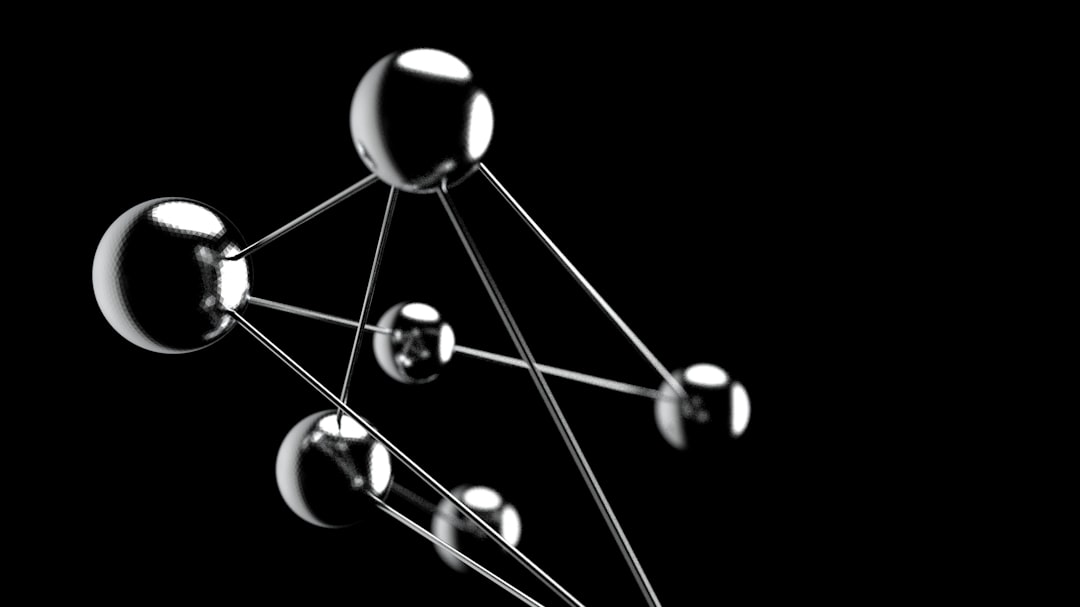Apple just gave Maps a big upgrade in iOS 26! If you’ve ever wished your iPhone could remember where you’ve been — or help you get home faster when traffic’s a mess — good news. Apple Maps is now smarter, more helpful, and just a little magical.
This update brings two exciting features:
- Location History Tracking
- Smarter Route Alerts
Let’s break it down and see why these features are kind of a big deal.
Your Personal Location Timeline
With iOS 26, Apple Maps now keeps track of where you’ve been — privately. This is called your Location History. Want to remember that cute café from last Saturday? Or find your way back to the park you stumbled into on vacation? Now you can.
Here’s what Apple Maps stores:
- Restaurants you’ve visited
- Stores you’ve been shopping at
- Parks, museums, and other spots you’ve explored
And don’t worry — the data is stored on your device. Apple doesn’t see it. You’re in control. You can even delete parts, or all, of your history whenever you like.
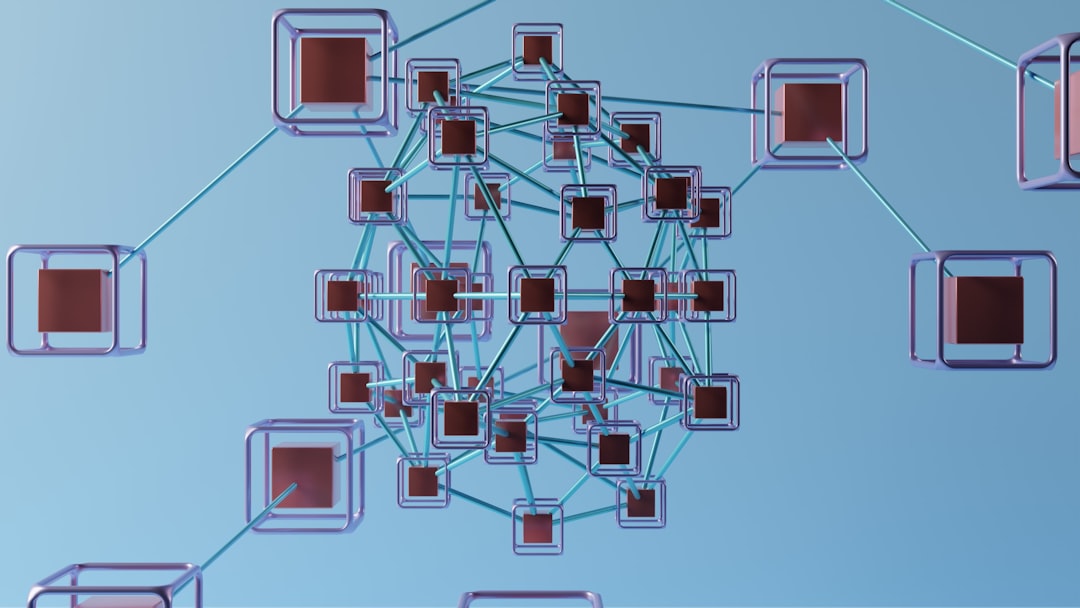
Where Your iPhone Becomes a Crystal Ball
Have you ever left home only to hit surprise traffic? Or had your phone suggest a route that seemed longer? That’s changing.
Smarter Route Alerts in iOS 26 aim to save your time and your sanity.
Here’s how it works:
- Maps watches the roads you usually take.
- If bad traffic pops up, it warns you ahead of time.
- It’ll even suggest a quicker route on the fly.
The more you use Apple Maps, the more it learns your habits. Heading to work every day at 8 AM? If a traffic jam shows up on your usual path, Apple Maps gives you an early heads-up. It’s like having a tiny traffic reporter in your pocket.
Even better — Maps can now send these alerts as push notifications. No need to open the app!
So, Why Are These Helpful?
This update is all about making everyday travel easier.
📍 Location History helps with:
- Remembering trips or errands
- Planning return visits to cool places
- Tracking where you’ve been during vacations
🚗 Smarter Route Alerts help with:
- Saving time
- Reducing stress during the commute
- Avoiding traffic surprises
The features are simple to use, too. No complicated settings. Just start using Maps like you usually do and let iOS 26 do its magic.
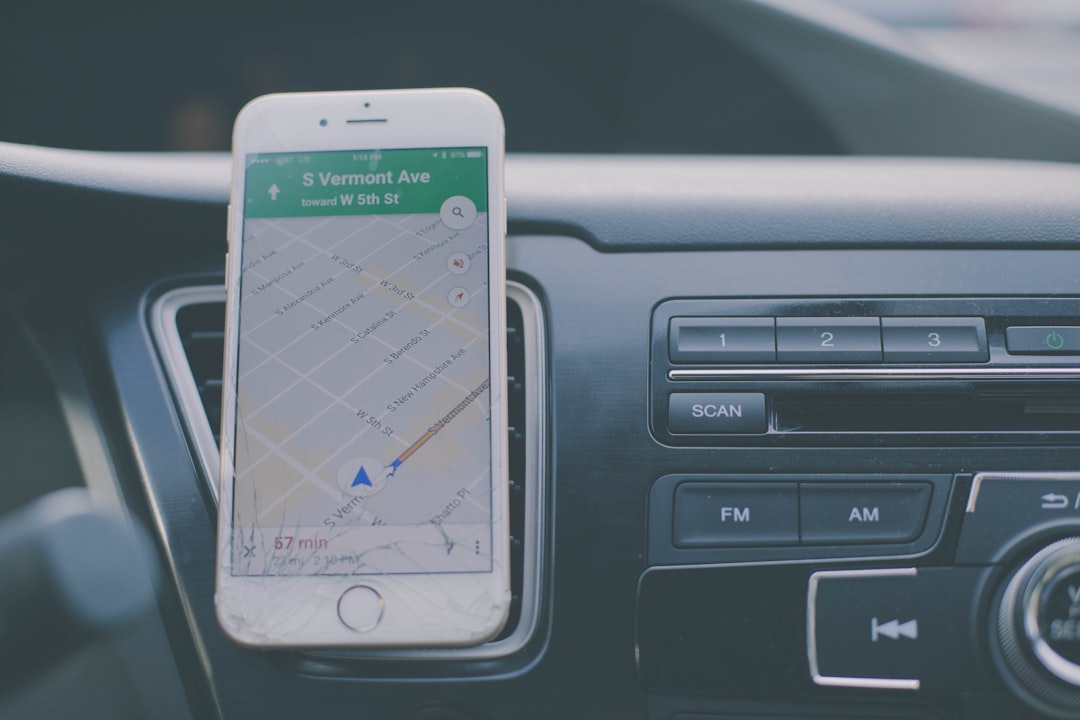
Privacy First — Still
It wouldn’t be Apple without a big focus on privacy. Apple has made sure your location history isn’t sent anywhere. It stays on your device, blocked from prying eyes. You can view it, search it, delete it — it’s all up to you.
And just in case you’re wondering — you can turn the feature off completely if you’d rather not use it.
How to Turn It On (or Off)
Here’s how to manage your Location History:
- Go to Settings on your iPhone.
- Tap Privacy & Security.
- Select Location Services.
- Choose System Services → Significant Locations.
That’s where the magic happens. You can toggle history on or off, see where you’ve been, and clear entries if you want to tidy up.
Final Thoughts
Apple Maps in iOS 26 is getting smarter, but also more helpful. With your past trips kept safely in your pocket and real-time alerts keeping you ahead of traffic, your daily travels might just get a little easier — and a lot more fun.
So update your iPhone, fire up Apple Maps, and let it do the thinking while you enjoy the journey!