Life360 is a popular app used by families to stay connected. One of its coolest features is the map. It shows where your family is and gives quick info using fun little icons. But what do all those icons mean? Let’s break it down in a fun and simple way!
Each icon has its own job. Think of them like little messengers telling you what’s going on. Here’s a helpful list of the most common icons and what they mean.
🚗 Vehicle Icons
- Car Icon: This means someone in your circle is driving. Life360 tracks their trip so you know they’re on the move.
- Stopped Car: If the car is paused, that person has stopped. Maybe they’re at a red light or a drive-thru.
- Crash Icon: This one’s serious. Life360 may show a red crash symbol if it thinks a car accident happened.

📍 Location Icons
- Pin Icon: This is where someone is right now. Tap it and you’ll see their full location details.
- House Icon: Means they’re home! Cozy and safe.
- Work Icon: Looks like a briefcase. Shows a marked work location — someone’s making money!
- School Icon: Usually shows a little school or book symbol. Time to hit the books!
🔋 Device and Battery Icons
- Battery Icon: It shows how much charge is left on your family member’s phone. If red or low, time to plug in!
- Charging Symbol: When their battery is charging, you’ll see a lightning bolt.
- Gray or Dim Icon: If a person’s icon looks faded, their phone may be off or out of signal.
👣 Movement and History Icons
- Walking Person: This tells you someone is walking. It tracks movement without a car.
- Clock/History Icon: Lets you see where someone has been. A digital footprint of their travels!
🛎️ Alerts and Notifications
- Bell Icon: Signals a new alert or message. Maybe someone just arrived somewhere!
- Shield Icon: This shows someone has crash detection or driving support enabled on their phone.
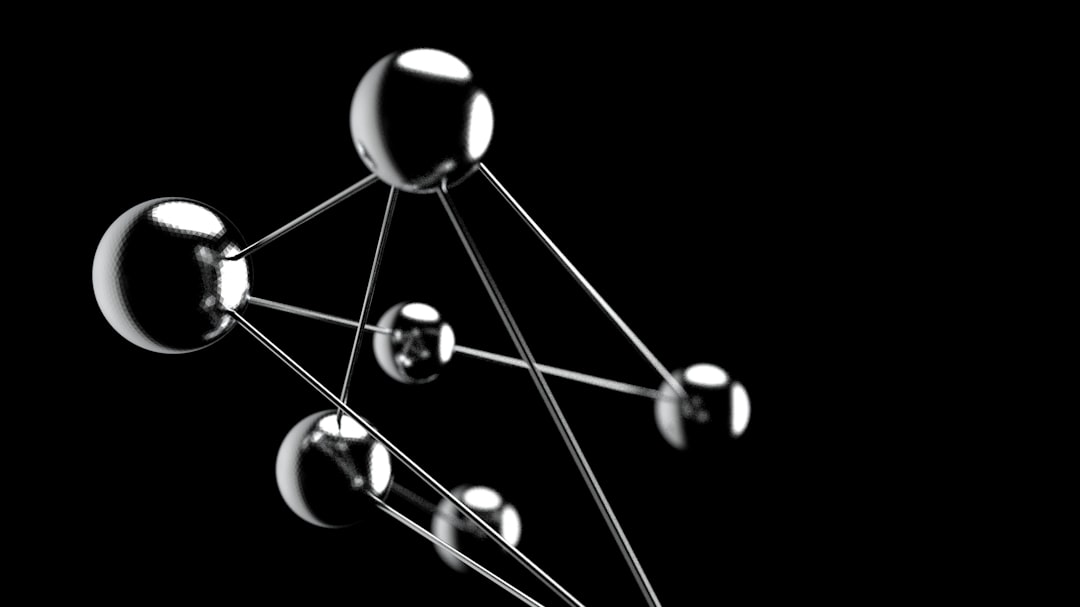
🛠️ Special and Premium Features
- Gold Crown Icon: Shows someone has a Life360 Gold or Platinum membership. Fancy!
- Wi-Fi Slash Icon: Tells you this phone is not connected to the internet. Data is missing until they reconnect.
- Exclamation Mark (!): Means there’s a problem — maybe a location couldn’t update or phone permissions are off.
🤖 Circle Management Icons
- Plus (+) Icon: You can invite more people into your circle. The more the merrier!
- Three Dots (…): That’s the options menu. Tap it for more settings or actions.
Quick Tips for Using These Icons
- Icons are updated in real time. Keep your app open or refresh the screen.
- Tap on any icon to get more information about that person’s status or location.
- Customize Place Icons by labeling common spots like “Home,” “School,” or “Gym.”
And there you have it! Now you know what all those little map icons are saying. Life360 icons aren’t just cute, they’re super useful. They keep your family safe, connected, and informed.
So next time you see a car, pin, or mystery circle, don’t worry. You’ve got the cheat sheet to decode the map like a pro!

