Have you ever tried to connect your monitor to a computer only to realize the ports don’t match? That’s where an adapter comes in! A monitor adapter is a small but powerful device that helps you connect different display ports. It saves you from the frustration of incompatible cables. Let’s dive in and learn more!
What Does a Monitor Adapter Do?
A monitor adapter acts as a bridge between two different types of ports. Imagine trying to plug a square peg into a round hole—it just won’t fit! The adapter helps make that connection smooth and effortless.
For example, if your laptop has an HDMI output but your monitor only has a VGA port, an HDMI-to-VGA adapter will let them communicate. Without it, you’d be stuck staring at a blank screen!
Common Types of Monitor Adapters
There are several types of monitor adapters, each designed for different ports. Here are some of the most common ones:
- HDMI to VGA: Converts digital video from HDMI to an older VGA connection.
- DisplayPort to HDMI: Lets you connect a DisplayPort output to an HDMI display.
- USB-C to HDMI: Allows modern laptops and tablets to connect to an HDMI monitor.
- DVI to HDMI: Helps connect DVI output ports to HDMI inputs.
Each adapter is designed to convert signals properly so that your screen displays the image correctly.

Why Would You Need a Monitor Adapter?
There are a few reasons why you might need one:
- Your monitor and computer have different ports. Older monitors may use VGA, while newer computers often have HDMI or DisplayPort.
- You need multiple monitors. If your computer doesn’t have enough of the same ports, you can use adapters to connect extra screens.
- You want better video quality. Some adapters can improve signal strength and reduce interference.
Choosing the Right Adapter
Before you buy an adapter, check these important factors:
- Compatibility: Make sure the adapter supports your devices and display resolution.
- Signal type: Some adapters convert digital signals to analog, while others keep the signal digital.
- Power requirements: Some adapters, especially HDMI to VGA, may need extra power to work.
Picking the right adapter ensures a smooth and clear display.
How to Use a Monitor Adapter
Using a monitor adapter is easy! Follow these steps:
- Identify the ports on your computer and monitor.
- Choose the correct adapter for the ports.
- Connect one end of the adapter to your computer and the other end to the monitor.
- Turn on your monitor and select the correct input.
- Enjoy your display on a bigger or secondary screen!
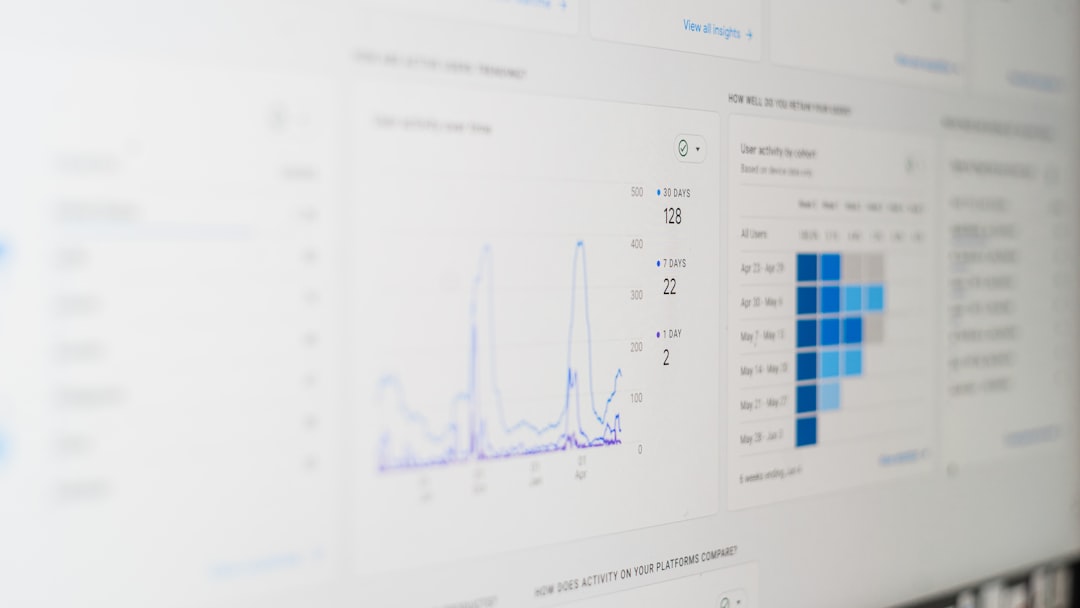
Are There Any Downsides?
While adapters are useful, they have some limitations:
- May reduce quality: Converting signals can sometimes lower resolution or refresh rate.
- Extra hardware: You’ll need to carry an adapter if you’re always connecting different displays.
- Possible delay: In some cases, there might be a tiny lag, especially with complex conversions.
However, most good-quality adapters work seamlessly without noticeable issues.
Final Thoughts
A monitor adapter is a simple but essential tool for connecting different devices. Whether you’re setting up multiple displays for work or gaming, or just trying to make an old monitor work with a new computer, an adapter can make things easy.
Next time you face a port mismatch, don’t panic—just grab the right adapter and plug in with confidence!


