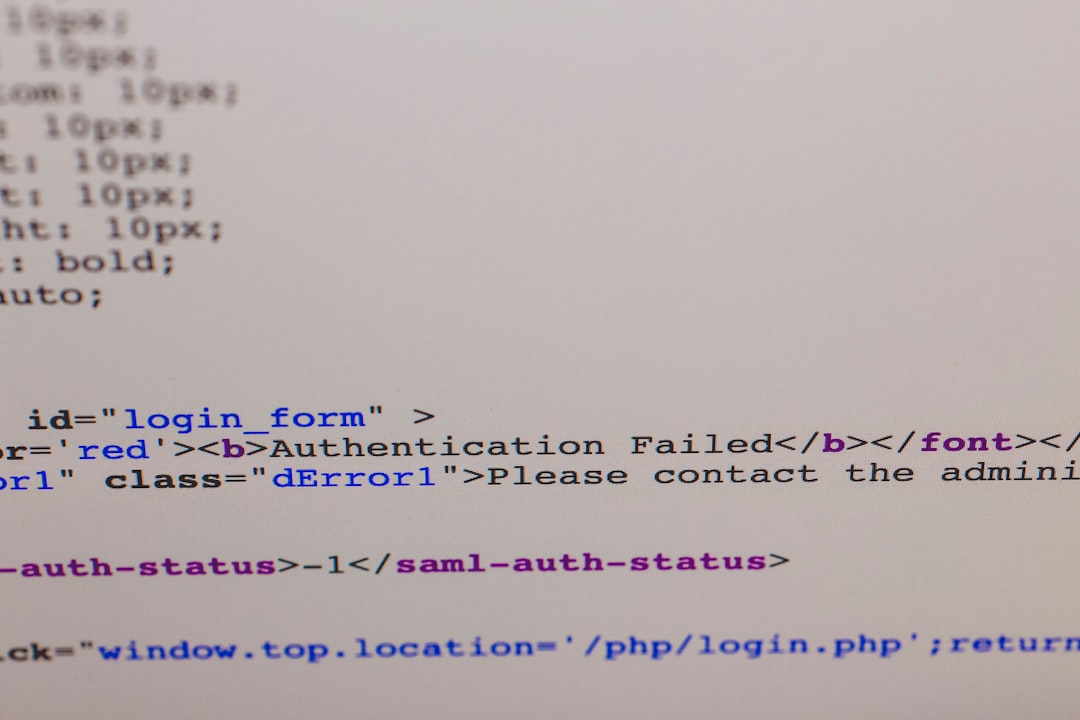Encountering error codes while accessing Office 365 can be a source of frustration for both users and administrators. One of the more common but confusing errors is CAA50021, which typically occurs when users attempt to sign in to Office 365 apps or services through Microsoft Teams, Outlook, or OneDrive. This error often relates to authentication issues linked to Azure Active Directory (Azure AD) or specific device configurations that block secure token access.
Error code CAA50021 is usually accompanied by a message like “We couldn’t sign you in. The system couldn’t log you in. Error Code: CAA50021.” Understanding what causes this error and how to fix it is essential for restoring productivity and regaining secure access to Office 365 services. This guide walks through effective troubleshooting steps and offers answers to frequently asked questions.
What Causes Error Code CAA50021?
This error typically originates from authentication inconsistencies within your Azure AD environment. The most common causes include:
- Device not being Azure AD joined or Hybrid Azure AD joined
- Intune compliance requirements not being met
- Issues with Conditional Access Policies
- Problems with Primary Refresh Token (PRT)
- Credential Manager storing outdated credentials
These elements can interfere with how Office 365 apps authenticate the user, resulting in authentication failures such as the CAA50021 error message.

Step-by-Step Guide to Fix Error Code CAA50021
Fixing this error involves several steps, which may vary based on your device setup and Active Directory configuration. Below are the recommended solutions.
1. Check if the Device Is Azure AD Joined
To authenticate correctly with Office 365, the device must be properly registered in Azure AD. Follow these steps:
- Press Windows + R, type dsregcmd /status, and press Enter.
- Look for the “AzureAdJoined” field in the output.
- If it says NO, you will need to join the device to Azure AD.
To join a device manually:
- Open Settings > Accounts > Access work or school
- Click Connect and follow prompts to join using your Office 365 credentials
2. Verify Conditional Access Policies
Often, Conditional Access Policies configured within Azure AD might restrict access based on compliance or location. Administrators should:
- Log into the Azure Portal
- Navigate to Azure Active Directory > Security > Conditional Access
- Review active policies related to “Require device to be marked as compliant” or “Require Hybrid Azure AD Join”
Ensure either the device complies with these policies or modify the rules if access needs to be granted temporarily.
3. Reset Windows Credentials
Sometimes, outdated or corrupt credentials in Windows Credential Manager can cause login issues. To clear them:
- Go to Control Panel > Credential Manager
- Under “Windows Credentials” and “Generic Credentials,” look for entries that reference Office, MicrosoftOffice, or Azure
- Delete those entries and restart your computer
4. Ensure Primary Refresh Token (PRT) Is Available
The Primary Refresh Token is essential for Single Sign-On (SSO). To check this:
- Open Command Prompt and type: dsregcmd /status
- Look under the section “SSO State”
- If PRT is NO, the device may not be correctly synchronized with Azure AD
To fix this, try:
- Sign out and sign into Windows again using Office 365 credentials
- Run Windows Updates to ensure the system is up to date
- Remove and re-connect the work account via Settings > Accounts
5. Check for Intune Compliance
If the organization requires devices to be compliant through Microsoft Intune, ensure this device meets all compliance standards:
- Open Company Portal app
- Check for alerts or pending policy syncs
- Press Sync and check again after a few minutes
If the device is non-compliant, follow specific remediation steps listed in the portal or contact the IT administrator.

6. Clear Team and Office App Cache
Cached data in Microsoft Teams or Office apps can also cause login-related issues. To clear Teams cache:
- Close Microsoft Teams
- Navigate to %appdata%\Microsoft\Teams in File Explorer
- Delete contents in the following folders: Application Cache, Cache, tmp
For Office Apps like Outlook or Word, users may need to reset or repair the Office installation via:
- Settings > Apps > Installed Apps > Microsoft Office > Modify
- Choose Quick Repair or Online Repair
7. Contact Your IT Helpdesk or Microsoft Support
If none of the above steps resolve the issue, it’s best to contact an IT Administrator or Microsoft Support. Advanced configurations such as Security Token Expiry, Federated Domain SSO settings, or corrupted AD registrations may need professional involvement.
Additional Tips and Best Practices
- Always keep your operating system and Office apps updated to the latest version
- Enable Modern Authentication if your company uses legacy protocols
- Use the Microsoft Support and Recovery Assistant (SaRA) tool to diagnose common login issues
By taking a systematic approach to troubleshooting CAA50021, organizations and users can quickly identify bottlenecks in authentication workflows and resolve them for a seamless Office 365 experience.
Frequently Asked Questions
-
What is error code CAA50021 in Office 365?
It is an authentication-related error that typically occurs when a device is not properly Azure AD joined or compliant, causing login failures in Office apps. -
Can I fix CAA50021 without IT administrator access?
Some fixes, like clearing the cache or Credential Manager, can be done by end users. However, modifying Conditional Access policies or joining to Azure AD may require admin privileges. -
Does reinstalling Office fix the error?
In some cases, a fresh installation of Office apps clears outdated configurations, but deeper issues such as Conditional Access or PRT settings may persist unless they are directly addressed. -
Is this error related to Microsoft Teams only?
No. While it’s commonly seen in Microsoft Teams, it can affect Outlook, OneDrive, and any Office 365 application requiring Azure AD login. -
What tools help diagnose CAA50021 error?
Tools like dsregcmd, Event Viewer logs, and Microsoft’s SaRA (Support and Recovery Assistant) can help identify the root cause.
Understanding and resolving error code CAA50021 largely boils down to identifying authentication gaps—either on the user device, the Office 365 environment, or both. By carefully mapping out each cause and applying the correct fix, users can swiftly regain access and continue leveraging Office 365’s powerful tools securely and efficiently.