We’ve all been there. You’re editing your Instagram post, adjusting filters, changing the caption, maybe shifting some tags… and right when you hit save, BAM! A dreaded message appears: “Your edits weren’t saved.” What a digital day-ruiner!
If this has happened to you, don’t worry. You’re not alone. And yes, there’s a fairly simple, often magical trick that could do the job — reinstalling the app!
Why Does This Happen?
Instagram is a huge platform – and not without a bug or two. Several things can mess with your editing process:
- Caching issues
- App glitches
- Corrupt files or stored data
- Slow or unstable internet connection
- Instagram server overload or bugs from updates
But don’t let that list scare you! Most of the time, the problem isn’t permanent. Reinstalling the app can clear out the junk that’s blocking your edits.
What Happens When You Reinstall the App?
Reinstalling Instagram does a few helpful things:
- Deletes any corrupted cached data
- Forces a fresh update of all files
- Fixes bugs from recent updates
- Re-establishes your connection to the Instagram servers
Think of it like giving your app a good night’s sleep and a cup of coffee in the morning! Refreshed and ready to work.
Before You Uninstall: Do a Quick Check
Before you re-download, do a few fast checks:
- Check your Wi-Fi or data signal. A poor connection might cause saving issues.
- Restart your phone. This can fix little hiccups.
- Try editing a different post. It could be a single post bug.
- Log out and log back in. This refreshes your session.
If none of this works, it’s time to pull out the big guns: reinstall!
How to Reinstall Instagram – The Simple Way
Don’t worry, you won’t lose your account or followers. Reinstalling Instagram is safe and easy.
Follow these steps:
For Android:
- Go to Settings › Apps › Instagram.
- Tap Uninstall.
- Open the Google Play Store.
- Search for Instagram and tap Install.
- Once it finishes, log back into your account.
For iPhone (iOS):
- Press and hold the Instagram app icon.
- Tap Remove App, then Delete App.
- Go to the App Store.
- Search and tap Download on Instagram.
- Open the app and log in.
That’s it! Easy-peasy.
After Reinstalling: Test Things Out
Now that your app is fresh and new, it’s time to take it for a spin. Try editing your post again:
- Open your profile
- Tap the post you want to edit
- Tap the three dots and select Edit
- Make a change — any change
- Tap Done or the checkmark to save
If you don’t see the “Your edits weren’t saved” message anymore — SUCCESS! 🎉
Still Seeing the Error?
Okay, if after reinstalling the app, the error is still sticking around like a clingy ex, try these other tips:
1. Update Your Phone’s OS
Sometimes, apps clash with outdated phone software. Head to your phone’s Settings and check for a software update.
2. Use Instagram on a Browser
Log into Instagram.com from a browser. Try editing the post there. You might get better results.
3. Clear Instagram Cache (Android)
While reinstalling usually clears cache, sometimes a manual cleanup helps:
- Go to Settings › Apps › Instagram
- Tap Storage
- Tap Clear Cache
(iPhone users: there’s no manual cache clearing without uninstalling.)
4. Report the Bug to Instagram
If nothing is working, let the folks at Instagram know:
- Go to your Instagram profile
- Tap ≡ (menu icon) › Settings and Privacy
- Choose Help › Report a problem
- Select “Something Isn’t Working” and explain your issue
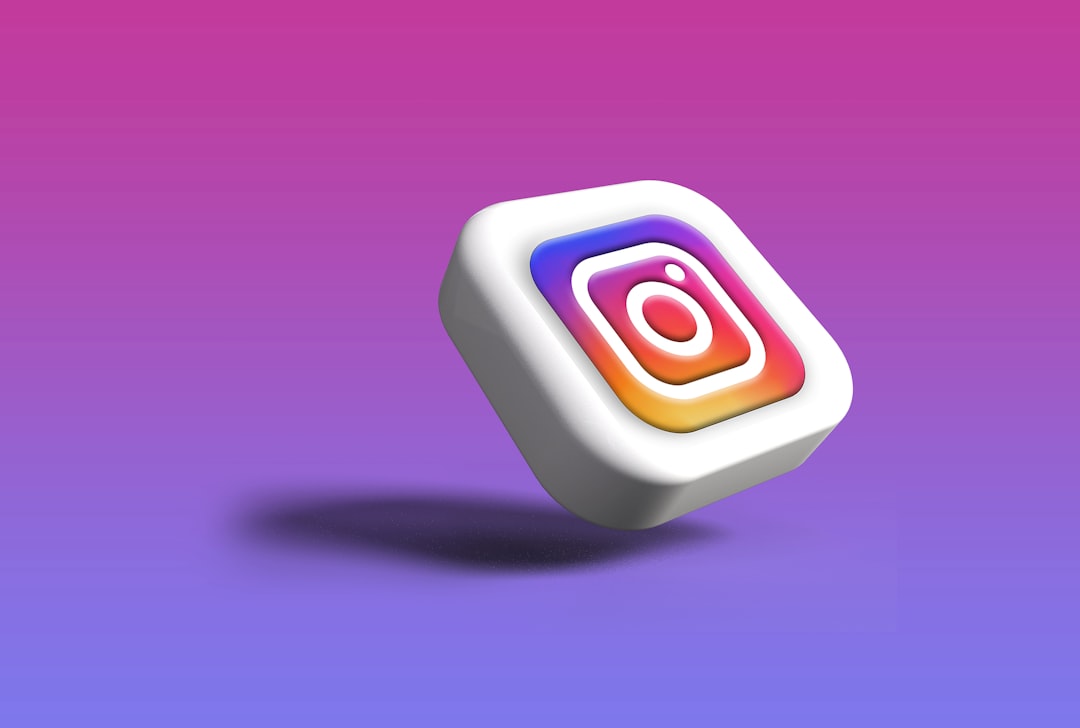
Pro Tips to Avoid the Error Again
Here are some extra steps to keep things smooth for the future:
- Keep Instagram updated. Updates often contain major bug fixes.
- Don’t overload your device storage. A full phone slows everything down, even app edits.
- Avoid using third-party editing or scheduling apps. These can clash with Instagram’s functions.
- Give Instagram permission to access your storage and media.
- Log out every now and then, and log back in. Simple refresh trick!
The Bottom Line
The “Your edits weren’t saved” error is annoying, frustrating, and totally fixable. Reinstalling Instagram is like giving it a fresh new start. Most of the time, this one move solves the problem.
So next time your edits throw a tantrum, remember: uninstall, reinstall, and vibe on!
Go ahead, post that perfect photo with the perfect caption. Your edits deserve to be admired — and saved!
Happy Instagramming! 📸✨
