Encountering errors while trying to enjoy your favorite show on Netflix can be frustrating. One such error that many users face is the dreaded “Too Many Login Attempts” message, known internally on the streaming service as Netflix Error (-56). This error typically occurs when a user or multiple users try to sign in to a Netflix account too many times in quick succession with incorrect credentials or unstable connections. While this might seem alarming at first, don’t worry—there are several effective ways to resolve it.
Understanding Netflix Error (-56)
Before we dive into the solutions, it’s helpful to understand what causes this issue. When Netflix detects repeated login attempts that fail due to wrong passwords, network issues, or even server hiccups, it temporarily disables login capabilities for that account on a given device. This is a protective measure against potential unauthorized access or brute force attacks.
Common triggers include:
- Entering incorrect login credentials multiple times
- Too many people trying to log in to the same account at once
- Using a VPN or proxy server that causes frequent reauthentication
- Network disruptions during the login process
- Outdated Netflix app or browser data
This temporary lockout usually resolves itself, but if you’re looking to fix it faster, here are some thorough and effective solutions.
1. Wait and Try Again Later
This may seem obvious, but the first and easiest step is simply waiting. Netflix usually resets the login attempts limit after a short period—typically 15 to 30 minutes. During this time, avoid trying to log in repeatedly, as doing so may only extend the lockout.
2. Confirm Your Credentials
Sometimes, error -56 is just the result of typing in the wrong email or password. Double-check or reset your login information if necessary:
- Visit Netflix Login Help.
- Enter your registered email or phone number.
- Follow the instructions to reset your password or retrieve your account info.

Make sure your new password is secure and not being shared with too many people outside your household.
3. Restart Your Device
Restarting your smartphone, computer, or smart TV may help clear up any memory or connection issues that could be interfering with your login.
For most devices:
- Power off your device completely, not just put it to sleep.
- Wait for about 30 seconds to a minute.
- Turn the device back on and try logging in again.
4. Clear Cache and Cookies
If you’re accessing Netflix through a web browser, accumulated data like cache and cookies may be preventing successful logins. Clear your browser’s cache to see if it remedies the problem.
Steps for clearing cache (Google Chrome example):
- Go to the three-dot menu at the top right corner of your browser.
- Click on Settings > Privacy and security.
- Choose Clear browsing data.
- Select “Cookies and other site data” and “Cached images and files.”
- Hit Clear data.
Reopen your browser and try signing into Netflix again.
5. Log Out of Other Devices
If multiple people are trying to sign in simultaneously across various devices, Netflix might perceive this as suspicious behavior and temporarily block additional logins. You can log out of all devices remotely:
- Sign in on the web via a trusted device.
- Go to Account Settings.
- Scroll down to Sign Out of All Devices.
- Confirm your decision and wait a few minutes.
Afterward, log in again using your credentials. Share it wisely if you have multiple users on your account.
6. Disable VPN or Proxy Servers
Netflix doesn’t support streaming through VPNs or proxies. If you persistently try to log in through such tools, it might think someone is trying to scam the system.
Disable any VPNs or web proxies and restart your connection:
- Disconnect VPN/proxy from your device settings or dedicated app.
- Restart your modem/router to reset your IP address.
- Try logging into Netflix once the connection is stable.
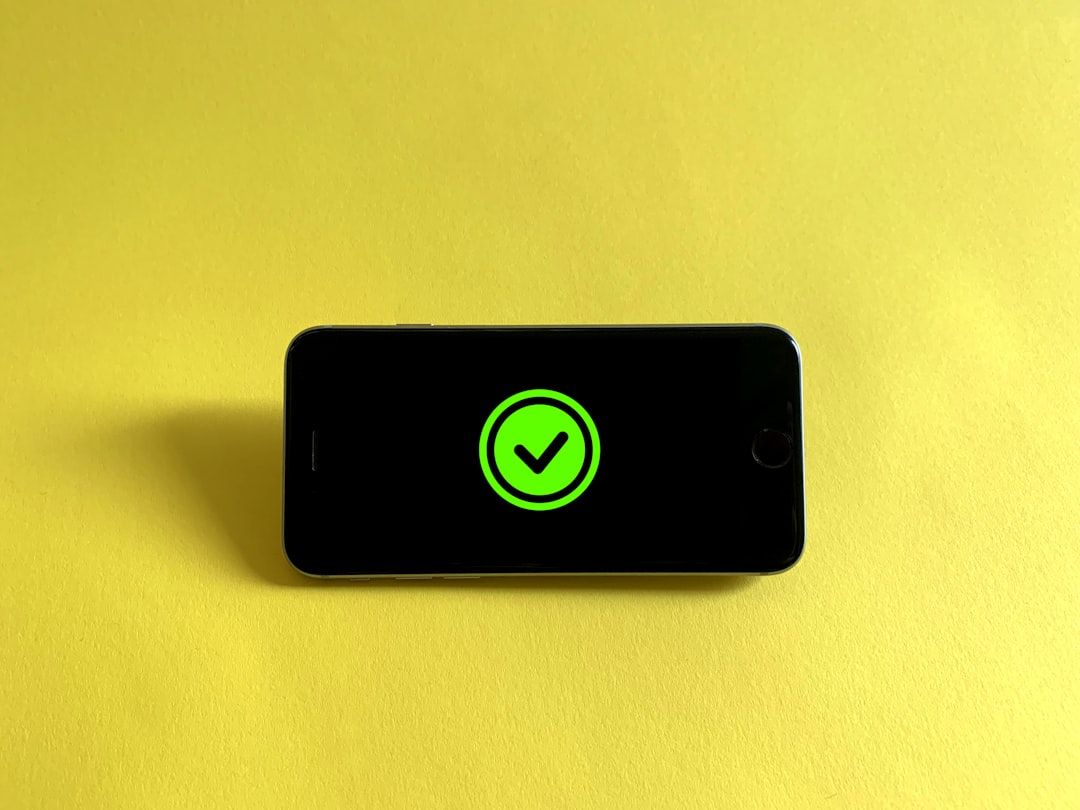
7. Update the Netflix App or Browser
If you’re using an outdated version of the Netflix app or browser, it may not function correctly. Developers regularly release updates to support new login protocols and enhance security.
To update Netflix:
- On mobile: Visit the App Store or Google Play Store and check for updates.
- On smart TVs or streaming devices: Use the device’s software update option or app manager.
Always ensure your system software is also up to date for optimal compatibility.
8. Switch Devices or Use Incognito Mode
If you’re still stuck with error (-56), try accessing Netflix from a different device or browser or using incognito/private browsing mode. This can bypass temporary data or IP restrictions that may be causing the error.
9. Contact Netflix Support
If none of the above solutions work, the best course of action is to reach out to Netflix Customer Support. They can check for specific blocks or issues with your account on their end and provide a tailored solution.
Prevent Future Occurrences of Error (-56)
Once you’ve resolved the error, follow these best practices to avoid seeing it again:
- Limit the number of devices logging in simultaneously.
- Don’t repeatedly try to log in with incorrect credentials.
- Keep your Netflix app and device software updated.
- Avoid unreliable or public Wi-Fi when logging in.
- Secure your account and don’t share your password widely.
Conclusion
Netflix Error (-56) “Too Many Login Attempts” may feel like a hassle, but it’s Netflix’s way of keeping your account secure. With the right troubleshooting steps, you can resolve the issue quickly and be back to binge-watching your favorite shows in no time. Whether it’s updating your app, clearing your browser cache, or just being patient, there’s always a path forward.
Next time you see this error, you’ll be well-equipped to tackle it head-on. Happy streaming!

