Chromebooks have increasingly become mainstream computing devices, especially for students, casual users, and those who rely mostly on web-based apps. While they run ChromeOS instead of traditional operating systems like Windows or macOS, users still want to enjoy common features such as media playback. One frequently asked question is whether you can upload and play a playlist in VLC for Chromebook. The short answer is yes—but there are some essential steps and limitations to consider.
What Is VLC Media Player?
VLC Media Player is an open-source, cross-platform multimedia player that supports a wide range of audio and video file formats. Its flexibility, user interface, and ability to handle just about any media file format make it one of the most popular media players globally. On Chromebooks, VLC is available as an app from the Google Play Store and provides an excellent offline media playback solution.
Installing VLC on a Chromebook
Before diving into playlist functionality, it’s essential to understand how to equip your Chromebook with VLC:
- Open the Google Play Store from your Chromebook.
- Search for VLC for Android.
- Click Install and wait for the installation to complete.
- Once installed, open VLC and grant the necessary file access permissions.
After completing these steps, you’ll be ready to use VLC on your Chromebook the same way you would on other platforms, albeit with some ChromeOS-specific limitations.
Understanding Playlists in VLC
A playlist is simply a compilation of media files (audio or video) arranged to play consecutively or randomly in VLC. On traditional desktop environments, VLC allows users to create, manage, and upload M3U, XSPF, and other playlist file formats seamlessly. But how does this translate when running VLC on a Chromebook?
Uploading and Opening Playlists on VLC for Chromebook
Technically speaking, uploading and opening a playlist file on a Chromebook using VLC is possible. But the approach differs slightly compared to desktop platforms. Here’s how to go about it:
Step 1: Prepare Your Playlist
First, you need to create a playlist file on another device using VLC or a text editor. Save it in a supported format such as .m3u or .xspf. Ensure the playlist file references local files or accessible URLs since VLC on Chromebook may not read internal system paths like on Windows or macOS.
Step 2: Upload the Playlist File to Your Chromebook
You can transfer the playlist file using:
- Google Drive: Upload the file from your other device and download it to your Chromebook.
- USB Drive: Use a USB stick to physically move the file.
- Email: Email the file to yourself and download it from your Chromebook’s browser.

Step 3: Open the Playlist in VLC
To open the playlist, you’ll need to:
- Open the VLC app on your Chromebook.
- Navigate to the “Browsing” or “Files” section from within VLC.
- Locate your downloaded playlist file.
- Tap the file to open it. VLC should automatically recognize the playlist structure and begin playing the listed media.
Make sure that media files referenced in the playlist are also accessible on the Chromebook, whether they’re located locally or on external drives.
Limitations to Consider on Chromebook
Using VLC for playlists on a Chromebook works, but there are several key limitations that users must be aware of:
- File Path Differences: Playlist files created on macOS or Windows may use absolute paths that are not compatible with ChromeOS.
- Media Location: If your playlist references media stored in another machine or a specific folder structure, you will have to replicate that structure or re-link files.
- Permissions: ChromeOS’s sandboxing can restrict access to certain folders unless permissions are granted explicitly. Always confirm VLC has file and storage permissions.
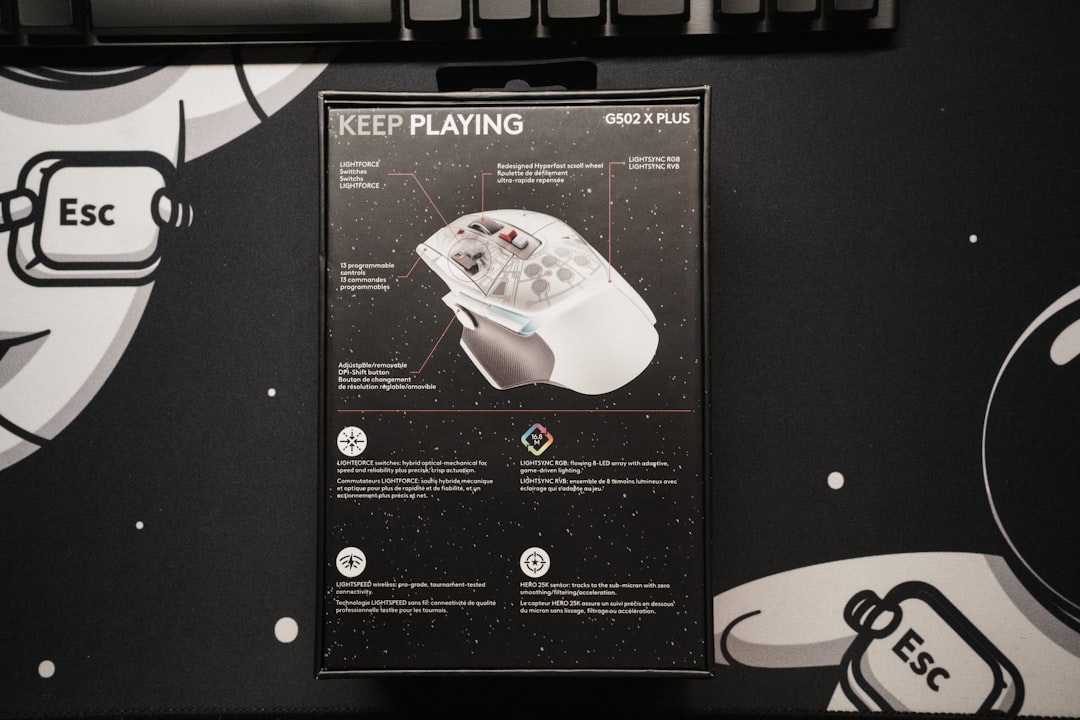
Best Practices When Using VLC Playlists on Chromebook
For a smoother experience when creating or uploading playlists to VLC on your Chromebook, consider the following best practices:
- Use Relative Paths: When crafting playlists, use relative file paths instead of absolute system paths to enhance compatibility across platforms.
- Store All Media Together: Place your playlist file and all associated media in the same directory before transferring it to your Chromebook.
- Name Files Consistently: Avoid spaces and special characters in file names to reduce VLC compatibility issues.
Alternative Media Players on Chromebook
While VLC is highly versatile, it’s not the only option available for media playback on Chromebooks. Other alternatives include:
- Media Player from Chrome Web Store: Simple players that handle basic audio and video formats.
- Plex: Ideal for streaming from a server or network attached storage, though setup is more complex.
- MX Player: Another Android app that supports several formats and is known for its simple interface.
However, VLC remains the most robust and feature-rich option for those who want control over their media playback and playlist functionality.
Conclusion
VLC for Chromebook does support playlist uploads, though with some caveats. Users can enjoy playlist features similar to desktop platforms provided they understand how ChromeOS handles files and paths. Whether you’re watching a series of educational videos or listening to your favorite songs, uploading and managing playlists can greatly enhance your media experience on a Chromebook.
With proper preparation, such as using compatible file formats and ensuring access to media files, VLC turns your Chromebook into a capable multimedia hub that supports both offline playback and organized media consumption.
Frequently Asked Questions
Can you create a playlist directly in VLC on Chromebook?
No. VLC for Android on Chromebook does not currently support creating and saving playlists natively within the app. You’ll need to create the playlist on another system and upload it.
What playlist file formats does VLC on Chromebook support?
M3U and XSPF formats are supported. These are standard playlist file types readable by most VLC versions, including the Android build used on Chromebooks.
Does the playlist auto-update if I change the media files?
No. If the file names or paths are modified after creating the playlist, VLC may not be able to locate and play them. Always ensure media files match what’s declared in your playlist.
Can playlists reference streaming links?
Yes. VLC can handle playlist files that include valid HTTPS streaming links, as long as your Chromebook is connected to the internet.
Why won’t my playlist file open in VLC?
There could be several reasons:
- The file format isn’t supported.
- The path to the media is incorrect or inaccessible.
- VLC doesn’t have the necessary file or storage permissions on your Chromebook.
Is VLC safe to use on Chromebook?
Absolutely. VLC is open-source and vetted regularly for security issues. It’s available directly from the Google Play Store, affirming its compatibility and safety on ChromeOS.

