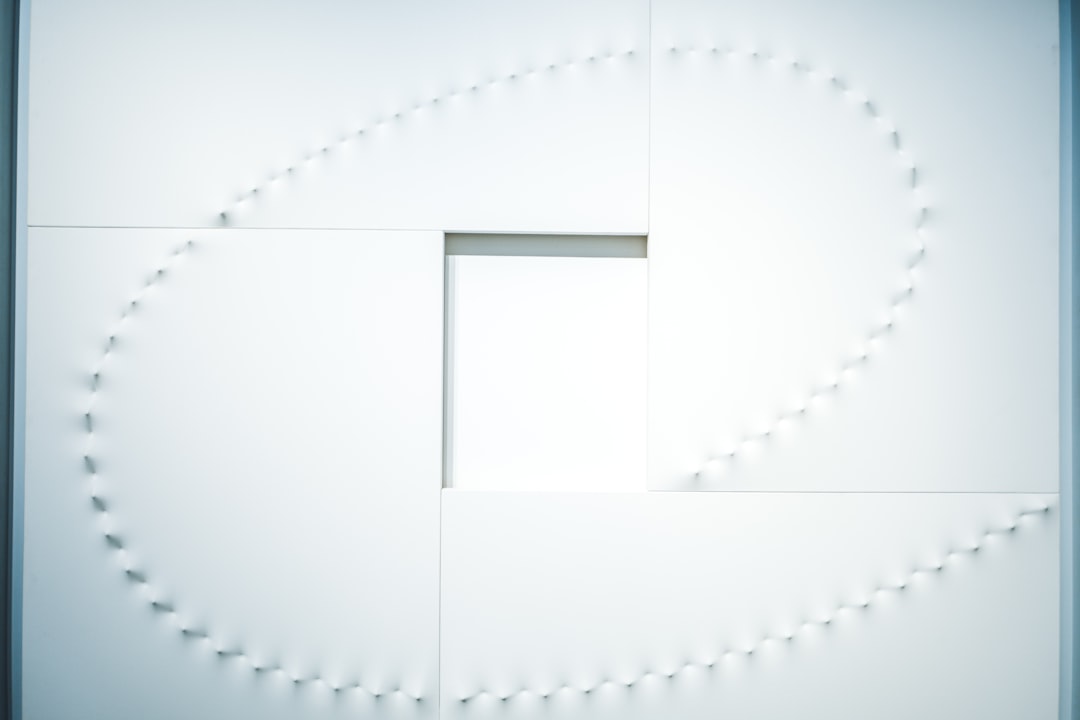We’ve all come to rely on Dropbox for seamless file sharing, collaboration, and cloud storage. But when email notifications from Dropbox are delayed—or worse, don’t show up at all—it can be incredibly disruptive. Whether you’re waiting for important folder sharing alerts, file updates, or team invitations, slow or missing emails can throw a wrench into your workflow.
Thankfully, there are a number of ways to troubleshoot and fix issues related to delayed Dropbox email notifications. In this article, we’ll explore the common causes, offer step-by-step troubleshooting, and provide actionable solutions so you can get those alerts back on track.
Why Email Notifications from Dropbox Matter
Email notifications from Dropbox serve as a vital part of your collaboration workflow. They inform you when:
- Someone shares a folder or file with you
- Your file has been edited or commented on
- Your storage is nearing its limit
- You receive a new team or group invitation
Missing or delayed emails could mean you’re not aware of time-sensitive changes or updates, potentially leading to miscommunications and delays on projects.
Common Reasons for Delayed Dropbox Email Notifications
Before diving into fixes, it’s useful to understand the underlying causes. Some of the most frequent culprits include:
- Spam Filters: Your email client or provider might be diverting Dropbox emails to the spam or junk folder.
- Email Server Delays: Temporary issues on either Dropbox’s or your email provider’s servers can delay delivery.
- Notification Settings: You’ve accidentally turned off or limited email notifications from Dropbox.
- Misconfigured Email Rules: Email filters you’ve set up might be auto-archiving or relocating Dropbox messages.
- Outdated Email Address: Your Dropbox account might still be linked to an old or unused email address.

Step-by-Step Troubleshooting Guide
1. Check Your Spam or Junk Folder
This may sound simple, but it’s often overlooked. Search your spam or junk folder for any messages from Dropbox. If you find them there, mark them as “Not Spam” to teach your email provider to prioritize them in the future.
2. Verify Email Address Settings in Dropbox
Make sure Dropbox has your current, correct email address:
- Go to Dropbox.com and log in.
- Click your avatar or initials in the top-right corner and select Settings.
- Under the General tab, check the listed email address.
- Update it if necessary and confirm any verification emails Dropbox sends.
An outdated or mistyped email could result in you never receiving your notifications at all.
3. Review Your Dropbox Notification Preferences
Dropbox gives you control over which types of email notifications you receive. Here’s how to double-check:
- Go to Settings on Dropbox.com.
- Select the Notifications tab.
- Ensure that you’ve enabled email alerts for comments, shares, and mentions that you care about.
If your settings have limited or disabled notification categories, you won’t receive those emails—even if everything else is working perfectly.
4. Whitelist Dropbox Email Addresses
Another way to ensure prompt delivery is to whitelist Dropbox’s official email domains with your provider. Add the following to your safe sender list:
- dropbox.com
- dropboxmail.com
This step is especially important for corporate users with stricter firewalls or email filtering policies. If you’re behind a corporate firewall, ask your IT team to add these to the company-wide whitelist.
5. Check for Server Issues
Dropbox rarely experiences email server outages, but it’s not impossible. Check Dropbox’s system status page at status.dropbox.com to assess if there are any known email delivery problems.
You can also check if your email provider (like Gmail, Outlook, or Yahoo) is experiencing issues using their status dashboards or sites like DownDetector.
6. Temporarily Disable Browser Extensions
If you’re accessing Dropbox through a browser and not seeing certain in-app or web notifications that typically trigger emails, an extension might be interfering. Try opening Dropbox in incognito mode or disable browser extensions temporarily to test.
7. Clear Caches and Cookies
Your browser or app could be caching outdated data. Clear your browser cache and restart the browser. Similarly, if you’re using the Dropbox desktop or mobile app, ensure it’s updated and try restarting your device.
Contact Support If All Else Fails
If none of the above steps solves the issue, the next best step is to contact Dropbox Support. Prepare to provide the following details for faster assistance:
- The email subject lines you expected but didn’t receive
- Approximate timestamps of when the problem occurred
- Screenshots of your notification settings
- Email provider details (e.g., Gmail, Outlook)
This will help the Dropbox support team pinpoint where the issue lies—whether internal or external.

Preventative Measures to Avoid Future Notification Delays
Solving the current issue is great, but preventing it from recurring is even better. Here are some tips to avoid future email notification problems:
- Regularly review your Dropbox settings – Especially after new updates or team changes.
- Keep your email clean – A full inbox quota can block new emails from arriving.
- Audit email filters – Routinely check rules, filters, and forwarding settings in your mail client.
- Add Dropbox to Contacts – In many email providers, messages from known contacts are prioritized and less likely to be blocked.
Special Notes for Teams and Administrators
If you’re on a Dropbox Business plan, users may depend on shared folders and group workflow even more critically. Admins have additional tools to manage communication preferences and alerts. Here’s what admins should do:
- Ensure that team-wide notification settings align with your communication strategy.
- Communicate to users any changes in email domains or Dropbox app usage that might impact alert delivery.
- Train team members on steps to whitelist addresses or adjust filters on their personal email clients.
When teams operate from managed accounts, such as G Suite or Microsoft 365, centralized settings from the admin panel may override personal preferences, so collaboration is key.
Conclusion
Delayed Dropbox email notifications can be frustrating, but they’re not insurmountable. From checking spam folders to updating settings and verifying email addresses, a methodical approach can usually pinpoint and solve the problem quickly.
Stay proactive by managing your Dropbox and email notification settings regularly, and include Dropbox’s domains in your list of trusted senders. For team administrators, training and awareness on email delivery best practices can enhance communication across your organization.
With some careful tweaking, you’ll be back to getting real-time Dropbox notifications without a hitch—and staying on top of every file, comment, and collaboration that matters.