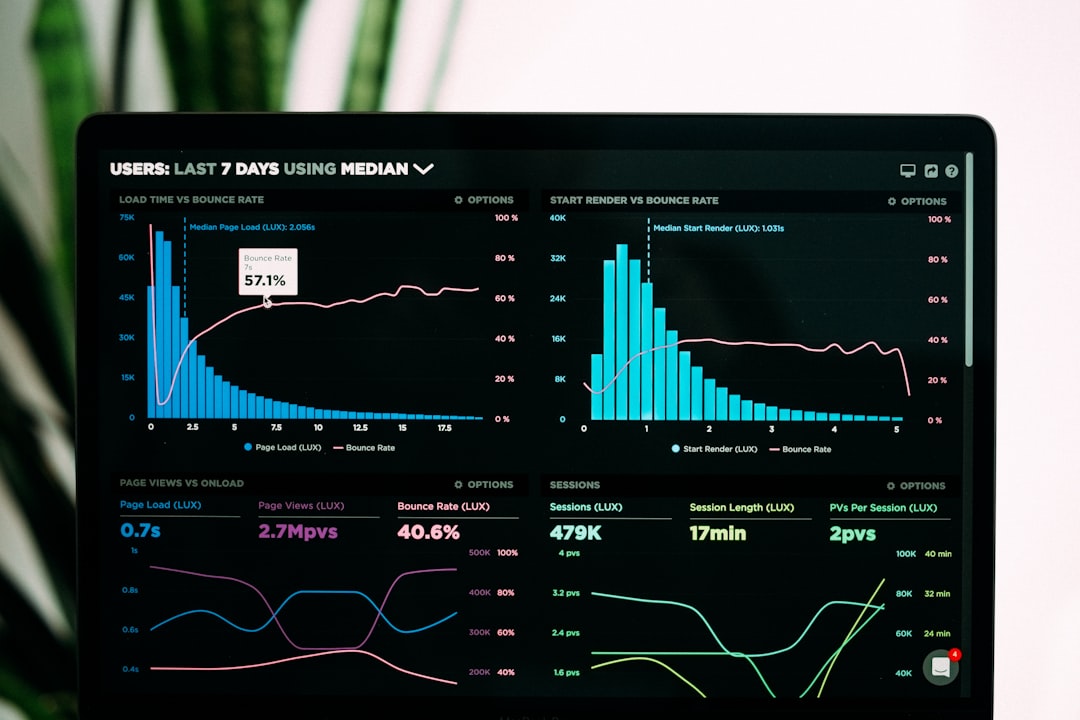If you’re an avid streamer and rely on Paramount+ for your daily entertainment fix, encountering error codes can be both frustrating and disruptive. One such common and persistent issue is Error Code 3005, which usually pops up during playback across various platforms including web browsers, mobile apps, and smart TV applications. This article provides a comprehensive guide to troubleshooting Paramount+ Error Code 3005, helping you get back to uninterrupted streaming quickly and efficiently.
Error Code 3005 generally indicates a playback failure that can stem from a variety of causes, including network instability, corrupted cache, outdated app versions, or hardware limitations. Understanding its root causes and knowing platform-specific solutions will empower you to resolve it effectively.
What is Paramount+ Error Code 3005?
Paramount+ Error Code 3005 is a playback-related issue that manifests when the platform is unable to load or play a video stream. While not always specific in its messaging, this error generally means that a data communication failure has occurred between the Paramount+ streaming servers and your device.
The error can appear in different forms, such as:
- “Oops! Something went wrong. Please try again later. (Error Code: 3005)”
- “Playback Error – We’re having trouble playing this video. Error Code: 3005.”
Such messages can crop up regardless of the content being streamed or the device being used, which underscores the multifaceted nature of this error.
General Troubleshooting Steps
Before diving into platform-specific measures, it’s wise to start with general troubleshooting tips that apply across all devices:
- Restart Your Device: Simple as it may sound, a reboot can often refresh the device’s operating environment and clear temporary glitches.
- Check Your Internet Connection: Paramount+ recommends a minimum download speed of 4 Mbps. Use a speed test tool to verify your bandwidth.
- Clear App or Browser Cache: Over time, temporary files can create playback issues. Clearing them often resolves such problems.
- Update the App or Browser: Outdated versions may not support the latest streaming protocols, leading to incompatibility errors.
- Disable VPNs or Proxy Servers: Paramount+ may restrict access through VPNs or certain proxy configurations, triggering error codes.
If these steps don’t resolve the issue, proceed with platform-specific troubleshooting based on the device you’re using.
Troubleshooting on Web Browsers

When using Paramount+ on browsers such as Chrome, Firefox, Safari, or Edge, error code 3005 can often be linked to browser-specific settings or outdated components.
Steps to resolve it on web browsers:
- Use an Updated Browser: Ensure you’re running the latest version of your browser to avoid compatibility issues.
- Clear Cookies and Cache: Access your browser settings to delete temporary files, which can interfere with streaming.
- Disable Browser Extensions: Especially ad-blockers or script control extensions, which may interfere with the playback functionality.
- Toggle Hardware Acceleration: In some cases, disabling hardware acceleration in your browser settings can improve playback reliability.
- Try Incognito Mode: Launching a private window disables most extensions and may help isolate the issue.
If you continue encountering the error, try switching to another browser or using the Paramount+ desktop app, if available.
Troubleshooting on Mobile Devices (iOS and Android)
Mobile users are not immune to error code 3005 either. Both iOS and Android devices may experience the issue due to outdated apps, storage limitations, or syncing problems.
Steps to remedy the issue on mobile devices:
- Update the App: Visit the App Store or Google Play Store to ensure you’re using the latest version of the Paramount+ app.
- Clear App Cache: On Android, go to Settings > Apps > Paramount+ > Storage > Clear Cache. iOS typically handles cache in the background, but reinstalling the app can help.
- Reinstall the App: Uninstall and reinstall the app to ensure there are no corrupted files interfering with playback.
- Ensure Adequate Storage: Lack of space can prevent temporary files from being written correctly, leading to errors.
- Restart the Device: Often overlooked, this can resolve background process conflicts that affect video rendering.
Also ensure that your OS is up to date, as outdated operating systems may lack the necessary frameworks to support the latest streaming protocols.
Troubleshooting on Smart TVs and Streaming Devices

Smart TVs and streaming devices like Roku, Fire TV, Apple TV, and Chromecast are particularly prone to connectivity-related issues that can trigger error code 3005. Here’s how to tackle it:
Key troubleshooting steps include:
- Check Network Signal: Use your TV’s network settings to ensure you have a strong and stable connection. Ethernet connections tend to be more reliable than Wi-Fi.
- Restart the Streaming Device: Use the device’s settings menu or unplug it for 30 seconds to reboot the system.
- Clear App Cache: Some Android-based TVs allow you to clear app cache. Navigate to Settings > Apps > Paramount+ > Clear Cache.
- Update TV Firmware and Apps: An outdated firmware version may not fully support streaming services. Make sure both your TV software and Paramount+ app are up to date.
- Factory Reset (Last Resort): If all else fails, performing a factory reset on your TV or streaming device can eliminate deeper compatibility issues.
Advanced Solutions and Things to Consider
If standard troubleshooting doesn’t resolve error 3005, you might consider advanced solutions:
- Inspect Background Apps: On mobile and smart TVs, too many apps running in the background can strain resources. Quit unused apps.
- DNS Configuration: Some users find improved reliability by switching to Google DNS (8.8.8.8 and 8.8.4.4) or Cloudflare DNS (1.1.1.1).
- Contact Paramount+ Support: If the issue persists, gather your device details, error message, and timestamp before contacting technical support.
Preventing Future Occurrences
Once you’ve resolved the error, consider taking these preventive measures to reduce the chances of recurrence:
- Regularly Update All Software: This includes apps, devices, and operating systems.
- Maintain Sufficient Storage: Ensuring adequate free space on your device helps it perform streaming operations smoothly.
- Monitor Network Health: Use a reliable connection and periodically reset your router or modem to prevent congestion or interference.
Conclusion
In summary, Paramount+ Error Code 3005 is a multifaceted issue tied to playback interruptions across web, mobile, and smart TV platforms. While frustrating, it is often fixable through a structured troubleshooting process. By understanding the underlying causes and applying platform-specific remedies, you can not only resolve the issue but also set up your devices for more reliable performance in the future.
If problems persist, reaching out to Paramount+ support or checking user forums may also offer additional insights. Remember, staying proactive with updates, storage management, and network maintenance goes a long way in ensuring an uninterrupted streaming experience.