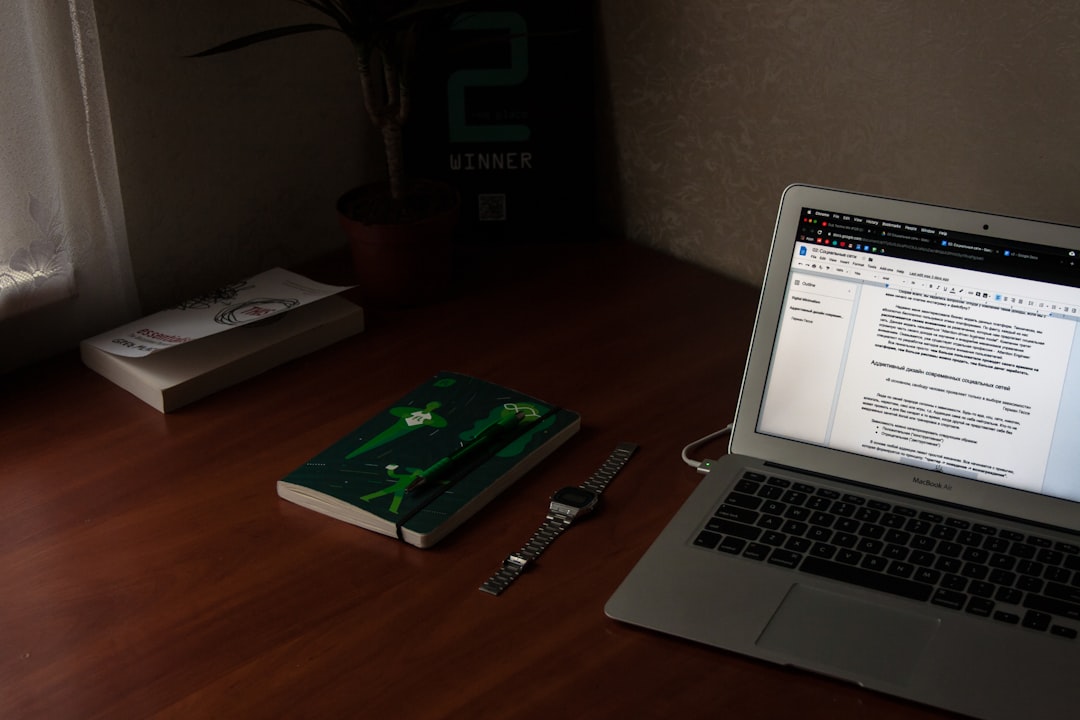Managing outstanding invoices can be a significant challenge for small- to mid-sized businesses. Even with the most meticulous accounting practices, it’s not uncommon to find late or forgotten payments impacting cash flow. While QuickBooks Online offers some built-in reminder functionality, automating invoice reminders through Zapier introduces a higher degree of flexibility, control, and reliability. If you’re serious about streamlining your financial operations, it’s time to consider an automated solution that not only saves you time but also ensures timely customer payments.
Why Automate Invoice Reminders?
Timely invoicing and follow-ups are crucial to maintaining healthy business finances. Unfortunately, relying on manual follow-up and reminders is prone to human error. Here’s why automation helps:
- Reduces Human Error: No need to remember individual due dates or manually send emails.
- Improves Cash Flow: Regular, predictable reminders encourage prompt payments from clients.
- Saves Time & Resources: Free up hours of admin work each week to focus on income-generating tasks.
- Enhances Professionalism: Automated reminders create a consistent and reliable communication pattern with clients.
Zapier acts as a bridge between QuickBooks Online and various other applications, enabling you to automate business processes without writing code. By setting up a Zap (automated workflow), you can trigger reminder emails or messages based on invoice activity in QuickBooks.
What You’ll Need to Get Started
Before diving into setup, ensure the following is in place:
- An active QuickBooks Online account.
- A Zapier account (free or premium, depending on complexity).
- An email service connected with Zapier, such as Gmail or Outlook, or a messaging platform like Slack or SMS provider.

Once these elements are available, you’re ready to build your first automated invoice reminder system.
Step-by-Step: Creating a Zap for Invoice Reminders
Let’s walk through a simple setup to send email reminders for overdue invoices using Zapier. This basic configuration is applicable to most small businesses and can be customized to suit your workflow.
Step 1: Set QuickBooks Online as Your Trigger App
Start by creating a new Zap in your Zapier dashboard.
- App: QuickBooks Online
- Trigger Event: Invoice Updated
This trigger ensures that Zapier monitors changes to invoices, such as when they become overdue. Configure the search parameters to identify invoices with a “Due Date” that has passed and a “Balance” greater than zero.
Step 2: Add a Filter (Optional but Recommended)
Use Zapier’s filter to ensure the reminder is sent only in specific conditions:
- Condition A: Invoice Status is ‘Open’
- Condition B: Due Date is before today’s date
- Condition C: Balance > 0
This ensures only truly overdue invoices trigger a reminder email, avoiding unnecessary communication with customers who have paid.
Step 3: Send an Email or Message
In this step, you specify what action should happen when the above conditions are true:
- App: Gmail, Mailchimp, Outlook, or a messaging platform
- Action: Send Email or New Message
Customize the email’s subject and body using dynamic fields. For instance:
Subject: Friendly Reminder – Your Invoice #[Invoice Number] is Overdue Body: Hi [Client Name], We noticed that invoice #[Invoice Number] dated [Invoice Date] remains unpaid. The total outstanding amount is [Amount Due]. Please make your payment by [Due Date] to avoid any late charges. Thank you, [Your Company Name]
You can even include a direct payment link if your system supports online payments. This creates a seamless experience encouraging clients to act on the reminder.

Customizing the Reminder Frequency
In many cases, you may want to trigger more than one reminder at different stages of delinquency. For example:
- Day 1: First overdue notice
- Day 7: Second reminder with a more assertive tone
- Day 14: Final notice before service interruption or legal steps
Use a combination of filters and delays in Zapier workflows to build this level of sophistication. While slightly more complex, Zapier’s capabilities are more than sufficient for these types of automations.
Alternative Actions to Emails
Although email is the most common medium for sending reminders, Zapier also supports multiple other channels that might be suitable depending on your clientele:
- SMS notifications: Use an SMS app like Twilio for more immediate engagement.
- Slack messages: Send alerts to your internal team when invoices are overdue.
- CRM updates: Automatically add notes or tasks in your CRM to follow up with clients manually.
These alternatives offer flexibility in managing both the customer-facing and internal aspects of overdue payments.
Monitoring & Scaling the Automation
Once your automation is live, routinely check Zap history in Zapier to ensure it’s functioning correctly. Review metrics such as:
- Number of reminders sent
- Success/failure rates for Zaps
- Customer engagement or payment activity post-reminder
As your business grows, consider enhancing the workflow by integrating with tools like QuickBooks Payments, Stripe, or PayPal to track not only the sending of reminders but also the status of payments in real time.
Compliance and Best Practices
Always remember: payment reminders represent your company’s professionalism. Here are a few best practices to maintain a positive client relationship:
- Be courteous: Always assume the client may have overlooked the invoice unintentionally.
- Stick to a schedule: Use predictable timing for reminders to set expectations.
- Offer support: Include clear contact information in your emails in case clients have questions or require payment assistance.
Additionally, ensure GDPR or other regional compliance when using personal client data via email or automated tools. Obtain any necessary consent before automated communication.
Final Thoughts
Automating QuickBooks Online invoice reminders via Zapier is not only practical—it reflects a mature, forward-thinking approach to business finance. What once required hours of spreadsheets, emails, and follow-ups can now be handled seamlessly via a modern workflow.
By implementing this automation, you ensure more consistent cash flow, reduce overhead, and create a professional experience for both your team and your clients. While setting up Zapier workflows might take a bit of time initially, the return on investment in terms of time saved and payments collected makes it well worth the effort.
Let automation work for you so you can focus on what truly matters—growing your business.