Google Analytics 4 (GA4) is the new kid on the analytics block. It’s powerful, flexible, and—let’s be honest—a bit confusing. If you’re asking, “Can I see demographics for a specific URL in GA4?”, you’re not alone. This is one of the most common questions people ask when they start exploring GA4. The answer? It’s not as simple as yes or no… but don’t worry, we’re going to break it down together!
What Are Demographics in GA4?
First, let’s talk about what demographics mean in GA4. When we say “demographics,” we’re talking about data like:
- Age
- Gender
- Interests (like sports fans or tech enthusiasts)
- Language
- Location (city / country)
This info helps you understand who your users are. GA4 collects all this by using Google’s signals (if the user is signed into their Google account and has ad personalization on).
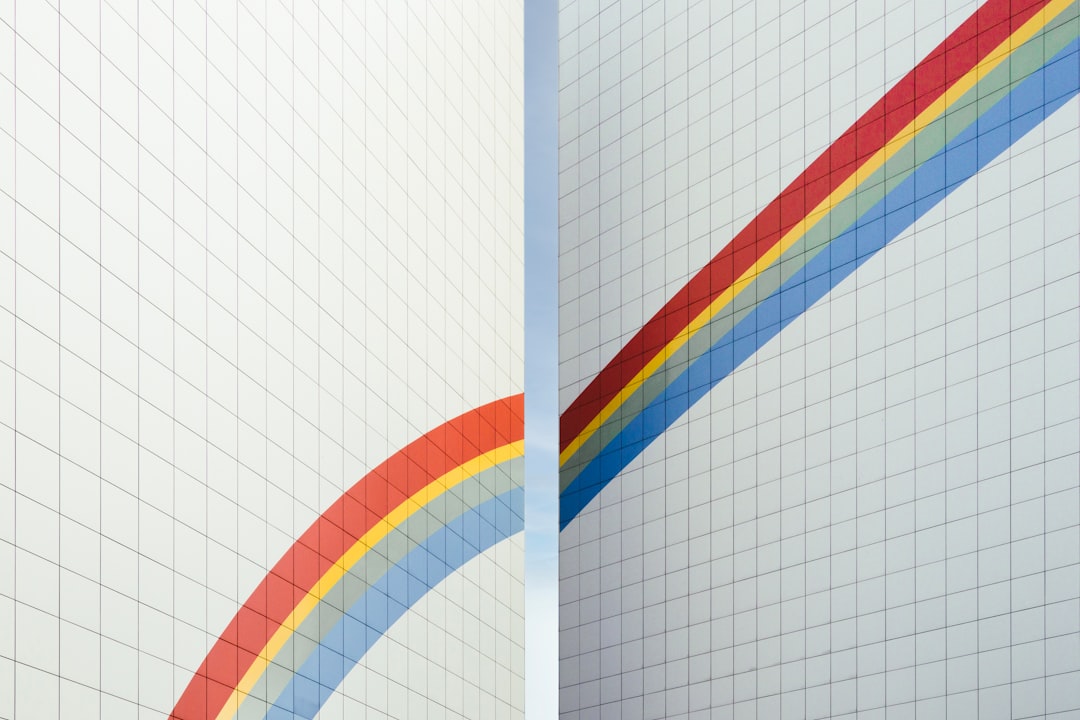
Can You See Demographics at the Page Level?
Okay, now let’s answer the big question. Can you see this demographic data for just one page (URL) on your site?
Straight talk: GA4 doesn’t easily show demographics for specific URLs by default. The standard reports only show this data at a general level (i.e., for your entire site or app).
But, that doesn’t mean it’s impossible. You just have to get a little crafty with the tools GA4 gives you.
How to See Demographics for a Specific URL
Let’s go step-by-step. Here’s how you can look at demographic data for a specific page using Explorations in GA4:
- Log into GA4 and go to Explore on the left menu.
- Create a new exploration and choose Free Form.
- Add the following dimensions:
- Page path + query string (or Page title)
- User demographic dimensions (like Age, Gender)
- Add Users as your metric.
- Drag Page path to the filter area.
- Set up a filter to include only the URL (or part of it) that you want.
- Drag Age or Gender into rows to see the breakdown.
Voila! This exploration now shows you the demographic details for one specific page on your site.
Important Things to Remember
Now before you dance with joy, here are some things you need to be aware of:
- Sampling: Demographic info in GA4 might be based on sampled data. If you get only a small amount of traffic, the data may be incomplete or empty.
- Privacy: GA4 protects user privacy, so demographic data won’t be available for all users. (You might see “(not set)” a lot.)
- Ad Personalization: The data only appears if users have their personalized ads setting turned on. That means you won’t get 100% coverage.
Bonus Tip: Use GA4 Audiences
Here’s something cool: you can create audiences in GA4 based on demographic info. For example:
- Users aged 25-34 who visited your blog page
- Female users in Canada who visited a product page
This lets you retarget or analyze specific groups of users. And yes, you can even send these audiences to Google Ads to run targeted campaigns.
Are There Workarounds?
If GA4’s interface isn’t giving you what you need, there are two more advanced options:
1. Connect GA4 to BigQuery
When you export data from GA4 into BigQuery (Google’s data warehouse), you get access to almost all raw event data. You can run SQL queries to join demographic data with specific pages.

Of course, this is more technical and needs some know-how. But if you’re nerdy about data, it’s a gold mine.
2. Use Looker Studio (formerly Data Studio)
Create a custom dashboard and pull in both page-level and demographic metrics. It won’t magically show you all the missing data, but it can make your reports prettier and easier to share.
Pro tip: Add filters to your dashboard so you can select specific pages and watch the demographics update live.
Why You Might Want to Do This
Still wondering why you’d even care about page-level demographics? Let’s look at a few ways it can help:
- Tailored content: If a blog post is popular with women aged 45+, maybe write more like it.
- Better targeting: Knowing who lands on your product page can guide your ads.
- Understand motivations: People find different things interesting. Demographics help explain why.
What You Can’t Do
Just to keep expectations real, here are some things you can’t do in GA4:
- See individually identifiable demographic info about exact users. Privacy is a big deal in GA4.
- Export demographic data with user IDs or cookies (legally, that’s tricky).
- See 100% demographic coverage. Many users remain anonymous or have limited tracking.
Recap (TL;DR)
Let’s bring it all home. Here’s what you need to know:
- GA4 tracks demographics like age, gender, location, and interests.
- By default, you can’t easily see this data for specific URLs.
- You can use Explore (Free Form) reports to break it down.
- Advanced users can use BigQuery or Looker Studio for deeper insights.
- Not every visitor has demographic data available, so expect gaps.
Final Thoughts
GA4 is a bit like a treasure chest—some gems are easy to find, others take some digging. Demographics by URL is one of those hidden gems. But with a little setup, creativity, and patience, you can unlock powerful insights that help you create better content, smarter ads, and a more personal website experience.
Need a great starting point? Set up a few explorations today. Play around. Test queries. See what shows up. The more you explore, the easier it gets.
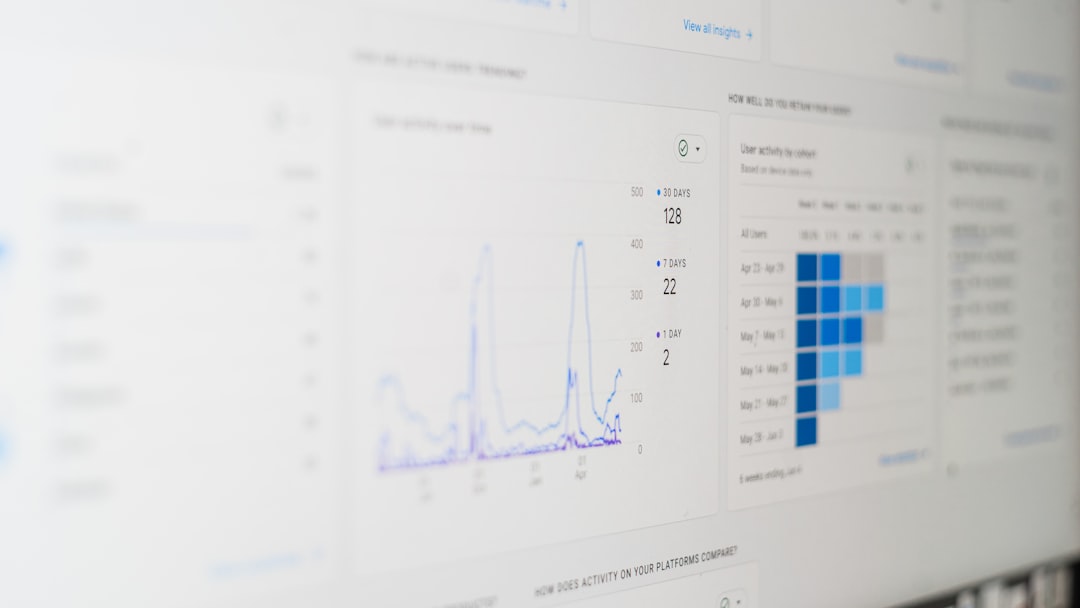
And remember: the data is only as good as the questions you ask. So ask bold questions, and let GA4 do the magic.

