The FLA file format is a proprietary file type developed by Adobe Systems and used primarily with Adobe Animate, formerly known as Flash Professional. This file format stores multimedia content, including vector graphics, raster images, text, video, and audio, along with the scripting language ActionScript. FLA files act as the editable source files for exported SWF (Small Web Format) files, which are commonly used in web applications, animations, and games.
Although Flash has declined in popularity due to modern web technologies like HTML5, JavaScript, and CSS3, many legacy files and animations remain in this format. Understanding what an FLA file is and how to open, edit, or convert it can help preserve and repurpose this type of multimedia content.
What Is an FLA File?
An FLA (Flash Authoring) file is an editable project file containing all the assets and code used to create Flash applications and animations. FLA files are not designed for runtime delivery. Instead, they serve as the source from which SWF files are published for public distribution.
Key elements typically found in an FLA file include:
- Graphics: Vector and bitmap images used in animations and interfaces
- Timelines and Keyframes: Structures that define how visuals change over time
- ActionScript: Code used to control actions, events, and user interaction
- Audio files: Sounds embedded in the animation or application
- Symbols and Libraries: Reusable components stored within the file

How to Open an FLA File
Because the FLA format is proprietary to Adobe, opening these files typically requires Adobe Animate or other Adobe software that supports legacy Flash file editing. Below are methods by which an FLA file can be opened:
1. Using Adobe Animate
Adobe Animate is the primary application for working with FLA files. Here’s how to open an FLA file:
- Launch Adobe Animate.
- Go to File > Open.
- Select the FLA file and click Open.
This will load the entire project, allowing access to the timeline, code panels, libraries, and other built-in elements.
2. Using Older Versions of Flash Professional
If Adobe Animate is unavailable, older versions of Flash such as Flash CS6 can also be used to open FLA files. However, newer FLA versions may not be backward compatible with outdated software.
3. View-Only Alternatives
You cannot view the content of an FLA file without the proper software. Unlike SWF files that were designed for web playback, FLA files are editable source projects and are not run-time compatible. Attempting to open FLA files with a text editor or media player will result in unreadable content.
How to Edit an FLA File
After opening an FLA file in Adobe Animate, editing it involves using various features within the interface. Here are some common editing tasks:
- Modify timelines and animation sequences: Adjust keyframes, motion tweens, and layers for better visual flow.
- Edit assets: Use vector and bitmap tools to change graphics or import new assets into the library.
- Edit ActionScript code: Update or rewrite ActionScript 2.0 or 3.0 to change interactivity or logic.
- Add or remove audio: Integrate new sound files or remove outdated ones to update the media content.
Once edits are complete, the file can be saved in the FLA format for further work or exported as an SWF file (or newer formats like HTML5 Canvas, depending on the user’s purpose).
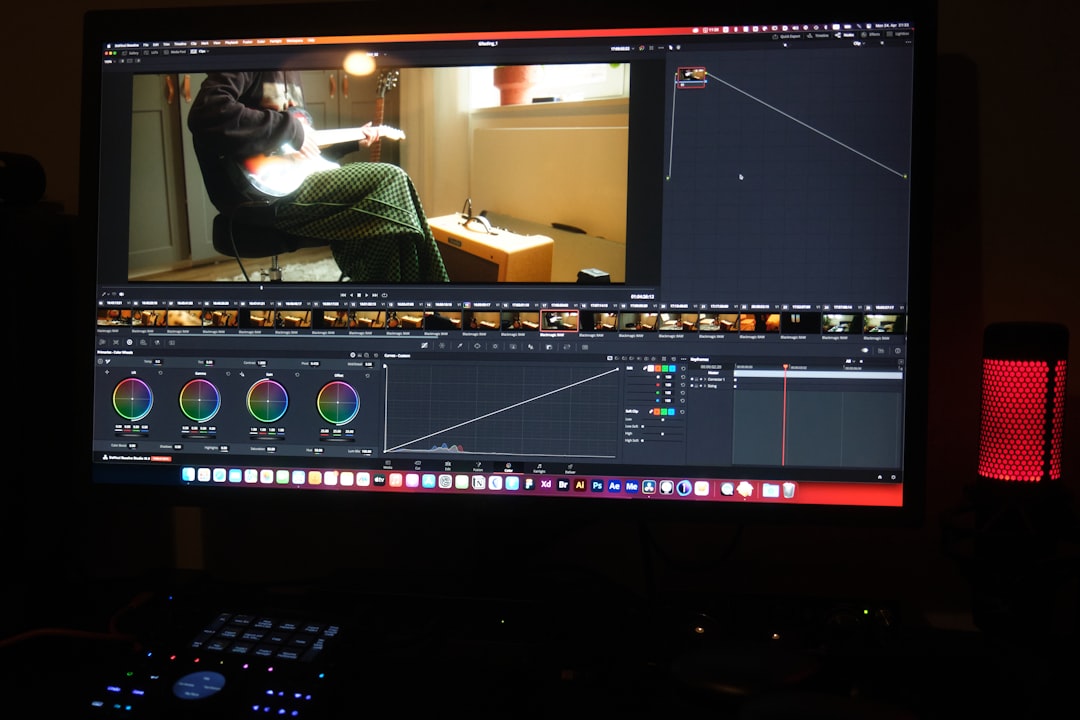
How to Convert an FLA File
To make an FLA file usable outside of Adobe Animate, it must be converted. The most common method is exporting the content into other formats. Here are several conversion options:
1. Convert to SWF (Small Web Format)
FLA files were historically exported as SWF files for web use. In Adobe Animate:
- Open the FLA file.
- Go to File > Publish.
- Ensure the format is set to SWF and click OK.
Note: Major browsers no longer support SWF playback due to Flash’s end-of-life as of 2020. Use this method only for legacy systems.
2. Export as HTML5 Canvas
Because SWF is outdated, Adobe Animate allows users to export FLA projects to HTML5 Canvas format, which is browser-compatible:
- Go to File > Convert To > HTML5 Canvas.
- Edit your project as needed for HTML5 compatibility.
- Publish the HTML5 version to produce a JS (JavaScript) and HTML file.
3. Export to Video Format (MOV/MP4)
If the FLA project is an animation or presentation, it can be exported as a video:
- In Adobe Animate, go to File > Export > Export Video.
- Select the video format, such as MOV or MP4.
- Choose output settings and export the file.
This makes the animation usable in video editors or platforms like YouTube and Vimeo.
4. Convert with Third-Party Tools
While Adobe Animate is the best tool for FLA manipulation, some third-party software may offer limited opening or conversion features. However, due to the complexity and proprietary nature of FLA files, third-party results may vary and typically lack full editing capabilities.
Common Issues and Solutions
Compatibility Problems
Opening an FLA file in an older version of Animate or Flash may result in compatibility alerts. Always try to use the latest version that supports your project settings.
File Corruption
FLA files can become corrupt due to software crashes or file transfer errors. Regular backups and using Adobe’s auto-save features can prevent data loss.
Missing Assets
If assets are linked externally instead of embedded, the FLA file may not display content correctly. Ensure all assets are properly imported or packaged.
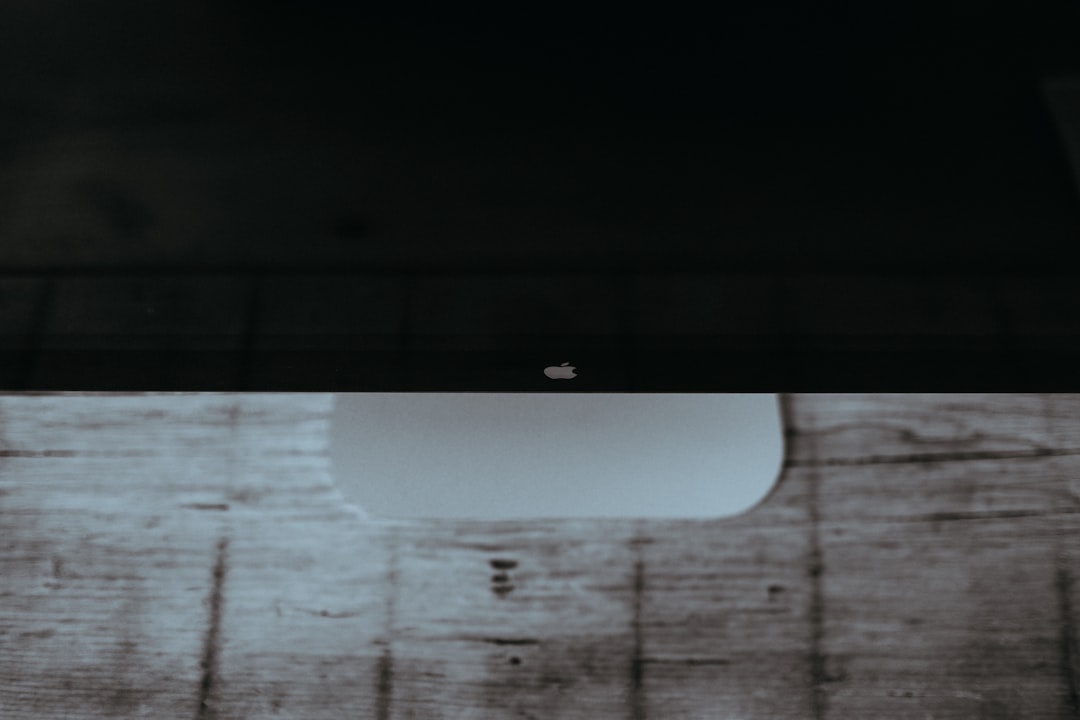
FAQs About FLA Files
- Q: What software opens an FLA file?
A: FLA files can be opened with Adobe Animate or older versions of Adobe Flash Professional. - Q: How do I convert an FLA file to an SWF file?
A: Open the FLA file in Adobe Animate, then go to File > Publish to create an SWF. - Q: Can I open an FLA file without Adobe Animate?
A: No, not fully. FLA files require Adobe Animate for full access. Other tools may partially open them, but editing will not be reliable. - Q: Are FLA and SWF files the same?
A: No. FLA is the editable project file, while SWF is the compiled, playable format. - Q: How can I convert an FLA file to HTML5?
A: In Adobe Animate, use File > Convert To > HTML5 Canvas, then republish the content. - Q: Why are SWF files no longer supported?
A: Adobe ended support for Flash Player in 2020 due to security risks and the rise of modern web standards like HTML5 and JavaScript. - Q: Can I recover lost content from a corrupted FLA file?
A: Sometimes. Adobe Animate may auto-recover, or you can try opening older backup versions.
Understanding how to manage FLA files is valuable for those dealing with legacy Flash content or transitioning to modern digital formats. While Flash may be gone from mainstream web use, its files still live on in archives, educational content, and historical projects that can be preserved through careful editing and conversion.

