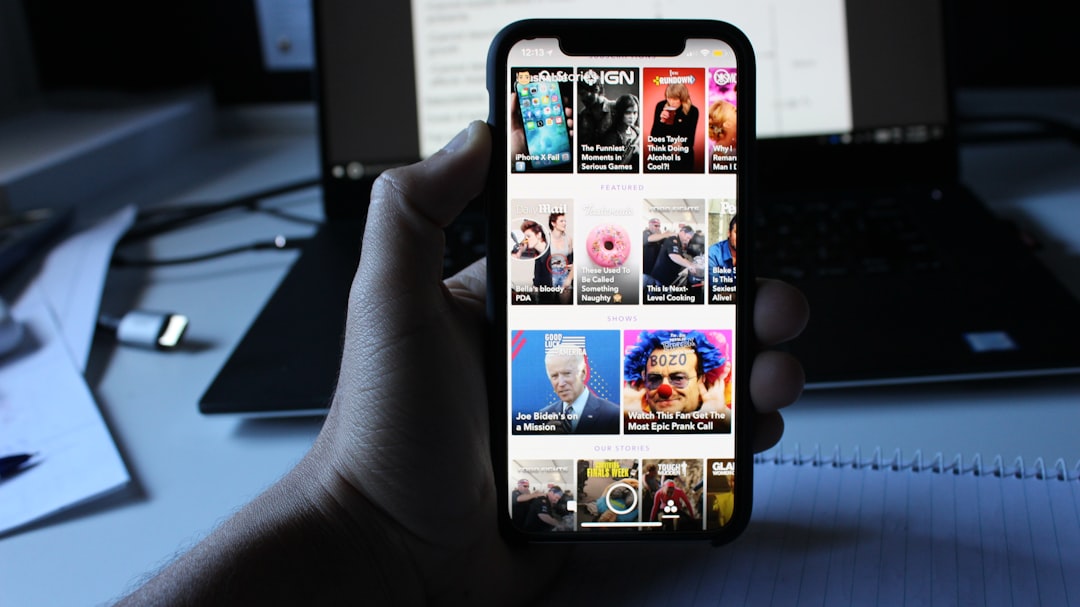WhatsApp stickers have become a lively and expressive way to communicate with friends, family, and colleagues. Whether using pre-installed sticker packs or custom ones, these digital images often hold sentimental or humorous value. As WhatsApp usage continues to rise, many users look for ways to export and import stickers between devices or even across different accounts. Although WhatsApp does not provide a native feature to transfer stickers from one account to another, there are trustworthy and methodical steps that allow users to perform this efficiently and safely.
Why Export and Import WhatsApp Stickers?
People may want to export and re-import WhatsApp stickers for several reasons:
- Device Upgrade: When switching to a new phone, maintaining sticker collections adds continuity to conversations.
- Account Migration: If you are moving from one account to another, transferring stickers can prevent data loss.
- Sharing with Friends: You might want to share your custom-made stickers with friends or collaborators.
To ensure a seamless process, it’s important to understand the structure of WhatsApp stickers and the technical methods required for transfer.
Understanding WhatsApp Sticker Storage
WhatsApp stores stickers in the following manner:
- Pre-installed sticker packs are available directly on the app via the sticker store.
- Downloaded or third-party stickers are saved as image files in the internal storage of the device.
- Custom stickers made using apps like ‘Sticker Maker’ are usually stored in app-specific directories.
Knowing where these stickers are stored enables users to locate, extract, and transfer them efficiently.
Step-by-Step Guide: Exporting WhatsApp Stickers
1. Access the File Directory
Begin by accessing the internal storage of your device using a file manager app:
- Open your File Manager.
- Navigate to Internal Storage → WhatsApp → Media → WhatsApp Stickers.
- Here, you will see all the sticker image files used or received in chats.

2. Select the Desired Sticker Files
Scroll through the folder and identify the stickers you want to export. These files typically have a *.webp* extension. You may also find *.png* formats for custom-made stickers.
3. Copy or Move Files
You can now copy these files to a new location. This can be done via:
- USB Transfer: Connect your device to a computer and copy the stickers to your PC.
- Cloud Storage: Upload the files to Google Drive, Dropbox, or another service.
- Bluetooth or Wi-Fi Transfer: Use a file-sharing app such as SHAREit or Send Anywhere.
Step-by-Step Guide: Importing WhatsApp Stickers to Another Account
Once you have exported the sticker files, the next task is importing them into a different WhatsApp account or a new device.
1. Download the Sticker Files
If you uploaded the stickers to the cloud or transferred them via USB, ensure they are now saved in the target device’s storage directory. For better organization, place them in a folder named Imported Stickers.
2. Use a Sticker-Making App
To integrate these files into WhatsApp, you’ll need a third-party sticker-making app. Some popular, trustworthy options include:
- Sticker Maker
- Personal Stickers for WhatsApp
- Sticker Studio
3. Create a New Sticker Pack
Follow these general steps, though the details may vary slightly between apps:
- Open the sticker-making app.
- Create a new sticker pack and name it.
- Import the previously saved *.webp* or *.png* files into this pack.
- Ensure each sticker meets WhatsApp’s guidelines:
- File size under 100 KB
- Exact dimensions: 512×512 pixels
- Transparent background is preferred
- Save and publish the pack to WhatsApp via the app interface.
Once imported, these stickers will appear in your WhatsApp sticker section under the pack you just created.
Things to Keep in Mind
While the import/export process is fairly straightforward, a few best practices can ensure a smooth experience.
- File Format: Stickers must be in a supported template. If you have JPEG or non-transparent PNGs, convert them using an online converter or editor.
- Data Backups: Always back up data before deleting or modifying sticker files.
- Copyright: If you’re sharing stickers with others, make sure you’re not violating intellectual property rules.
Alternative Method Using WhatsApp Chats
If the stickers are already being used in chats on the old account, here’s an alternative method to transfer them:
- Open the chat containing the sticker on the new account (perhaps forwarded from the old account).
- Tap the sticker and select “Add to Favorites” or use the option “Add to Stickers”.
- This works well for frequently used stickers but does not support entire sticker packs.
Limitations and Security Considerations
Here are a few limitations and considerations to be aware of:
- Some stickers might not retain animation if reformatted or compressed.
- Encrypted chats do not carry over sticker metadata unless backed up.
- Using apps from untrusted sources may compromise your privacy or device security.
WhatsApp Official Policy
WhatsApp has not released an official method for exporting or importing stickers across accounts. As such, the steps mentioned above are workarounds that adhere to safe file management practices and comply with WhatsApp’s basic software requirements. Users should proceed responsibly and avoid any method that involves modifying core application files.
Conclusion
Although WhatsApp does not officially allow users to transfer stickers directly between accounts, there are well-established and secure ways to achieve this manually. By understanding WhatsApp’s file structure, using trusted third-party apps, and following proper formatting guidelines, users can retain their beloved stickers even when changing devices or accounts.
Whether you’re preserving memories tied to personalized stickers or simply want to continue your conversations unhindered, proper export and import techniques ensure that your sticker experience remains intact and enjoyable.

Stickers are more than just bits of image; they are a form of self-expression. Make sure you carry them with you wherever your digital conversations take you.