Instagram Stories have become one of the most popular ways for users to share moments, express creativity, and stay connected with their followers. However, occasionally, users may encounter a frustrating issue: the Instagram Story black screen. This problem can affect both iPhone and Android devices and can occur for a variety of reasons, from app glitches to system-level bugs. If you’ve experienced this yourself, don’t worry — this guide will walk you through several effective ways to fix the Instagram Story black screen issue swiftly and get back to sharing your moments hassle-free.
What Causes the Instagram Story Black Screen?
Before diving into solutions, it’s helpful to understand what might be causing the issue. Common reasons include:
- Software glitches within the Instagram app
- Outdated app version or operating system
- Corrupt cached data affecting app performance
- Permissions not properly set (e.g., camera or storage access)
- Network connectivity issues
- Background app conflicts or overloading device memory
Now, let’s explore the most reliable ways to fix the problem on both iPhone and Android devices.
1. Restart Your Phone
It might sound simple, but restarting your phone can often fix temporary glitches that cause apps to malfunction.
- iPhone: Hold down the power button and either volume button, then slide to power off. Wait a few seconds and turn it back on.
- Android: Press and hold the power button, then choose “Restart” or “Reboot.”
Once restarted, try using Instagram Stories again. If the black screen persists, move on to the next step.
2. Check Internet Connection
Poor or unstable internet connections can interfere with how Instagram loads media. Ensure your device is connected to a strong Wi-Fi network or toggle mobile data off and back on.
You can also try:
- Switching between Wi-Fi and mobile data
- Resetting your router
- Turning on Airplane mode for 30 seconds, then turning it off
3. Update the Instagram App
An outdated version of Instagram may not be compatible with the latest iOS or Android system, which could lead to display issues like a black screen.
To update on iPhone:
- Go to the App Store
- Tap your profile icon at the top right
- Scroll down to Instagram and tap Update if available
To update on Android:
- Open the Google Play Store
- Tap your profile icon
- Select Manage apps & device, then look for Instagram
- Tap Update
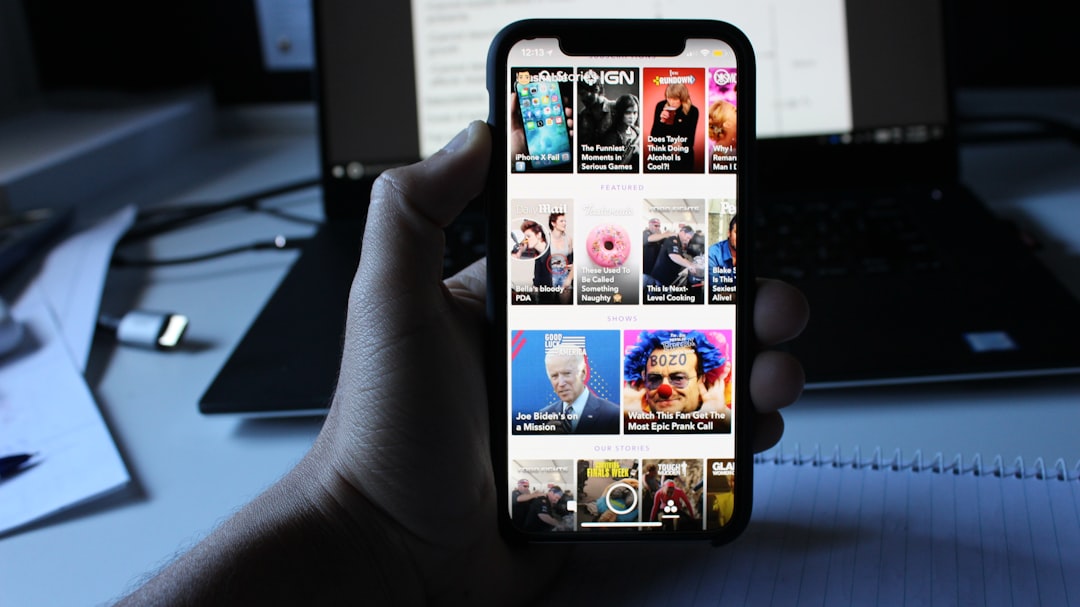
4. Clear Cache and App Data (Android Only)
Over time, cached files can become corrupted, causing display or performance issues. Clearing them might resolve the problem.
To clear Instagram’s cache on Android:
- Go to Settings > Apps
- Find and tap Instagram
- Tap Storage
- Select Clear Cache and then Clear Data (Note: Clear Data may require you to log in again)
iPhone users: iOS doesn’t allow you to clear cache directly. Instead, uninstall Instagram and reinstall it from the App Store.
5. Check App Permissions
If Instagram does not have permission to access your phone’s camera or storage, stories may not render correctly, resulting in a black screen.
To verify on iPhone:
- Go to Settings > Instagram
- Ensure toggles for Camera, Photos, and Microphone are enabled
To verify on Android:
- Open Settings > Apps > Instagram
- Tap Permissions
- Make sure permissions for Camera, Storage, and Microphone are allowed
6. Remove and Reinstall Instagram
Fully removing the app and reinstalling it can eliminate any hidden bugs or corrupted files.
Steps for both iPhone and Android:
- Press and hold the Instagram icon
- Select Uninstall or Delete App
- Visit the App Store or Google Play Store to reinstall
7. Check for iOS or Android System Updates
Sometimes the issue lies in the OS itself. Device manufacturers often release patches to fix app compatibility bugs.
- iPhone: Go to Settings > General > Software Update to check for updates
- Android: Navigate to Settings > System > Software Update

Updating your system ensures your device is in top shape for running the latest apps like Instagram.
8. Disable Low Power or Battery Saver Mode
Battery-saving features can sometimes restrict background activity or performance, impacting apps like Instagram.
- iPhone: Go to Settings > Battery and toggle off Low Power Mode
- Android: Go to Settings > Battery and turn off Battery Saver
9. Try Logging Into Instagram on a Different Device
If possible, log into your Instagram account using another device. If Stories work on a different phone, the issue is isolated to your original device, helping you narrow down the cause.
10. Report the Problem to Instagram
If none of the above steps solves your issue, you can report the problem directly within the app:
- Open Instagram and shake your phone (on supported devices) or go to Settings > Help > Report a Problem
- Provide a brief description and optionally include screenshots
- Tap Send
Instagram’s support team may help resolve the problem or provide additional steps you can try.
Some Bonus Tips to Keep Instagram Running Smoothly
- Close unused apps running in the background
- Avoid using third-party apps or filters that might interfere
- Keep your phone free of unnecessary files to optimize memory
- Regularly restart your device to refresh system operations
Final Thoughts
Running into a black screen while trying to post or view Stories on Instagram can be a serious inconvenience, especially in a world where social media plays a pivotal role in communication and business. The good news is that this is usually a temporary issue with straightforward solutions. From restarting your phone to checking for app permissions and software updates, the methods outlined above can resolve most black screen problems for both iPhone and Android users.
If all else fails, don’t hesitate to reach out to Instagram support or wait for a new app update — sometimes the fix lies with the developers.
By staying proactive and keeping your device and apps up to date, you’ll minimize the chance of encountering the black screen bug in the future. Happy posting!

