Downloading files online is something nearly everyone does, whether it’s a photo, a document, an app, or a video. However, things can get a little confusing when you’re trying to find where these files have actually gone. Depending on the device and operating system you’re using, your downloads may end up in a different location. This easy guide will help users understand where to look for downloaded files across different devices and offer helpful tips to locate missing downloads quickly.
Default Download Locations by Device
Windows PC
On Windows computers, most files are saved to the Downloads folder by default unless you specify otherwise. Here’s how to access it:
- Click on the File Explorer icon (folder icon) in the taskbar.
- Navigate to This PC > Downloads.
If you downloaded something but can’t find it, use the search bar in File Explorer and type the name of the file or its type, like “.pdf” or “.jpg”.
Mac (macOS)
On a Mac, your downloaded files typically go to the Downloads folder as well:
- Open Finder.
- Click on Downloads in the left-hand sidebar.
You can also quickly access the Downloads folder by pressing Command + Option + L on your keyboard.
Android Phones and Tablets
Android devices have a default folder for downloads too. However, due to varying file manager layouts depending on the phone manufacturer, access can differ slightly.
- Open the Files app (also called File Manager on some devices).
- Look for a section or folder named Downloads or Internal Storage > Download.
If you don’t see a file you recently downloaded, it might be in the Documents tab within the file manager, or in a separate app folder—especially if it’s a media file downloaded within apps like Facebook or WhatsApp.
iPhone and iPad (iOS and iPadOS)
With recent versions of iOS and iPadOS, Apple introduced a proper file system through the Files app. Here’s how to find your downloads:
- Open the Files app.
- Tap Browse at the bottom right corner.
- Navigate to On My iPhone/iPad > Downloads.
Alternatively, files may be stored in the iCloud Drive > Downloads folder if you have iCloud Drive enabled.

Browser-Specific Download Locations
In many cases, the web browser you’re using also determines where your download ends up. Here’s how to find or change default download folders in popular browsers:
Google Chrome
- Click on the three-dot menu in the top-right corner.
- Go to Settings > Downloads.
- View or change the download location from there.
You can also hit Ctrl + J (Windows) or Cmd + Shift + J (Mac) to open Chrome’s Downloads page and see your download history.
Mozilla Firefox
- Click the top-right three-line menu.
- Go to Settings > General.
- Under the Files and Applications section, check or set your download location.
Safari (Mac/iPhone/iPad)
On a Mac:
- Open Safari and go to Preferences (Command + ,).
- Under the General tab, check the File download location.
On iOS/iPadOS:
- Go to Settings > Safari > Downloads.
- You can choose between saving to iCloud Drive or your device.
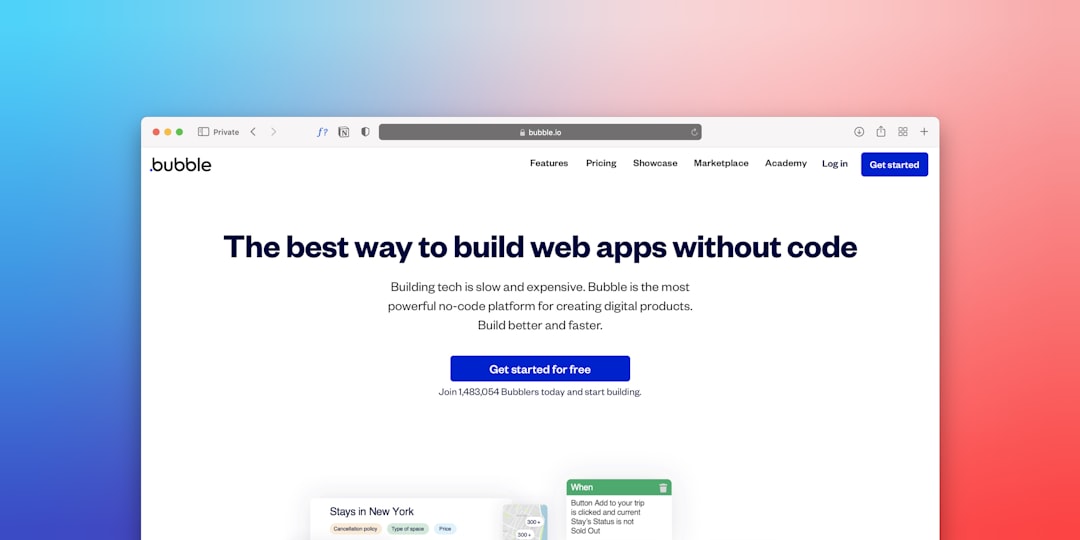
Cloud-Based Downloads and Streaming
Today, many services offer streaming or cloud-based access, which means that your “downloads” may not reside on your physical device at all. Here are some examples:
- Spotify/Apple Music: Downloads remain in the app and are not accessible via file managers.
- Netflix/Prime Video: Videos downloaded for offline viewing are only available inside those apps.
- Google Drive/Dropbox: Files must be manually saved offline from within their respective apps.
So if you’ve downloaded something from these platforms, remember that it’s stored within the app, not in your general Downloads folder.
Troubleshooting Missing Downloads
If your downloads are missing or difficult to find, here are a few tips to track them down:
- Use the Search Feature: File managers and desktop systems have built-in search bars.
- Check Browser Settings: The download path may have been changed unknowingly.
- Clear Filters: In some apps, file types might be filtered (e.g., only showing PDFs or images).
- Use Recent Files: Most operating systems have a “recent files” view, which can surface the latest downloads.
Still stuck? It might be that the download failed altogether, especially if you were disconnected from the internet or ran low on storage. Revisit the website or app to double-check that the file started downloading successfully.
Customizing Where Files Download
You can always customize your preferred download location to make file management easier:
- On Windows: Go to your browser’s settings and update the download folder, or right-click a folder like “Documents” and choose “Properties” > “Location.”
- On Mac: Use Safari or Chrome’s settings to set a specific folder.
- On Mobile: Some apps like Chrome for Android let you choose download location under advanced settings.
Just remember, changing your download location might not always be straightforward on mobile devices, as some apps have limited options outside of using the default Downloads folder.
Conclusion
Whether you’re using a smartphone, tablet, or computer, finding your downloaded files doesn’t have to be a stressful task. Familiarizing yourself with your operating system’s file structure and browser settings can help tremendously. Keeping everything tidy by customizing folders and regularly clearing outdated downloads will not only save you time but also declutter your device in the process.

FAQ: Where Do My Downloads Go?
- Q: Why can’t I find my downloaded file?
- A: The file may have downloaded to a non-default location, failed to download properly, or is stored inside an app. Use your device’s search function or check your browser’s download history.
- Q: How do I change the default download location?
- A: Go to your browser or app settings and modify the download path. On Windows and Mac, you can also set folder preferences through system settings.
- Q: Are app downloads stored in the same place as files?
- A: No. Apps typically go to specific areas like the Applications folder on Mac or the App Library on iOS. Files like PDFs or music do go into separate folders like Downloads.
- Q: Why do downloaded videos or music not show up in my Files app?
- A: They may have been downloaded within apps like Netflix or Spotify, which store files internally for copyright and licensing reasons.
- Q: Can I move downloads to another folder?
- A: Absolutely. You can move them manually using your file

