Many gamers encounter unexpected issues when launching League of Legends, only to find the culprit isn’t a game bug but their antivirus software—specifically, Avast. Although Avast is a powerful security tool that protects users from malicious threats, it sometimes mistakenly flags legitimate applications like League of Legends as a threat. This false positive results in Avast blocking game files or processes, preventing players from logging in or properly launching the game. Fortunately, there are steps players can follow to unblock and whitelist games like League of Legends within Avast, ensuring a smooth gaming experience without disabling essential virus protection.
Why Does Avast Block League of Legends?
Avast operates with aggressive real-time scanning and heuristic analysis features that identify suspicious behavior. League of Legends, like many online games, frequently updates and modifies files. Avast may interpret these changes as potential threats or malware. Additionally, if the game uses third-party launchers or anti-cheats, they may interact with system files in a way that triggers Avast’s defenses.
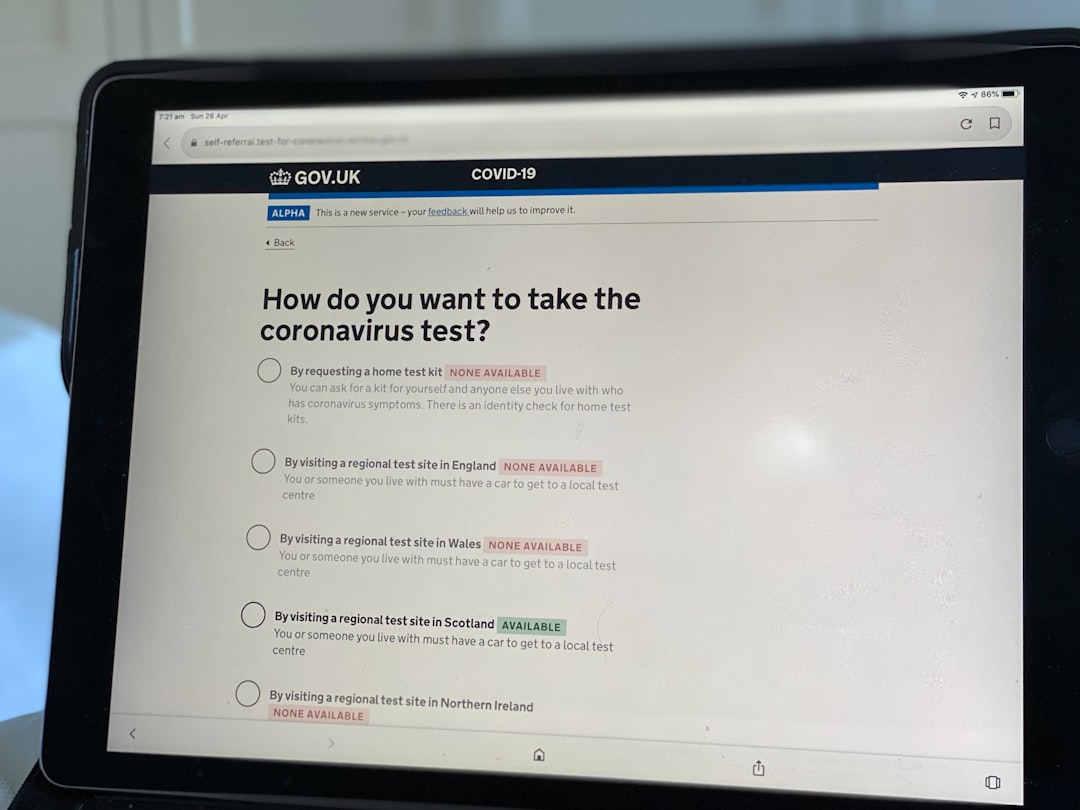
Steps to Unblock League of Legends in Avast
If Avast is blocking League of Legends, players can take several actions to fix the issue without compromising their device’s security. Here’s how:
- Open Avast: Launch the Avast user interface from the system tray or start menu.
- Go to ‘Protection’ → ‘Virus Chest’: This is where Avast stores quarantined files. If Avast has blocked a League executable or related file, it will be stored here.
- Restore Quarantined Files: Find any League of Legends files in the Virus Chest, click on them, and choose “Restore and add exception.”
Whitelisting League of Legends Executables
To prevent future blocks, users should manually whitelist the relevant game folders and files. Follow these steps:
- Access Avast Settings: In the Avast dashboard, click on the menu icon and go to Settings.
- Select ‘Exceptions’: Navigate to the ‘General’ tab, and then to the ‘Exceptions’ section.
- Add Game Path: Click on “Add Exception” and browse to the League of Legends installation folder. Alternatively, paste the full path manually (e.g., C:\Riot Games\League of Legends).
- Save and Exit: After confirming the paths, exit the settings and restart your game client.

Excluding the Game from Avast’s Shields
In some situations, further unblock actions might be necessary by adjusting Avast’s shields. Here’s how:
- Go to Settings → Protection → Core Shields.
- Click on “Configure shield settings”.
- Under File Shield, add the League of Legends directory or its .exe files to the exception list.
- Repeat for Behavior Shield if you’re still having issues.
These steps ensure that Avast scans will ignore the specified files permanently, reducing the likelihood of future interference with League of Legends or similar games.
Should You Disable Avast Completely?
Disabling antivirus software altogether is rarely advisable. While it may quickly solve your gaming problems, it exposes your system to threats. Instead, focus on using exception lists and whitelisting features, as they provide the balance of protection and functionality. Only in cases where the antivirus causes severe system conflicts should temporary disabling be considered—and only when the user is offline and not browsing untrusted websites.
Best Practices for Gamers Using Avast
To avoid further complications with Avast and online gaming, follow these best practices:
- Keep Avast Updated: Regular updates fix bugs and reduce false positives.
- Use Gamer Mode: Avast’s built-in Do Not Disturb mode suspends alerts during full-screen apps.
- Scan with Alternate Tools: Consider periodic scans with other reputable anti-malware tools to ensure security.
- Check Game Forums: Communities often report conflicts early, allowing gamers to adjust their settings accordingly.

FAQ
- Q: Why is Avast blocking games like League of Legends?
A: Avast may flag game files during updates or due to anti-cheat behavior as false positives. - Q: Will adding an exception for League of Legends make my PC vulnerable?
A: No, as long as you’re only excluding specific, known-safe files or folders, your system remains secure. - Q: Can I use other antivirus programs without facing this issue?
A: Yes, some antivirus tools are less aggressive in detection, but all can potentially block games under certain conditions. Always configure exceptions regardless of the software. - Q: Is it better to disable Avast temporarily while playing?
A: It’s not recommended. Use Avast’s exceptions list or Do Not Disturb mode instead of full deactivation. - Q: Does Riot Games provide guidance for this issue?
A: Yes, Riot’s support website often provides troubleshooting steps for various antivirus conflicts, including Avast.
In conclusion, while Avast’s protective measures can occasionally clash with League of Legends, gamers can easily resolve these conflicts through exception settings and whitelisting. With the proper configuration, you can enjoy seamless gameplay without sacrificing your system’s safety.

