Adobe Premiere Pro is a powerful video editing software used by professionals and hobbyists alike. It allows you to create everything from cinematic masterpieces to quick social media clips. Once you’re done editing your project, one of the most common and widely compatible export formats is MP4. This format is ideal because it strikes a beautiful balance between file size and video quality. If you’re wondering how to export your Premiere Pro project to MP4, you’re in the right place.
In this guide, we’ll walk you through the process step by step, ensuring that your final product looks polished and plays seamlessly on any platform.
Why Choose MP4?
MP4 is one of the most popular video formats due to its versatility. It is compatible with a wide range of devices including smartphones, tablets, PCs, smart TVs, and almost every video player on the market. Its compression capabilities also mean you’ll get a smaller file size without a significant loss in quality, making it perfect for streaming and sharing online.
Preparing Your Sequence
Before you export, make sure your project timeline or sequence is complete. Go through the following checklist:
- Are all your edits final?
- Have you rendered any effects and transitions?
- Is the audio properly mixed?
- Have you checked for any typos in titles or captions?
Once everything is in place, you’re ready for the export process.
Steps to Export to MP4 in Premiere Pro
1. Open the Export Settings Menu
Go to the top menu and click on File > Export > Media or simply press Ctrl + M (Windows) or Cmd + M (Mac). This will bring up the Export Settings panel.
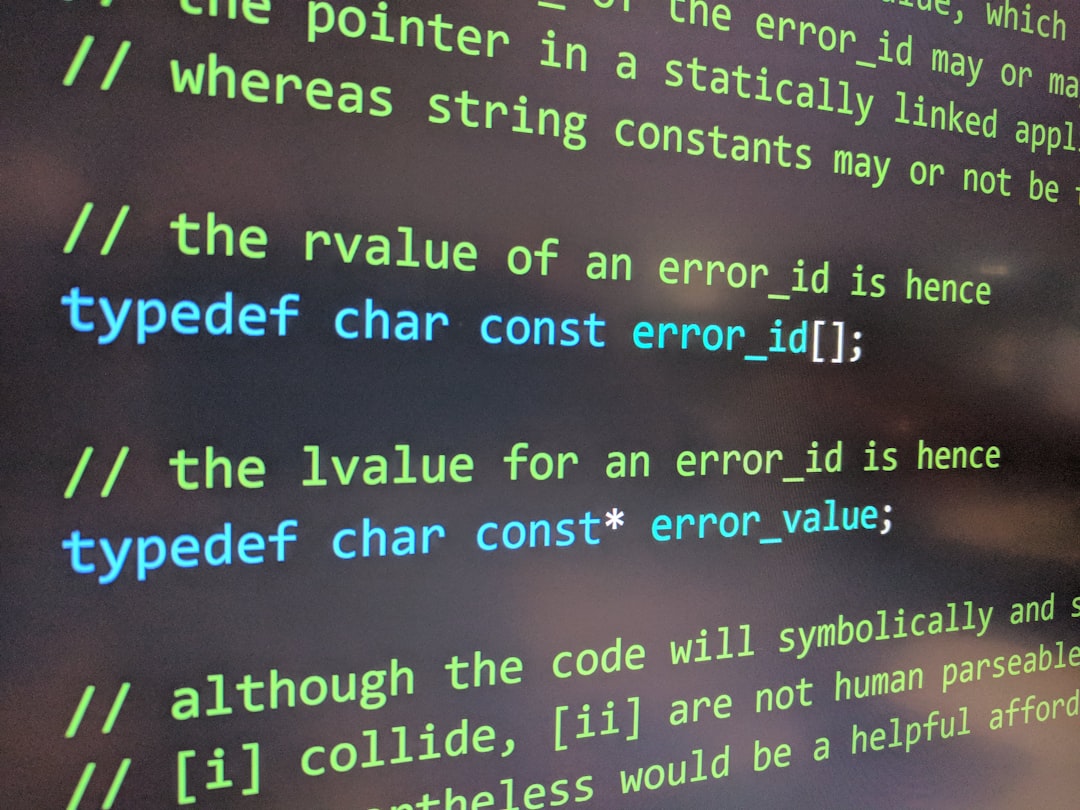
2. Choose H.264 Format
In the Export Settings window, under the Format dropdown menu, choose H.264. This codec is known for its excellent compression and is what makes an MP4 file playable on most devices.
3. Select a Preset
Beneath the format option, you’ll see the Preset dropdown. This is where Adobe has done some of the heavy lifting for you. Depending on your needs, you can select presets like:
- Match Source – High Bitrate (great for general use)
- YouTube 1080p Full HD
- Mobile Device 720p
If you’re unsure which to choose, “Match Source – High Bitrate” is a safe, high-quality option.
4. Adjust Output Name and Destination
Click on the blue filename next to Output Name to rename your file and choose a destination folder on your computer. Make sure the file extension is .mp4. Premiere will handle the encoding correctly as long as you’ve chosen the H.264 format.
5. Check Export Settings
Before you hit export, double-check the Video and Audio tabs. Here’s what to look for:
- Video Codec: H.264
- Resolution: Should match your sequence (e.g., 1920×1080 for Full HD)
- Frame Rate: Match original footage (commonly 24, 30, or 60 fps)
- Bitrate: VBR 1 Pass or VBR 2 Pass (2 Pass takes longer but gives better quality)
6. Export Your Video
Once you’re happy with the setup, you have two choices:
- Queue: Sends the export job to Adobe Media Encoder, where it will process in the background, letting you continue working in Premiere.
- Export: Executes the export directly from Premiere Pro, which requires the application to remain focused on the task.
Choose the method that best fits your workflow.
Tips for a Better Export
- Always preview your export settings: This will help avoid surprises like black bars or incorrect frame rates.
- Test before sharing: Play back your MP4 in multiple players (e.g., VLC, QuickTime) to confirm compatibility and playback quality.
- Use Media Encoder if available: It’s more efficient for batch exports or exporting while continuing to edit.
Conclusion
Exporting your video to MP4 in Premiere Pro is simple once you get the hang of it. With H.264 encoding and the right preset, you can generate high-quality, compatible files ready for YouTube, social media, websites, or client presentations. By following the steps above, you’ll ensure that your hard editing work results in a crisp, professional-looking MP4 video.
So go ahead—wrap up that masterpiece and share it with the world!
