So, you’re excited to jump on the Windows 11 train. New shiny features, a fresh look, maybe even some cool animations? But then — BAM — you find out you can’t upgrade. Heartbreaking, right? Don’t worry. Let’s break down the top 5 reasons why you can’t upgrade to Windows 11, and what you can actually do about it!
1. Your PC Doesn’t Meet the Hardware Requirements
Windows 11 is like a VIP party. Only computers with the right ‘outfits’ are allowed. It needs:
- A compatible 64-bit processor (like Intel 8th Gen or newer)
- 4GB RAM (or more)
- 64GB of storage (or more)
If your machine is a bit older, it might not make the cut. You can check all this by running Microsoft’s PC Health Check tool.
How to fix: Sadly, if your PC’s hardware is too old, you might need to upgrade parts — or get a new PC. Sometimes a simple RAM or hard drive upgrade can help if those are the only issues.

2. TPM 2.0 is Missing or Disabled
TPM sounds super techy, but it just stands for Trusted Platform Module. It’s like a security chip that Windows 11 insists on having.
If you don’t have TPM 2.0, or if it’s turned off in the BIOS settings, Windows 11 will say “Nope!”
How to fix: Enter your PC’s BIOS (usually by pressing Delete or F2 when starting your computer). Look for TPM and turn it ON. If you don’t see it, your motherboard might be too old.
3. Secure Boot Isn’t Enabled
Windows 11 wants your PC to be super secure from the moment it turns on. That’s why it requires Secure Boot.
Without it, hackers could sneak into your PC before Windows even loads. Yikes!
How to fix: Go into BIOS settings again and enable Secure Boot. Note: If your hard drive is using MBR format instead of GPT, you might need to convert it — it sounds scary but Microsoft has a tool for that!

4. Outdated Graphics Drivers
Windows 11 wants everything looking crisp and smooth. Old graphics drivers can cause BIG problems when upgrading.
How to fix: Visit the website of your graphics card maker (like NVIDIA, AMD, or Intel) and download the latest drivers. Install them, reboot, and try again.
5. You’re Running Windows 10 in S Mode
S Mode is like Windows with training wheels. It’s safer, but a bit limited.
If you’re using Windows 10 in S Mode, you can’t upgrade to Windows 11 without ditching the S Mode first.
How to fix: Luckily, it’s easy!
- Go to Settings > Update & Security > Activation.
- Find the “Switch to Windows 10 Home or Pro” section.
- Click Go to the Store and select Get under “Switch out of S mode.”
After that, you can upgrade like everyone else!
Bonus Tip: Sometimes Patience is Key
Even if everything checks out, Microsoft rolls out Windows 11 in slow waves. Your device might just have to wait its turn.
Or you can manually install it! Download the Windows 11 Installation Assistant from Microsoft’s official website.
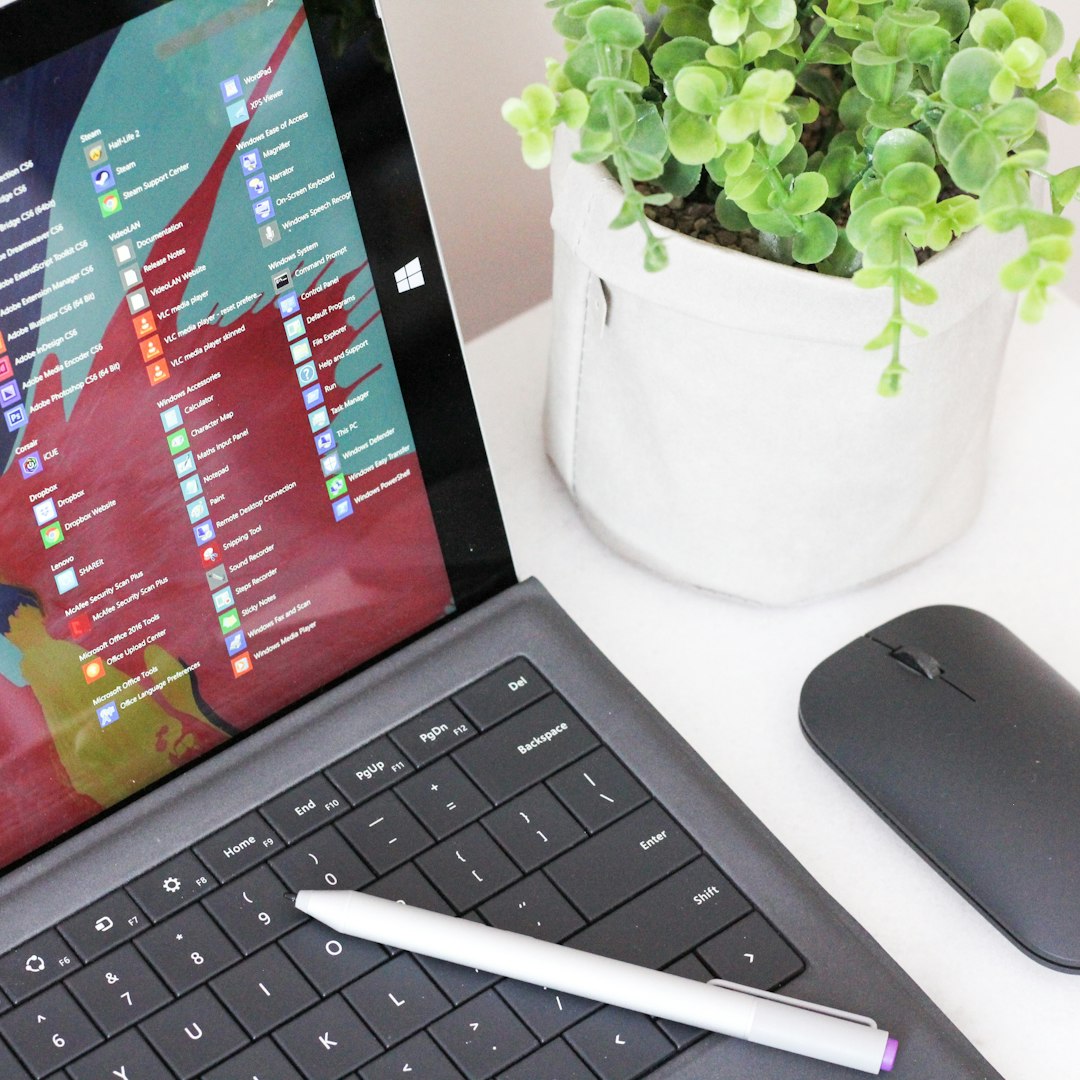
Final Thoughts
Upgrading to Windows 11 should be a fun adventure, not a tech nightmare. Now that you know the main reasons and fixes, you’re one step closer to enjoying all those new features!
So, check your hardware, tweak some settings, update your drivers, and bust your way into the Windows 11 club!

