Downloading YouTube videos directly to your Android phone can be incredibly useful, especially if you want to watch content offline, save on mobile data, or preserve favorite clips for future reference. However, with so many options floating around, it’s important to know which methods are trustworthy and effective. Below are three quick, reliable ways to download YouTube videos safely on an Android device.
1. Using a Trusted YouTube Video Downloader App
The most straightforward method involves using a dedicated video downloader app designed for Android. While Google Play Store does not allow apps that download content from YouTube (due to YouTube’s terms of service), there are reputable third-party applications available through their official websites. One of the most commonly recommended is SnapTube.
Steps to use SnapTube:
- Visit the official SnapTube website with your smartphone browser.
- Download the APK file and install it by enabling “Install from Unknown Sources” in your phone settings.
- Open the app and search for the YouTube video you wish to download.
- Select the desired resolution and format, then tap Download.
SnapTube not only supports downloading videos from YouTube but also from a wide range of other sites including Facebook, Instagram, and Twitter.
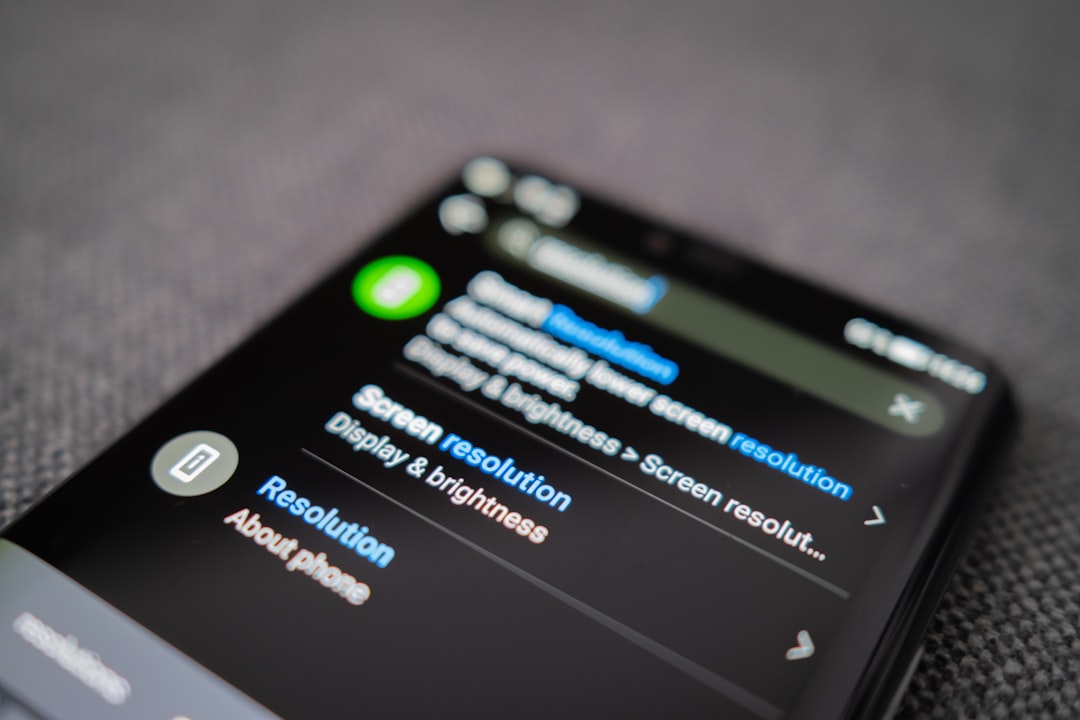
Note: Always download APKs from official sites to avoid malware or security risks, and be aware of YouTube’s terms regarding content usage.
2. Using a Mobile Web Browser with Online Download Service
If you prefer not to install any third-party apps, you can still download YouTube videos using a mobile browser and an online downloader like Y2Mate or SaveFrom.net. These services work within your internet browser and don’t require installation of additional software.
Here’s how to do it:
- Open the YouTube app, find the video you want, and tap Share, then Copy Link.
- Go to your mobile browser and visit a trusted downloader site like Y2Mate.
- Paste the copied YouTube link into the input field provided.
- Choose the format and resolution (e.g., MP4, 720p), then press the Download button.
This method is particularly ideal for infrequent downloads and for users who want a quick solution without altering device settings.

3. Using a Browser that Supports Built-in Video Downloads
Some mobile browsers have advanced features, including support for media downloads. Opera Browser is known for allowing certain videos to be downloaded directly while browsing.
Follow these steps to use Opera:
- Install Opera Browser from the Google Play Store.
- Navigate to YouTube Mobile within the browser.
- Search for and play a video.
- If the download option is available, you’ll see a Download icon appear. Tap it to begin the download.
While not all videos will display the download option (due to site restrictions), this is a seamless alternative when supported.
Legal Considerations and Caution
Before downloading any YouTube content, it’s crucial to understand that doing so may violate YouTube’s terms of service. Content creators rely on views and engagement, and unauthorized downloads can impact their revenue. You should only download videos for which you have explicit permission or are available under a license that allows such downloads, such as Creative Commons content.
Additionally, avoid pirated or copyright-protected material to stay on the right side of the law. Reputable tools and services do not support downloading paid, private, or DRM-protected videos.

Conclusion
Downloading YouTube videos on an Android phone is certainly possible and can be done efficiently with the right tools. Whether you choose a downloader app like SnapTube, an online service via mobile browser, or a browser with built-in download features like Opera, always prioritize safety and legal responsibility. Ensure you’re using trustworthy services and understand the terms and limitations of downloaded content. By doing so, you can enjoy your favorite videos even when offline—legally and securely.

